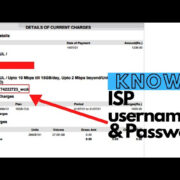Imagine being able to manage your daily tasks, enjoy your favorite music, or instantly connect with your loved ones, all with simple voice commands or a few taps on a screen. That’s the convenience an Echo Show paired with the Alexa app offers. This smart device not only enhances your personal efficiency but also serves as an entertainment hub and a digital companion. To unlock this seamless experience, you’ll first need to connect your Echo Show to the Alexa app. This might sound technical but fret not! We’ll guide you through a series of straightforward steps to get your Echo Show up and running with ease.
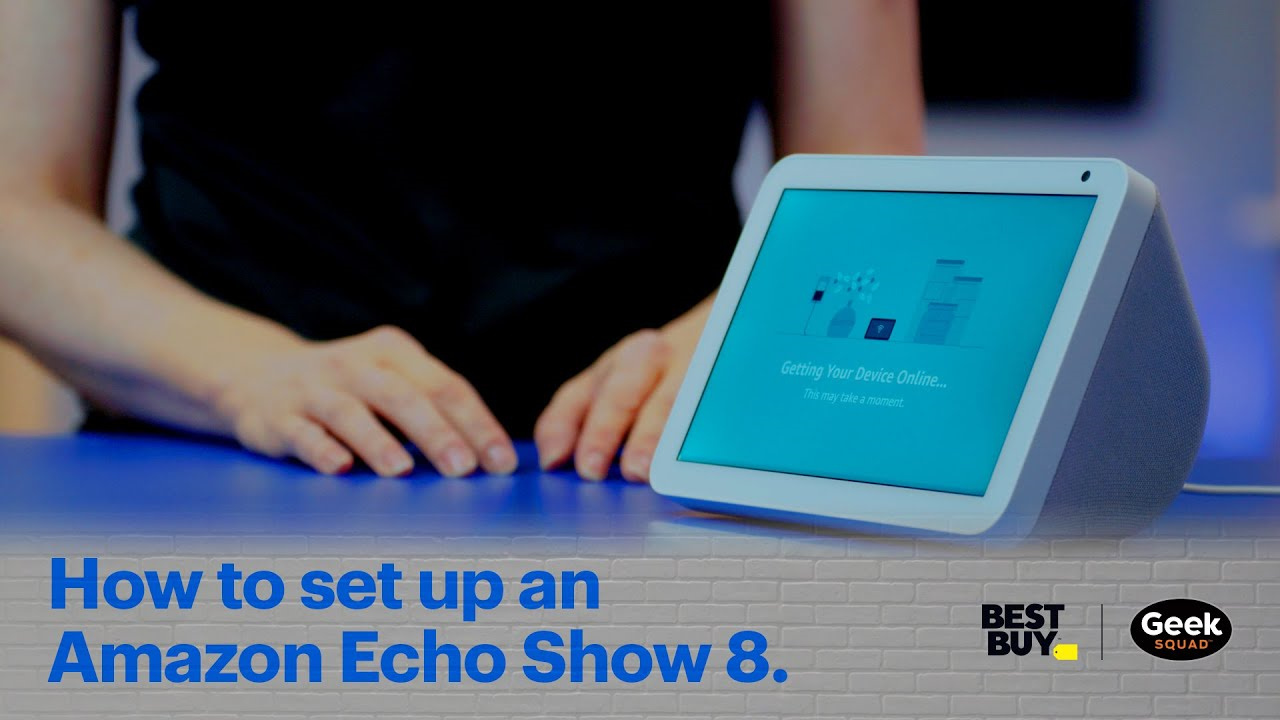
Initial Setup and Plug-In
Before we dive into syncing your Echo Show with the Alexa app, it’s important to set up your device physically. This involves unpacking your Echo Show, placing it in a desired location, and plugging it into a power outlet.
Detailed Steps:
- Unbox your Echo Show carefully and choose a suitable spot for it—preferably somewhere central, so its microphones can easily pick up your voice.
- Plug the power adapter into your Echo Show and then into a power outlet. The device should power on automatically and display the Amazon logo.
- Wait for the Echo Show to start up. This may take a few minutes. Once it’s on, you’ll see a welcome screen guiding you through the setup process.
Summary
Plugging in and setting up the Echo Show is inherently simple and the first step to making your home smarter. While it’s hard to go wrong here, ensure the device is placed in a stable position and near enough to the location you plan to use it from for optimal performance.
Connecting to Wi-Fi
To enable communication between your Echo Show and the Alexa app, your device must be connected to the internet through Wi-Fi.
Detailed Steps:
- When prompted by your Echo Show, select your language of choice.
- The device will then show available Wi-Fi networks. Select your home network from the list.
- Enter your Wi-Fi password when asked. Make sure you enter the password correctly and then tap ‘Connect’.
Summary
Connecting to Wi-Fi is a crucial step, as it allows your Echo Show to access online features and sync with the Alexa app. Be sure you’re connecting to a secure network to protect your privacy. In case the Wi-Fi is unstable, it may lead to connectivity issues with the Alexa app.
Downloading the Alexa App
You’ll need the Alexa app installed on your smartphone or tablet to connect and manage your Echo Show.
Detailed Steps:
- On your smartphone or tablet, go to the app store (Google Play Store for Android devices or Apple App Store for iOS devices).
- Search for the Alexa app.
- Download and install the app on your device.
Summary
Having the Alexa app is essential for the overall functionality of your Echo Show. Downloading the app is straightforward, but ensure you have enough space on your device and you’re downloading the genuine Alexa app to avoid any security risks.
Signing In to the Alexa App
With the Alexa app downloaded, you’ll need to sign in with your Amazon account or create one if you don’t have an account yet.
Detailed Steps:
- Open the Alexa app on your smartphone or tablet.
- Enter your Amazon account’s email address and password to sign in.
- If you don’t have an Amazon account, tap on “Create a New Amazon Account” and follow the on-screen prompts.
Summary
Accessing your Amazon account through the Alexa app is a gateway to customizing your Echo Show’s experience. Remember, to maintain security, don’t share your Amazon account details and always sign out if accessing the app on a shared device.
Begin the Setup in the Alexa App
Time to start the pairing process between your Echo Show and the Alexa app.