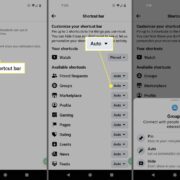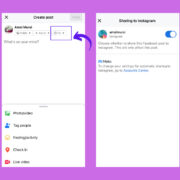In our digital world, having access to your favorite movies anytime and anywhere is indispensable. With Google Drive, you’re just a few clicks away from enjoying a vast collection of films on the go or from the comfort of your home. It’s simple once you know how. Whether you’re a movie buff or just looking for a way to pass the time, this guide will walk you through downloading and watching movies stored on Google Drive, ensuring that your next cinematic experience is both smooth and enjoyable.
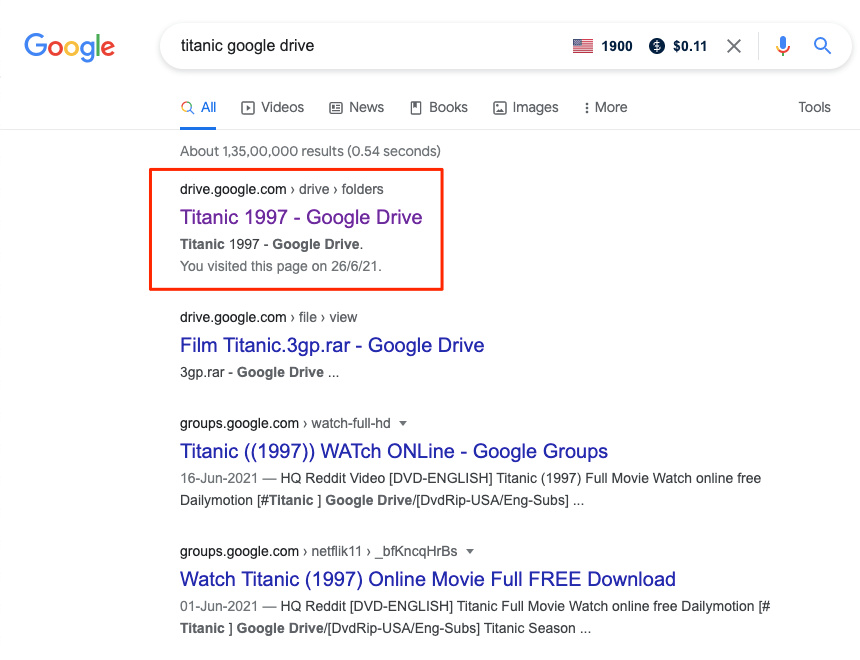
Accessing Google Drive
Google Drive not only serves as a potent tool for workplace productivity and collaboration but also as a personal vault for your favorite movies. To start your viewing experience, the initial step is to understand how to access Google Drive.
Detailed Steps:
- Open your web browser and go to the Google Drive website at https://drive.google.com/.
- If you’re not already signed in, enter your Google account credentials (your Gmail address and password).
- Once logged in, you’ll be presented with the Drive interface, showing all files and folders you have stored.
Summary:
Accessing Google Drive is the first essential step to reaching your stored movies. It’s straightforward and secure but requires a Google account. This method is hassle-free, though it relies on internet connectivity.
Locating movies on Google Drive
With Google Drive open, your next task is to find the movie you want to watch. Google Drive’s search and sorting features simplify this process.
Detailed Steps:
- On the Google Drive page, use the search bar at the top to type the movie’s name.
- Alternatively, you can browse through the folders in your Drive by double-clicking them.
- Once you find the movie file, click on it.
Summary:
Finding movies on Google Drive is a breeze with search and sorting options. However, having a well-organized folder structure will ease the process even more.
Previewing Movies
Sometimes, you might just want to ensure it’s the correct film or check its quality. Google Drive allows you to preview videos before you fully commit to watching or downloading.
Detailed Steps:
- Right-click on the movie file you located.
- Select ‘Preview’ from the drop-down menu.
- A new window opens letting you watch a portion of the movie.
Summary:
Previewing is beneficial when checking the movie’s content or quality. It’s immediate but limited to a portion of the video and requires a stable internet connection.
Downloading Movies
Downloading movies to your device allows you to watch them without an internet connection.
Detailed Steps:
- Right-click on the movie file in Google Drive.
- Select the ‘Download’ option. The file will start downloading to your device’s default download folder.
- Once downloaded, navigate to the download folder, and double-click the movie file to watch it.
Summary:
This method is perfect for offline viewing. Take note of the file size as it may take up substantial space on your device.
Using Google Drive Desktop App
The Google Drive desktop app provides another convenient way to access and download your movies.
Detailed Steps:
- Download the Google Drive desktop app from the Google Drive download page.
- Install it and sign in with your Google account.
- Navigate to the movie file in the app and right-click to select ‘Download’.
Summary:
The desktop app is useful for frequent Drive users. It seamlessly syncs files with your computer, though it uses up disk space.
Mobile Access Through Google Drive App
Watching movies on the move is as easy as using the Google Drive mobile app.
Detailed Steps:
- Download the Google Drive app from the App Store or Google Play.
- Open the app and sign in with your Google account credentials.
- Locate your movie and opt to either watch it online or download it for offline viewing.
Summary:
The mobile app is highly convenient for users on the go. Nevertheless, keep an eye on your device’s storage availability and data usage if you’re not connected to Wi-Fi.
Sharing Movies with Others
Google Drive also lets you share your favorite movies with friends and family.
Detailed Steps:
- Right-click the movie file on Google Drive.
- Select ‘Share’ and enter the email addresses of those you wish to have access.
- Set their permissions (view or edit) and click ‘Send’.
Summary:
Sharing is a standout feature, bestowing movie enjoyment on others. Just be mindful of copyright laws and the privacy of shared content.
Google Drive Stream
For business or education account holders, Google Drive File Stream can be an alternative way to stream movies directly.
Detailed Steps:
- Download the Google Drive File Stream application if it’s available for your account.
- Install the application and locate your movie within the generated Drive folder in your computer’s file system.
- Stream the movie or download it for later use.
Summary:
Google Drive File Stream is excellent for streaming without using browser space. But again, it’s available only for certain account types.
Troubleshooting Common Issues
Encountering issues when trying to download or watch movies is rare, but there are a few things you can do to solve common problems.
Detailed Steps:
- Check your internet connection if files won’t play or download.
- Ensure your app or browser is up to date.
- Clear your browser cache if you encounter persistent problems.
Summary:
While issues are uncommon, knowing basic troubleshooting can save time and frustration.
Tips for Better Google Drive Movie Experience
Maximize your movie-watching experience with these additional tips.
Detailed Steps:
- Use a high-speed internet connection for streaming.
- Organize your movie files in dedicated folders for easy access.
- Use subtitles or closed captions if available for an enhanced viewing experience.
Summary:
These tips aim to enhance your viewing pleasure and movie management.
Conclusion
Watching movies on Google Drive is a flexible, convenient way to access your film library from virtually anywhere. This guide has equipped you with the knowledge to download and watch movies from Google Drive with ease, regardless of your level of tech-savviness. Enjoy the show!
FAQs
Can I watch movies on Google Drive without downloading them?
Yes, you can stream movies directly from Google Drive without the need to download them, as long as you have a stable internet connection.
Are there any file size restrictions for downloading movies from Google Drive?
The only restriction is the amount of storage space available in your Google Drive account. Ensure you have enough space for the movies you want to download.
Is it legal to download movies from Google Drive?
It depends on the copyright status of the movie. Ensure that you have the rights to download and view the content legally.
What formats of movies can I watch on Google Drive?
Google Drive supports multiple video file formats including but not limited to MP4, MOV, and AVI. However, ensure that your device’s media player supports the format of the movie you’re downloading.