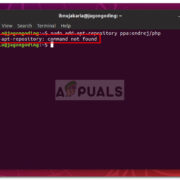In our digitally interconnected world, sharing moments, ideas, and content across various social platforms has become a part of daily life. Two of the most popular social media networks, Facebook and Instagram, have evolved to cater to our desire to share content across the digital landscape. Perhaps you’ve crafted a perfect post on Facebook and now want to showcase it to your followers on Instagram. Even for those not versed in the nuances of social media, the process can be simple and seamless. Read on to learn how to bridge the gap between these platforms and ensure that your favorite Facebook posts also shine on your Instagram feed.
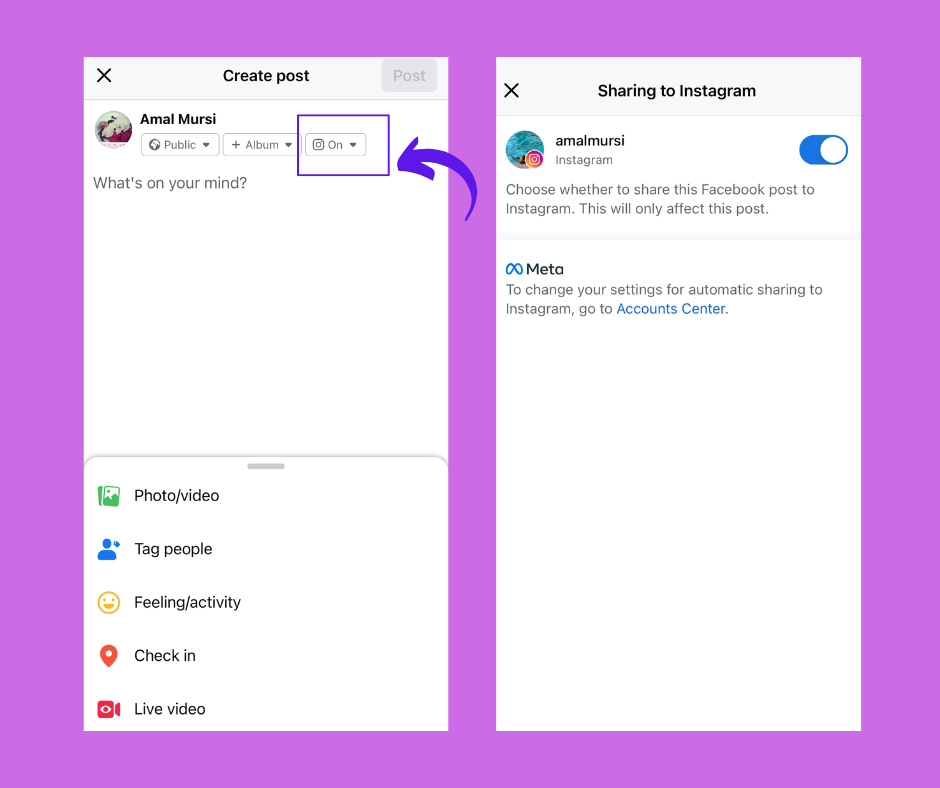
Cross-Posting From Facebook to Instagram
Many users prefer to streamline their social media activity, particularly when it comes to sharing content across platforms. One of Facebook’s features allows you to do just that, by directly sharing posts to Instagram.
Detailed Steps:
- Open your Facebook app and log into your account.
- Navigate to the post you want to share to Instagram.
- Below the post, tap on the ‘Share’ button.
- From the share options, choose ‘Share to Instagram.’
- Facebook will prompt you to log into your connected Instagram account if you’re not already logged in.
- After logging in, the Instagram share screen will appear with your Facebook post’s photo or video already attached.
- You can add filters, a caption, tags, and location as you would with any other Instagram post.
- Once you’re happy with the post, tap ‘Share’ on Instagram.
Summary:
Cross-posting is a highly efficient way to maintain activity on both platforms without having to create unique content for each. The main benefit is time-saving, but the downside may include a lack of platform-specific customization, as audience engagement can differ between Facebook and Instagram.
Using a Third-Party Scheduler
For those managing multiple posts or business pages, a third-party scheduling tool can sync your Facebook and Instagram accounts.
Detailed Steps:
- Choose a reputed third-party scheduling platform like Hootsuite, Buffer, or Later and create an account.
- Link both your Facebook and Instagram business accounts to the platform as prompted.
- Use the platform’s interface to create a new post.
- Select the image or video you want to share from your device.
- Craft your caption, hashtags, and decide on the other elements of your post.
- Schedule or directly share the post to both Facebook and Instagram simultaneously.
Summary:
The advantage of using a third-party scheduler is the ability to plan and manage your content across multiple social networks in advance. However, these services often come at a cost, and learning their interfaces may require an initial time investment.
Download and Repost Manually
If you prefer a hands-on approach or have issues with direct sharing, downloading and reposting content is an alternative.
Detailed Steps:
- Go to your Facebook post and download the photo or video to your device by clicking on the options (three dots) and selecting ‘Download.’
- Open your Instagram app.
- Tap the ‘+’ icon to create a new post.
- Select ‘Post’ and then choose the downloaded content from your gallery.
- Edit the post as needed with filters, a caption, and hashtags.
- Share the post to your Instagram feed.
Summary:
Downloading and reposting manually give you complete control over how the content appears on each platform. However, it can be more time-consuming and may result in a loss of original post quality during the download process.
Though Instagram Stories are ephemeral, they’re a great way to share content quickly if the post you want to share on Instagram is also available as a Facebook story.
Detailed Steps:
- Open your Facebook Story.
- Tap on the ‘Share to Story’ option.
- Choose ‘Instagram’ from the sharing options provided.
- The content will be automatically formatted to fit an Instagram Story.
- Add stickers, text, or other features as you wish and then share the story.
Summary:
Sharing via stories is a quick fix for real-time sharing, ideal for content that doesn’t need a permanent place on your profile. The drawback is that stories disappear after 24 hours and this feature might not always support the cross-posting of posts as stories.
Additional Tips and Tricks:
-
Consistent Branding:
Ensure your visual content and messaging are consistent across both Facebook and Instagram, even when sharing the same post. -
Understanding Audiences:
Your Facebook and Instagram followers might differ. Tailor your caption or hashtags accordingly when you share a post. -
Timing is Key:
Pay attention to the optimal times for posting on each platform. Scheduling posts for these times can improve engagement. -
Regular Updates:
Stay informed on changes to both platforms to ensure seamless sharing as both Instagram and Facebook frequently update their sharing functionalities. -
Privacy Settings:
If your Facebook post’s privacy setting is not on public, Instagram users may not be able to see the shared content. -
Quality Check:
Ensure the image or video quality is good, as Instagram favors high-resolution media for better engagement.
In conclusion, whether you’re looking to expand your reach or just want to keep your social media presence active, sharing Facebook posts to Instagram can be done with ease. Whether you opt for direct sharing, use a third-party service, or prefer a manual approach, each method offers advantages tailored to different preferences and needs. Remember to consider the specific characteristics of each audience and platforms’ best practices to ensure your shared content resonates well on both ends.
Frequently Asked Questions:
Q: Can you share a Facebook post to Instagram without a business account?
A: Yes, but direct sharing options might be limited. You may have to download the content and post it manually on Instagram.
Q: Is it possible to edit an Instagram post once it’s shared from Facebook?
A: Yes, when you share a post directly to Instagram from Facebook, you can edit it before posting. However, once shared on Instagram, you can only edit the caption, not the image or video.
Q: Do all Facebook posts automatically fit Instagram’s format when shared?
A: Not necessarily. Instagram has specific aspect ratios and formatting, so you might need to adjust or edit some posts to ensure they fit Instagram’s style.