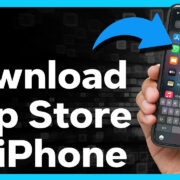Listening to your favorite YouTube songs when you’re on the go or away from an internet connection can be a real treat. Fortunately, downloading audio from YouTube videos on your Android device is quite possible with a few handy tips and tools. While the platform itself doesn’t offer a direct download button for audio, there are several safe and user-friendly methods you can use. In this comprehensive guide, we will explore various ways to save your favorite tunes directly to your Android device.
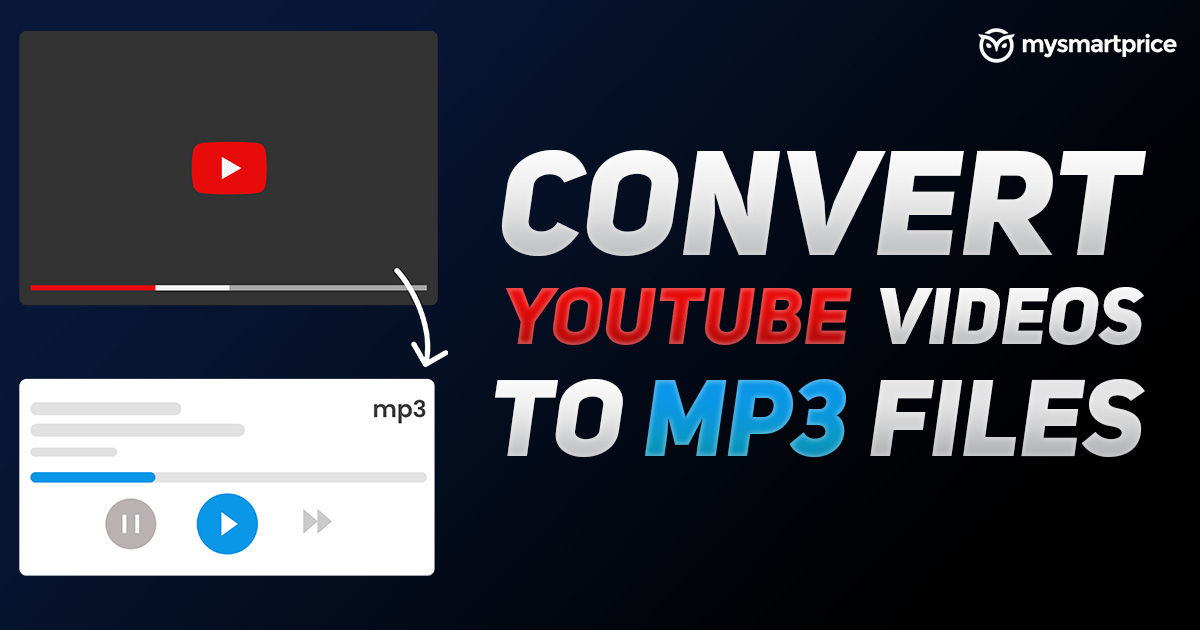
Using a YouTube Downloader App
One of the most popular ways to download audio from YouTube is through a dedicated downloader app. These apps are specially designed for this purpose and often come with user-friendly interfaces.
Detailed Steps:
- Navigate to the Google Play Store on your Android device.
- Search for a reputable YouTube downloader app, such as ‘TubeMate’ or ‘YMusic’. Look for apps with high ratings and positive reviews.
- Install the app by tapping on the “Install” button.
- Open the app and grant the necessary permissions it may ask for.
- Search for the YouTube video you’d like to download audio from within the app.
- Tap on the video to open it, then look for a download icon or option.
- Choose the audio format you want (usually MP3 or MP4).
- Tap download and wait for the process to complete.
- Once the download is finished, you should find the audio file in the designated folder within your app or check your device’s music library.
Summary:
Downloading through these apps is quite straightforward, and they often provide a range of quality options for your audio file. However, users should be cautious as not all downloader apps are secure or respect intellectual property rights. It’s also important to note that some apps may not be available through the Google Play Store due to Google’s policies against YouTube audio downloads, and thus may require download from third-party sources, which increases the risk of security threats.
Converting YouTube Videos to MP3 Online
A safer alternative might be using an online service that doesn’t require you to install any apps on your device, protecting you from potential security risks.
Detailed Steps:
- Open your web browser on your Android device.
- Visit a reputable online YouTube to MP3 converter, like ‘Y2Mate’ or ‘Online Video Converter’.
- Copy the URL of the YouTube video you wish to convert from the YouTube app or website.
- Paste the URL into the converter’s website field and press the convert button.
- Once the conversion is complete, tap on the ‘Download’ button to save the MP3 file to your device.
- You may be prompted to select a download location or the file might automatically save to your device’s default downloads folder.
Summary:
This method is generally more secure than downloading and installing apps from potentially unreliable sources, but it does come with its own set of risks, including exposure to ads and possible malware if the website isn’t reputable. Additionally, depending on the service’s server load and the video’s length, the conversion process may take some time.
Using a File Manager App with a Built-in Browser
Some file manager apps come with built-in browsers that allow you to navigate to websites and download files directly.
Detailed Steps:
- Download and install a trustworthy file manager that includes a browser, such as ‘ES File Explorer’.
- Open the file manager’s browser and go to a YouTube to MP3 converter site.
- Enter the URL of the YouTube video you want to convert into the input box provided.
- Begin the conversion process on the website and wait for it to complete.
- Download the file when prompted, which will be stored in the file manager’s download section or your chosen location.
Summary:
This combines the functionality of a file manager with the simplicity of using an online converter, all in one app. However, keep in mind that some file managers with these features may not be free, and as with any third-party downloads, there is a risk of encountering malware.
Screen Recording the Audio
If you face difficulties with other methods, you might resort to screen recording the audio as it plays on your device.
Detailed Steps:
- Find a screen recording app on the Google Play Store, such as ‘AZ Screen Recorder’.
- Install and open the screen recorder, granting necessary permissions.
- Navigate to the YouTube video you want to record in the YouTube app or browser.
- Start playing the video, then immediately activate the screen recorder from the notification shade or app interface to start recording the audio.
- Once the portion of the video you want is done, stop the recording.
- The recorded audio file will generally be saved in a folder within the screen recorder app or in your device’s video gallery.
Summary:
Screen recording is an alternative that doesn’t rely on any conversions or downloads of the audio file and is often used as a last resort due to lower audio quality and potential legality issues, depending on copyright restrictions.
Downloading with Telegram Bots
Telegram, a popular messaging app, has bots that can download YouTube audio for you.
Detailed Steps:
- Install the Telegram app from the Google Play Store.
- Within the app, search for a YouTube audio downloading bot, like ‘YT Audio Bot’.
- Start a conversation with the bot and follow its instructions, which usually involves sending the YouTube video link to the bot.
- The bot will process the link and provide you with a downloadable audio file.
- Click on the download button the bot provides to save the audio to your Telegram downloads or your specified folder.
Summary:
This method is relatively simple and secure but relies on having an additional messaging app installed on your device. Also, the audio quality and format are dependent on what the bot provides, which may not always meet your needs.
YouTube Premium Subscription
If you’re looking for a legitimate and straightforward method, consider subscribing to YouTube Premium.
Detailed Steps:
- Open the YouTube app and tap on your profile picture to access ‘YouTube Premium’.
- Go through the subscription sign-up process and payment.
- Find the video from which you want the audio.
- You’ll find a download button below the video, tap it and select ‘Audio only’.
- The audio track will be downloaded and saved in the app for offline listening.
Summary:
This is the most legal and secure method of downloading audio from YouTube, as it supports content creators and avoids copyright infringement. However, it comes at a monthly subscription cost, and downloaded audio can only be played within the YouTube app.
Google Podcasts Workaround
Google Podcasts app offers a way to save the audio of a YouTube video if it’s available as a podcast.
Detailed Steps:
- Install the Google Podcasts app from the Play Store.
- Search for the podcast episode that corresponds to the YouTube content you’re interested in.
- Download the episode for offline listening.
Summary:
This is a legal and simple approach, but it only works if the YouTube content you’re looking for is available as a podcast episode through Google Podcasts.
Utilizing VLC Media Player
VLC for Android can stream and download YouTube videos, including just the audio.
Detailed Steps:
- Install VLC media player from the Google Play Store.
- Open VLC and tap on the menu to select ‘Network Stream’.
- Paste the YouTube video URL into VLC and play the video.
- Once playing, you can use the ‘Save’ option in the player to download the audio track.
Summary:
This method utilizes a reliable and well-known media player and is quite flexible, but it can be a bit complicated for non-technical users. Additionally, it may violate YouTube’s terms of service.
Using Browser Extensions on a Desktop
For those who sync their desktop downloads with their Android device, browser extensions can be useful.
Detailed Steps:
- Use a browser on your desktop that supports extensions, like Chrome or Firefox.
- Add a YouTube downloader extension from the respective browser’s web store.
- Navigate to YouTube, and you’ll notice a download button on the videos, which typically includes an option to download audio only.
- Once downloaded to your desktop, transfer the audio file to your Android device via USB or cloud storage.
Summary:
This workaround is quite effective and provides a high-quality audio file, but it requires access to a desktop and the ability to transfer files between the desktop and the mobile device.
Downloading YouTube Playlists
Some apps allow you to download entire YouTube playlists as audio.
Detailed Steps:
- Find and install a YouTube playlist downloader app, such as ‘Videoder’.
- Search for the YouTube playlist you want to download within the app.
- Select to download the entire playlist as audio.
- Wait for all the files to download, then locate them in your device’s music library or specified folder.
Summary:
This can save time when you want to download multiple audio tracks at once, but make sure to check the app’s reviews and the security of its source before downloading.
Conclusion
While downloading audio from YouTube on an Android device can be done through several approaches, it’s essential to prioritize methods that respect copyright laws and ensure the safety and security of your device. Always opt for reputable solutions and consider paying for premium services when possible to support content creators and enjoy a seamless, legal experience.
FAQs
Q: Is downloading audio from YouTube legal?
A: The legality of downloading audio from YouTube depends on the content’s copyright status and the intended use. Downloading for personal use is generally tolerated, but distributing or using the audio commercially without permission from the copyright holder is illegal. Always respect copyright laws.
Q: Will downloading YouTube audio affect the quality?
A: The quality of the downloaded audio can vary depending on the method used. A direct download from a high-quality source or using YouTube Premium usually ensures the best audio quality.
Q: Do I need to install extra software on my Android device to download YouTube audio?
A: While there are methods that do not require additional software, such as using an online converter, some techniques may involve downloading apps that facilitate audio downloads from YouTube. Always ensure that any software you install is from a reputable source.