The world is at our fingertips, thanks largely to our smartphones and the plethora of apps they support. One key to unlocking this digital treasure trove is installing the right app marketplace. Depending on your device, this could mean downloading the App Store for Apple devices or alternative marketplaces for other operating systems. Here’s a guide to help you navigate this process, ensuring that you can straightforwardly access millions of apps designed to educate, entertain, and enhance your daily life.
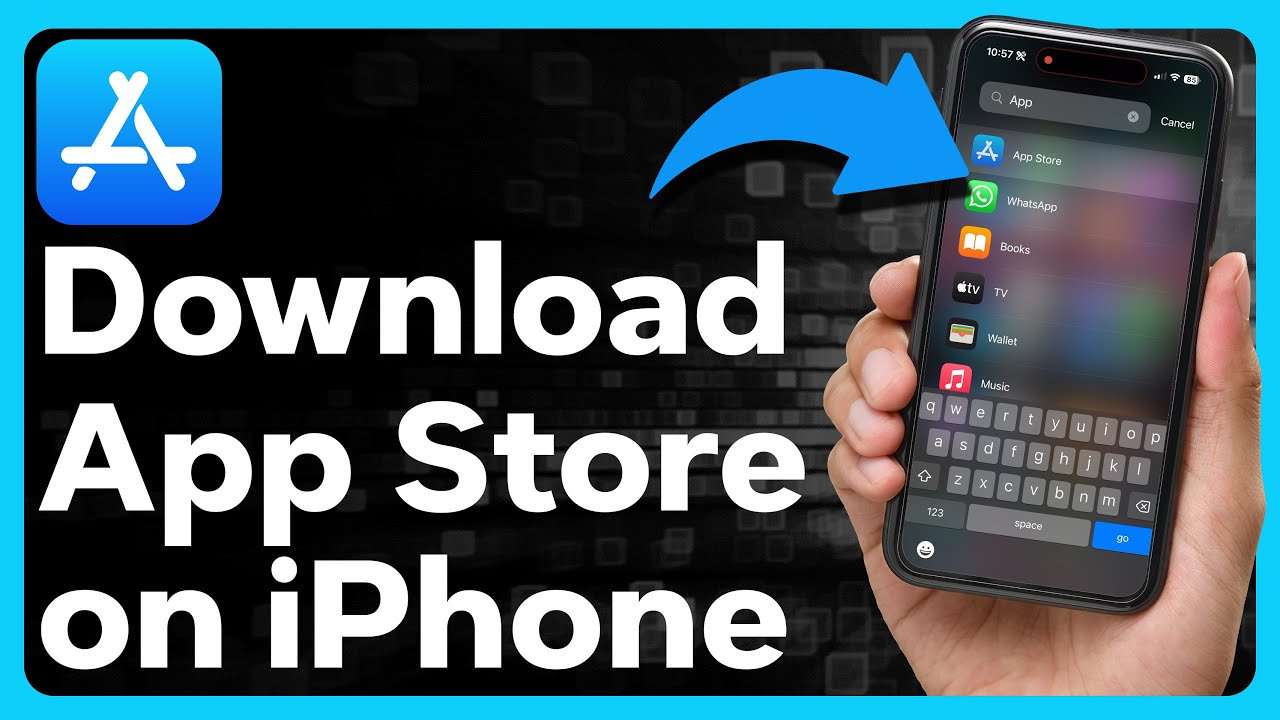
Apple App Store on iOS Devices
For iPhone or iPad users, the App Store comes pre-installed as the official platform for downloading apps. However, if it’s missing or you need to reinstall it, there are steps you can take.
Steps:
- Check Restrictions: Go to “Settings” > “Screen Time” > “Content & Privacy Restrictions”. If “iTunes & App Store Purchases” is set to “Don’t Allow”, change this to “Allow”.
- Reinstall the App Store: If the App Store was accidentally deleted, you can reinstall it through the App Library by searching for ‘App Store’ or asking Siri to open it, which will guide you to its location.
- Reset Home Screen: If you still can’t find the App Store, try resetting your home screen layout under “Settings” > “General” > “Reset” > “Reset Home Screen Layout”.
Summary:
Recovering the App Store on an iOS device is usually a matter of changing settings or resetting layouts. While this process is simple, it might be frustrating if you’re not familiar with iOS settings.
Google Play Store on Android Devices
The Google Play Store is the hub for Android apps. If it’s not present on your Android phone or tablet, here are steps to download or enable it.
Steps:
- Check for Play Store: Swipe up from the home screen to access your app drawer and look for the Google Play Store.
- Enable Play Store: Sometimes the app is disabled. Go to “Settings” > “Apps” & notifications” > “Google Play Store”. If it’s disabled, there should be an option to enable it.
- Download Play Store APK: If enabling doesn’t work, you might need to download the Play Store APK (Android Package Kit) from a reputable website. Before installing, make sure to enable “Install unknown apps” in your security settings.
Summary:
While pre-installed on most Android devices, the Google Play Store can sometimes require re-enabling or manual installation. This is a bit more complex than iOS, carrying risks of installing from unsafe sources.
Amazon Appstore on Android
Amazon offers an alternative app store for Android users. Here’s how to get it.
Steps:
- Allow Unknown Sources: Go to “Settings” > “Security” or “Apps & notifications” > “Advanced” > “Special app access” > “Install unknown apps” and allow your browser to install apps.
- Download the Amazon Appstore: Visit the Amazon official website on your browser and download the Appstore APK.
- Install the Amazon Appstore: Open the downloaded APK file and follow the installation prompts.
Summary:
The Amazon Appstore can be a great alternative, offering different selections from the Google Play Store. However, downloading from outside the Play Store carries certain security risks and may not offer as cohesive an experience.
Installing APK Files
APK files are the standard for installing Android apps without using an app store.
Steps:
- Find a Reputable Source: Search online for the APK file of the app you want. Websites like APK Mirror are known for their safety and reliability.
- Download and Install: Follow the procedures above for installing APKs (“Allow Unknown Sources” and execute the APK file).
Summary:
APK installation is useful for accessing apps not available on your default store, but it requires careful sourcing to avoid malware. It can also lead to your phone being cluttered with files, if not managed well.
iOS Appstore on Mac
The macOS Catalina update brought the App Store to Mac, so users can directly download iOS apps onto their devices.
Steps:
- Update macOS: Ensure your Mac is updated to macOS Catalina or later.
- Launch App Store: Click on the App Store icon in your dock or use Spotlight Search to find it.
- Download iOS Apps: Search for the desired iOS app and click “Get” or the download button.
Summary:
The integration of the iOS App Store into macOS streamlines the process of finding and installing mobile apps on Mac, although not all iOS apps are available on Mac, and some might not work perfectly.
Using Emulators
Emulators allow you to run apps from one environment within another, such as running Android apps on a PC.
Steps:
- Find and Download an Emulator: Sites like BlueStacks offer reputable Android emulators.
- Install and Set Up: Install the emulator and link it to a Google account to access the Play Store.
- Download Apps: Use the emulator’s Play Store to download apps.
Summary:
Emulators are a great way to experience apps on different devices, but they might not support all apps or features and can consume substantial system resources.
PC App Stores for Windows
Windows users have a few options for downloading apps directly to their PC.
Steps:
- Use the Microsoft Store: Access through the Start menu and sign in with your Microsoft account.
- External Stores: Download app stores like Steam or Epic Games Store for a wider array of software.
Summary:
The convenience of app stores on Windows PCs is a boon for users, but the selection is more limited compared to mobile stores.
Sideloading Apps on Chromebooks
Chromebook users can sideload Android apps not available in the Chrome Web Store or Google Play Store.
Steps:
- Enable Developer Mode: This step varies by device but typically requires rebooting your Chromebook into Recovery Mode and enabling Developer Mode.
- Enable Unknown Sources: Go to “Settings” > “Apps” and turn on “Install unknown apps”.
- Transfer APK Files: Use a browser or file transfer to get the APK file onto your Chromebook and install it.
Summary:
Sideloading on Chromebooks opens up a new world of apps, but it compromises security and voids the warranty.
Updating App Stores
Keeping your app stores updated ensures access to the latest features and security updates.
Steps:
- iOS: The App Store updates automatically with system updates.
- Android: Open the Play Store, go to “Settings”, and tap “Update Play Store” or the Play Store will auto-update.
Summary:
Regular updates are essential for security and optimal functionality, but they might sometimes introduce unwanted changes or bugs.
Troubleshooting Common Issues
When things go wrong with downloading or accessing your app store, here are a few strategies to try.
Steps:
- Restart Your Device: Often fixes many issues by refreshing the system.
- Check Your Internet Connection: Ensure you have a stable internet connection.
- Clear Cache and Data: Go to “Settings” > “Apps”, find the app store, and clear cache/data.
Summary:
Troubleshooting can resolve many common problems, but may also reset preferences and require re-sign-in.
In conclusion, while there are various platforms to download and maintain different app stores or download apps directly, the processes are unique to each operating system and device. With a careful approach, these methods offer expansive access to a breadth of applications, enhancing device functionality and user experience. However, it’s essential to stay informed and cautious, particularly when straying from official stores, to maintain device security and performance.
FAQs
Q: How do I download the App Store if it’s not already on my device?
A: For Apple devices, the App Store cannot be downloaded as it comes built into the system; if it’s missing, try resetting your home screen layout or checking restrictions. For Android, you can download the Google Play Store APK from a secure website and install it manually.
Q: Is it safe to install apps from outside the official app stores?
A: There are risks involved with installing apps from outside official stores, including potential exposure to malware. Always use reputable sources and ensure your device’s security settings are appropriately tuned.
Q: Can I use Android apps on my PC or Mac?
A: Yes, you can use Android apps on your PC or Mac by using an emulator like BlueStacks or running a system like Android-x86 in a virtual machine.
Q: What should I do if an app store is not working correctly on my device?
A: Start with basic troubleshooting: restart your device, check your internet connection, or clear the cache and data for the app store. If problems persist, consider seeking further assistance.
Q: Can Chromebook users access Android apps?
A: Yes, newer Chromebooks can access Android apps through the Google Play Store, which is often pre-installed. If not, users can sideload APKs by enabling Developer Mode, although this carries certain risks.









