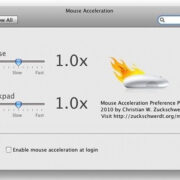Flash games once ruled the internet as a simple yet addictive form of entertainment that could be played directly in your web browser. From puzzlers to action-packed adventures, these games provided endless hours of fun. However, with the discontinuation of Adobe Flash Player, many have been left wondering how to continue playing their favorite Flash games. Fear not, there are ways to download these games and play them offline on your computer. Whether you’re an avid gamer looking to preserve classics or just want to revisit some old favorites, this guide will help you through the process, ensuring you’re gaming away in no time.

Flash Game Archive
Preserving the nostalgia of Flash games, the Flash Game Archive is a downloadable application that allows you to play games offline. It’s a project dedicated to keeping Flash games alive even after the demise of Adobe Flash.
Detailed Steps:
- Visit the Flash Game Archive website (www.flashgamearchive.com) using your preferred web browser.
- Download the Flash Game Archive software by clicking on the available version for your operating system (Windows or Mac).
- Once the download is complete, run the installation file and follow the on-screen instructions to install the application.
- Launch the Flash Game Archive application after installation.
- Browse through the vast collection of Flash games available within the archive.
- Download the game(s) you wish to play by clicking on them, and they will be added to your local collection.
- Select and play your downloaded games directly from the Flash Game Archive interface.
Summary:
The Flash Game Archive makes playing offline Flash games straightforward and convenient, offering a large library of games in one place. On the downside, the archive may not contain every Flash game ever made, but it does regularly update its collection.
BlueMaxima’s Flashpoint
This software is a webgame preservation project and Flashpoint is its initiative to save Flash games. It presents an extensive collection of Flash games as well as other web-based games and animations, made playable offline.
Detailed Steps:
- Visit BlueMaxima’s Flashpoint website (https://bluemaxima.org/flashpoint/).
- Download the version of Flashpoint suited to your needs: Flashpoint Ultimate for the complete offline experience, or Flashpoint Infinity for a smaller, download-on-demand version.
- After downloading, extract the ZIP file using a program like WinRAR or 7-Zip if needed.
- Open the extracted folder and run the Flashpoint launcher.
- Inside the launcher, explore the catalog of games. New games can be downloaded from the central server as needed when using Flashpoint Infinity.
- Download any game you wish to play by clicking on it. The game will now be playable without an internet connection.
Summary:
BlueMaxima’s Flashpoint provides access to a massive library of Flash games. While the Ultimate version requires significant disk space, it offers the convenience of having all games available offline. Infinity, on the other hand, saves space but requires an initial internet connection to download games.
The SWF File Way
SWF files are the backbone of Flash games. Finding and downloading these files individually allows you to keep and play games offline.
Detailed Steps:
- Use a search engine to find and download the SWF file for your desired Flash game.
- Save the file to a convenient location on your computer.
- Download and install a standalone SWF player that’s compatible with your operating system.
- Open the SWF player and load the downloaded SWF file to start playing the game.
Summary:
This method enables you to pick and choose exactly which games to keep. However, finding individual SWF files could be challenging and time-consuming, and not all sources are trustworthy, so ensure to scan files for viruses.
Using a Web Browser
Although Adobe Flash Player is no longer supported, some web browsers still have ways to play SWF files offline.
Detailed Steps:
- Download the SWF file for your chosen Flash game.
- Keep the SWF file on your computer.
- Open a web browser like Firefox, which may still support SWF files.
- Drag and drop the SWF file into an open browser window, or use the File menu to open it.
Summary:
This is a simple method requiring no additional software but its success depends on the web browser’s support for SWF files. As browser support may end at any time, this is a less reliable long-term solution.
Use of Old Browser and Flash Player
By installing an older version of a web browser and Adobe Flash Player, you can recreate the original environment in which Flash games thrived.
Detailed Steps:
- Download an older version of a web browser that supports Adobe Flash Player.
- Install an old version of Adobe Flash Player from a trusted archive.
- Ensure you’re disconnected from the internet to protect against security risks.
- Open the SWF file using the old browser to play the game.
Summary:
This approach mimics the way Flash content was traditionally accessed, offering a high compatibility rate with Flash games. It does pose serious security risks, as outdated software is vulnerable to numerous threats.
Ruffle Emulator
Ruffle is a Flash Player emulator that’s still in development but can already run many Flash games without the need for Adobe Flash Player.
Detailed Steps:
- Visit the Ruffle website (https://ruffle.rs/) and download the desktop or browser version of the emulator.
- If using the desktop version, install it on your computer, and then drag and drop SWF files onto the Ruffle window to play.
- If using the browser extension, follow the instructions to add it to your browser, then open the SWF files directly with it.
Summary:
Ruffle is a safe and future-proof solution for playing Flash content that’s actively being improved upon. However, being under active development means not all Flash games may work perfectly for now.
Using a Virtual Machine
A virtual machine allows you to run a separate operating system within your current system, meaning you can use a version that still supports Adobe Flash Player.
Detailed Steps:
- Choose and download a virtual machine application like Oracle VM VirtualBox.
- Set up a new virtual machine with an older operating system that supports Flash.
- Install an old version of a browser and Flash Player within the virtual machine.
- Download and play Flash games within the environment of the virtual machine.
Summary:
A virtual machine offers a safe environment for running outdated software without risking your main system’s security. However, setting up a virtual machine can be complex for inexperienced users, and it requires a significant amount of system resources.
Using the Internet Archive
The Internet Archive has a collection of Flash games that have been preserved and can be played directly within the site using emulation.
Detailed Steps:
- Visit the Internet Archive’s Software Library for Flash (https://archive.org/details/softwarelibrary_flash).
- Browse and select a game you want to play.
- Click on the game and wait for the emulator to load it within your browser; no need to download anything.
Summary:
The Internet Archive’s solution is beginner-friendly and requires no downloads, minimizing security risks. However, you do need an internet connection to initially load games, and not every game may be available.
Using Other Gaming Platforms
Some Flash games have been ported to other gaming platforms, allowing for secure offline play.
Detailed Steps:
- Search for your Flash game to see if it’s been officially ported to platforms like Steam or itch.io.
- Purchase and download the game from the platform.
- Play the game locally on your computer without needing any Flash player or emulator.
Summary:
This is the most legitimate way to play some Flash games, often enhanced with updates and additional features. The downside is that not all Flash games have been ported, and it may involve purchasing games you previously played for free.
Flashpoint Secure Player
Detailed Steps:
- Download the Flashpoint Secure Player toolkit from the Flashpoint website.
- Extract the downloaded files using a file extraction program.
- Follow the instructions provided by Flashpoint to setup the Secure Player.
- Load SWF files into the Secure Player to enjoy Flash games without compromising your computer’s security.
Summary:
While similar to the main Flashpoint launcher, the Secure Player is designed for cautious users worried about security. It works best hand-in-hand with Flashpoint to ensure safe play of downloaded games.
With these methods, you can revive your favorite Flash games and enjoy them just like in the good old days of the internet—safe from the constraints of discontinued support and modern web development standards. Though the process might seem daunting at first glance, each step brings you closer to reliving those beloved digital moments.
In conclusion, while the discontinuation of Adobe Flash has complicated the ability to play Flash games, the solutions provided in this guide offer various ways to continue enjoying these games offline. From downloading collections through Flash Game Archive and BlueMaxima’s Flashpoint to employing web browsers or emulators, there’s a method that will meet your technical abilities and needs. Remember that while some options might be more complex or require additional resources, they all ensure that the joy of playing Flash games can still be a part of your gaming experience.
FAQs:
Q: Is downloading Flash games legal?
A: As long as the games are free and the creators have not specified otherwise, it’s generally legal to download Flash games. Always respect copyrights and terms of service.
Q: Can Flash games still be played online?
A: Some websites may still host Flash games and use solutions like Ruffle to allow them to be played, but the widespread support for playing Flash content directly in web browsers has ended.
Q: Are these methods safe to use?
A: Most of these methods are safe, especially those using emulation or ported games. However, using older browsers or players could expose you to security risks, so always be cautious and use trusted sources when downloading any software or games.