The internet is a treasure trove of multimedia content, including videos that educate, entertain, and inform. Many of these videos are in Flash format, which can be a bit tricky to download due to the technology’s waning support. Whether it’s a captivating animation, a gripping tutorial, or a live webinar that you’d love to revisit offline, this guide will walk you through various methods to save those precious pieces of Flash content from the web to your device for later enjoyment.
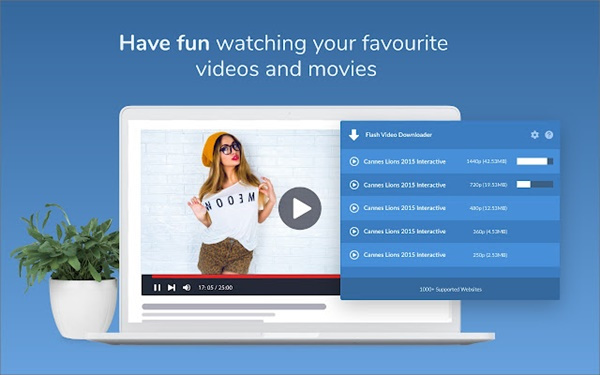
Browser Extensions
One of the easiest ways to download Flash videos is through browser extensions. These are small software add-ons for your web browser that can save Flash content with just a few clicks.
Detailed steps:
- Choose a browser that supports extensions, such as Google Chrome, Firefox, or Microsoft Edge.
- Open the browser and navigate to the extension store (For Google Chrome, it’s the Chrome Web Store).
- Search for “Flash video downloader” in the store’s search box.
- Look through the results and choose an extension with good reviews and a high number of users.
- Click on “Add to Chrome” or equivalent to install the extension.
- Once installed, navigate to the website with the Flash video.
- Click on the extension icon in your browser toolbar.
- The extension should display available Flash content for download.
- Follow the instructions in the extension to download the video.
Summary:
Browser extensions are user-friendly and don’t often require sophisticated technical knowledge, which makes them ideal for most users. However, not all extensions can download every Flash video due to various website restrictions or encryption on the videos. Be cautious when installing extensions and ensure they are from trusted developers to prevent any security risks.
RealPlayer Downloader
RealPlayer is a multimedia player that comes with a built-in feature to download videos from the web, including Flash content.
Detailed steps:
- Download and install RealPlayer from the official website.
- Open RealPlayer Downloader, which usually starts automatically when you install RealPlayer.
- Adjust settings in RealPlayer Downloader to manage where your videos are saved.
- Navigate to the website with the Flash video using your preferred browser.
- Play the Flash video.
- A “Download This Video” button should appear; click it to download the video onto your computer.
Summary:
RealPlayer offers a simple way to catch and download videos with a straightforward interface. However, this software needs to be installed on your device, requiring adequate space and resources. Additionally, RealPlayer is not supported on every browser or operating system, so compatibility may be an issue for some users.
Web-based Download Services
Web-based services offer a platform to download Flash videos without the need to install any software.
Detailed steps:
- Open your web browser and navigate to a Flash video you wish to download.
- Copy the URL of the page containing the Flash video.
- Go to a web-based download service such as SaveFrom.net or KeepVid.
- Paste the copied URL into the download service’s input field.
- Click on the “Download” button or equivalent to process the video.
- The service will provide a download link; click on it to save the video to your computer.
Summary:
Web-based services are convenient and work across different operating systems and devices. However, the efficiency and success rate of these services can greatly vary. Also, because there is no software to scan the downloads, there is a risk of malware from unverified sites.
Screen Recording Software
For videos that cannot be downloaded through conventional means, screen recording is a reliable fallback method.
Detailed steps:
- Download and install screen recording software, such as OBS Studio or Camtasia.
- Set up the recording area to match the video player on the screen.
- Test your audio recording to ensure it captures the Flash video’s sound.
- Press the record button in the screen recording software.
- Play the Flash video in full-screen mode.
- Once the video is done, stop the recording and save the file to your computer.
Summary:
Screen recording is a method that can virtually capture anything played on your screen. Nevertheless, the resulting video quality might not be as high as directly downloaded Flash content. Additionally, ensuring that you have enough storage space for larger video files is important, and this method does require more effort than others.
Developer Tools in Browsers
Web browsers feature developer tools that enable more tech-savvy users to find direct links to video files, including Flash content.
Detailed steps:
- Open the web browser and navigate to the page with the Flash video.
- Access the developer tools (In Google Chrome this is done by right-clicking the page and selecting “Inspect” or pressing Ctrl+Shift+I).
- Click on the “Network” tab.
- Play the Flash video on the website.
- Look for the video file in the list that displays in the developer tools (It may appear as an SWF or FLV file).
- Right-click on the file name and select “Open in new tab” or “Copy link address.”
- If opened in a new tab, navigate to that tab and use “Save As” to download the video. If copied, paste the link into a new tab and then save the video.
Summary:
Developer tools provide a way to directly access and download Flash content. This technique may require a little more technical savvy, however, it removes the need for any third-party software or services. Be aware that not all videos will be available due to how they are streamed or protected by the website.
Browser Cache Method
Sometimes videos are temporarily stored in the browser cache, and with a bit of digging, they can be retrieved.
Detailed steps:
- Navigate to the webpage containing the Flash video and allow it to play completely.
- Do not close your browser; open your browser cache location.
- For Chrome, you might find the cache at
chrome://cache/ - For Firefox, type
about:cachein the address bar.
- For Chrome, you might find the cache at
- Browse through cached files and look for large files likely to be videos, identified by their size and possibly their file type (e.g.,
.flvor.swf). - Copy the cached file to another location on your computer.
- Rename the file extension to
.flvor the appropriate format if necessary. - Play the video with a media player that supports the Flash format.
Summary:
This method allows you to retrieve videos that have already been loaded in your browser without downloading them again. However, navigating the cache requires some understanding of browser file structures, and not every user would find this straightforward.
Direct Download with URL Modification
On some websites, altering the URL in the address bar can trigger a direct download of Flash content.
Detailed steps:
- Visit the webpage with the Flash video.
- Click on the video to ensure it starts playing.
- Focus on the browser’s address bar and modify the URL by looking for a pattern or word such as ‘watch’ and changing it to ‘download’ or by adding a download parameter.
- Hit ‘Enter’ to reload the page with the modified URL.
- The website may redirect you to a download page or start the download immediately.
Summary:
This method is essentially a hit-or-miss depending on the website’s setup. It requires no additional software or tools and can be quite fast if the right pattern or download cue is known. However, figuring out the correct alteration can be unobvious and may not work for all sites.
Video Download Software
Standalone software applications offer robust solutions for downloading Flash videos and other content types.
Detailed steps:
- Download and install video download software such as YTD Video Downloader or Freemake Video Downloader.
- Run the software and choose the option to download a video.
- Go to the webpage with the Flash video and copy the URL.
- Paste the URL into the software’s designated field.
- Select the download quality and format if provided.
- Begin the download and wait for it to complete.
Summary:
Using standalone software can be a reliable and powerful way to download Flash videos, often providing options for video quality and format conversion. These applications are designed specifically for video downloading, but they do require installation, and some might come with bundled unwanted software (always opt for custom installation to avoid these).
Mobile Apps for Video Downloading
For those who wish to download Flash videos directly to their smartphones or tablets, mobile apps can be a convenient solution.
Detailed steps:
- Search for a video downloading app in your device’s app store (e.g., "Flash video downloader”).
- Install the app making sure it is rated well and seems trustworthy.
- Open the app and navigate to the Flash video through its built-in browser.
- Play the video and look for the download button within the app interface.
- Tap the download button and choose the video quality if prompted.
- Wait for the video to download and it will be stored on your device.
Summary:
Mobile apps offer the convenience of downloading videos straight to your phone or tablet for offline viewing. It’s a straightforward method but be aware that not all video downloading apps support all sites, and the legitimacy and safety of these apps can vary.
Using Command-Line Download Tools
Command-line tools like youtube-dl can be used to download Flash videos by those comfortable with using the terminal or command prompt.
Detailed steps:
- Download a command-line tool such as youtube-dl (make sure it’s from the official site or repository).
- Install the tool following the instructions on the site.
- Launch your terminal or command prompt.
- Navigate to the directory where you want to save the video.
- Type the command as per the tool’s instructions, often it will be something like
youtube-dl "video URL". - Press Enter, and the tool will begin downloading the video.
Summary:
Command-line tools can be very powerful and support a wide range of video formats and websites. While they offer great control and efficiency, they are not as intuitive as graphical interfaces and require some command line knowledge.
Using a VPN for Restricted Content
Sometimes Flash content is region-locked or restricted. A VPN can provide access to such videos, allowing you to then download them using the methods mentioned above.
Detailed steps:
- Choose a reputable VPN service and sign up for it.
- Download and install the VPN software on your device.
- Launch the VPN application and connect to a server in the region where the video is available.
- Once connected, navigate to the content using any of the above methods to download the Flash video.
Summary:
VPNs can unlock access to Flash content that might otherwise be restricted based on geographic location. While they are an additional expense and may require some setup, they provide the added benefit of privacy and can be used for many other internet activities. However, note that VPNs may sometimes slow down your connection speed.
Conclusion
Downloading Flash videos might seem daunting at first glance, but with the right tools and a bit of guidance, it’s an achievable task. Whether you opt for browser extensions, software solutions, or various web methods, you now have the knowledge to save and enjoy that eye-catching content at your own convenience. Remember to use these methods responsibly and respect the content creators’ rights and terms of service.
Frequently Asked Questions
-
Is downloading Flash videos legal?
Downloading Flash videos is legal for personal use in many cases, but it can depend on the video’s copyright, the website’s terms of service, and local laws. Always make sure to check these before downloading videos. -
Why do some methods not work on certain websites?
Websites employ different technologies to stream their content, sometimes to prevent downloading. The methods that work will depend on how a website serves its videos. -
Can I convert downloaded Flash videos to other formats?
Yes, there are many video converters, both software, and online services, that can convert Flash videos to formats like MP4, MOV, etc. Some downloading tools also offer built-in conversion features. -
Why is Flash content hard to find and download now?
Adobe Flash was officially discontinued in December 2020, and many browsers have removed support for it, leading websites to move to newer technologies like HTML5 for video content.








