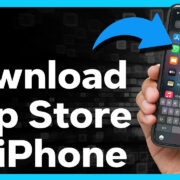For many of us, mobile apps have become an essential part of our daily lives, offering endless possibilities from productivity tools to entertainment options. iPhone users often look toward the vast selection of apps available on the Apple App Store. However, some may find themselves curious about accessing the Google Play Store, the go-to app marketplace for Android users. While the ecosystems of Apple and Google are different, there are ways to bridge the gap and access a selection of Google’s offerings right on your iPhone.

Access via Google Play Website
Though the Google Play Store app cannot be downloaded directly onto an iPhone, one avenue to access it is via its web counterpart. This method doesn’t provide the full functionality, but it does offer the ability to manage and access Google Play content that is compatible with iOS.
Detailed Steps:
- Open your iPhone’s web browser (Safari, Chrome, etc.).
- Navigate to the Google Play Store website at play.google.com.
- If you’re not already signed in, tap the sign-in button and enter your Google account details.
- Browse for apps, books, or music that are compatible with iOS.
- If the content is compatible, you can purchase or install it by following the onscreen instructions.
Summary:
Using the web version of Google Play provides limited access to Google’s content offerings on your iPhone. While you won’t have the full app experience, you can still enjoy a selection of cross-platform apps, books, and music.
Install Google Apps Individually
For those who wish to use Google’s services on their iPhone, individual Google apps are available for download from the Apple App Store.
Detailed Steps:
- Open the App Store on your iPhone.
- Use the search function to look for specific Google apps such as Gmail, Google Maps, Google Drive, etc.
- Tap “Get” to download and install the app onto your iPhone.
- Once installed, open the app and sign in with your Google account.
Summary:
Individual Google apps can be easily installed on your iPhone, offering seamless integration with Google’s services. It’s straightforward, with the downside being the need to download each app individually rather than accessing them through a unified store.
Use Google Play Music and Books
While you can’t install the Google Play Store, you can enjoy Google Play Music and Books by downloading their corresponding iOS apps, Google Play Music and Google Books.
Detailed Steps:
- Open the App Store on your iPhone.
- Search for “Google Play Music” or “Google Play Books.”
- Download and install the desired app.
- Open the app and sign in with your Google account to access your content.
Summary:
Access to Google Play Music and Books on your iPhone means you can enjoy your existing library on both Android and iOS devices. This method provides a simple way to keep your content accessible, although the selection is limited compared to the full Google Play Store.
YouTube Music and Google Play Movies & TV
Google Play Movies & TV has been replaced by YouTube Movies and Google Play Music has transitioned to YouTube Music. These rebranded services offer convenient access to your purchased content on your iPhone.
Detailed Steps:
- Install YouTube Music and YouTube from the App Store.
- Sign in to each app with your Google account.
- Access your play music and movie purchases from these two platforms.
Summary:
You may access your media purchases from Google Play via YouTube services on your iPhone. This provides an integrated media experience, but it may require getting used to the new interfaces and functionalities.
Google Takeout for Data Transfer
Google Takeout is a service that allows you to download your data from various Google services, which you can then manually transfer to compatible apps on your iPhone.
Detailed Steps:
- Visit takeout.google.com on your iPhone’s web browser.
- Sign in with your Google account.
- Select the Google services you want to export data from.
- Choose the file format and delivery method for the exported data.
- Once the export is ready, download the files to your iPhone.
- Transfer the data to the corresponding compatible apps on your iPhone.
Summary:
Google Takeout is a useful tool for data migration from Google services to your iPhone. It does require some manual work to transfer and import data, making it a bit tedious for those not tech-savvy.
Syncing with iCloud
While not a direct solution, syncing Google services with iCloud can help integrate Google data with your iPhone’s system apps.
Detailed Steps:
- Open the Settings app on your iPhone.
- Tap “Passwords & Accounts” and then “Add Account.”
- Choose Google, and sign in to your Google account.
- Enable syncing for Mail, Contacts, Calendars, and Notes.
Summary:
Syncing with iCloud merges information like contacts and calendars from Google with your iPhone, offering a more seamless experience. However, it won’t provide access to the Google Play Store’s full range of apps and content.
Third-Party App Stores
Some third-party app stores for iOS may claim to offer Google Play Store apps, but these are often unauthorized and can be risky to use due to security concerns.
Detailed Steps:
- Research any third-party app store thoroughly before considering downloads.
- Be wary of any store requesting your Apple ID or Google account details.
- Consider the risks before proceeding with any installation.
Summary:
Exploring third-party app stores comes with significant security risks and is not recommended. Protecting your personal information and device security should be a priority.
Alternatives to Google Play Store
Explore alternative app repositories, like Amazon Appstore or websites of individual software developers, for apps not available in the Apple App Store.
Detailed Steps:
- Visit the Amazon Appstore or developer websites in your web browser.
- Search for apps and check their compatibility with iOS.
- Follow the instructions for purchasing or installing the apps.
Summary:
While other app stores can offer a wider selection of apps, compatibility with iOS is never guaranteed. It’s an option for those looking for apps outside the Apple App Store.
Utilize Cross-Platform Services
Services like Spotify for music or Kindle for books are cross-platform and provide similar functions to Google Play services.
Detailed Steps:
- Install the relevant cross-platform app from the App Store.
- Sign in with your account or create a new one.
- Access the content you would typically find on the Google Play Store.
Summary:
Cross-platform services ensure you can access similar content across different devices. It’s a practical alternative, though it may require new account setups and potentially repurchasing content.
Assistance from Technical Support
If you’re facing challenges in accessing Google services on your iPhone, consider reaching out to Apple or Google technical support.
Detailed Steps:
- Visit the Apple or Google support website.
- Search for your issue or navigate to contact options.
- Choose the most convenient method for assistance, via chat, email, or phone.
Summary:
Utilizing technical support can provide personalized help for accessing Google services on your iPhone. However, there might be limitations to what they can do to assist with non-native Google platforms.
Conclusion:
While it’s not possible to download the Google Play Store onto an iPhone directly due to platform compatibility, there are several workarounds to access Google’s suite of services on your iOS device. From syncing your Google account with iCloud to downloading individual Google apps from the App Store, you can still enjoy a range of functionalities on your iPhone. Always remain mindful of the potential risks and limitations of each method. Embracing these solutions can enrich the capabilities of your iPhone while ensuring a secure and efficient user experience.
FAQs:
Q: Can I download APK files from the Google Play Store on my iPhone?
A: No, iPhone does not support APK files, which are the file format used for installing applications on Android devices.
Q: Will my purchased apps from Google Play be available on my iPhone?
A: Generally, no. Apps purchased on Google Play are designed for Android devices. Some developers may offer their apps on both platforms, but usually, a separate purchase through the Apple App Store is required.
Q: Is it possible to get a refund for content purchased on Google Play that’s not compatible with my iPhone?
A: Google Play has a refund policy that typically allows refunds within a certain time frame after purchase. However, compatibility with other devices is usually not a valid reason for a refund, as the purchase is tied to your Google account, not a specific device type.