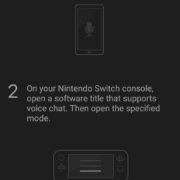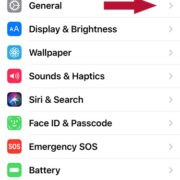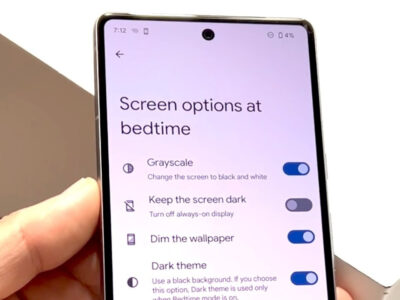In the digital landscape of Windows 10 and 11, icons are the visual touchstones that guide us through an ocean of files and applications. From the colorful badge on a favorite game’s EXE to the practical symbols adorned on system DLLs, icons serve as both navigation aids and aesthetic staples on our desktops. However, there’s a mystery to some about how these tiny pictures are stored or can be retrieved for personal use. This guide is tailored to gently lift the veil on that process, offering a variety of methods to extract icons from EXE and DLL files even without a deep dive into technical know-how.
![]()
Icon Extraction with Resource Hacker
Resource Hacker is a freeware utility that allows users to view, modify, extract, and even add resources within Windows executables and libraries. This tool can be a boon for those looking to pluck icons from their digital shells.
First, download and install Resource Hacker from its official website. Once installed, follow these steps:
- Launch Resource Hacker.
- Navigate to ‘File’ and click ‘Open’. Browse to the EXE or DLL file from which you wish to extract icons.
- Expand the ‘Icon’ section in the left pane. Here you will see a list of icons stored within the file.
- Right-click on the icon you want to extract and choose ‘Save [Icon] resources…’.
- Choose your desired location to save the icon and click ‘Save’.
This method is fairly intuitive and allows for batch extraction of icons. On the downside, the extracted icons might not always match the exact display quality as they appear within their native programs due to icon resizing and format changes during the process.
Icon Grab with IcoFX
IcoFX is an award-winning professional icon and cursor editor and offers an extensive set of features for crafting and extracting icons.
- Download and install IcoFX.
- Open the application and go to ‘File’ > ‘Open’.
- Browse to and select the EXE or DLL file.
- The program will then display all the icons contained within the file.
- Select the icons you wish to extract and go to ‘File’ > ‘Save As’.
- Choose the desired format and destination for your icon files and click ‘Save’.
IcoFX is user-friendly and supports a batch extraction process as well. It’s a powerful tool but the only potential drawback is that it’s not free, although it does offer a trial period.
Utilizing IconsExtract
IconsExtract is specifically designed to scan and extract icons and cursors from files and save them separately.
- Download IconsExtract and run the executable as it doesn’t require installation.
- Put the path of the file that contains the icons in the ‘Filename’ field.
- Click on ‘Search For Icon’ to begin scanning.
- After the scan is done, select the icons to extract.
- Click on ‘Save Selected Icons’ and choose your save location.
IconsExtract is compact and requires no installation, making it convenient and straightforward. However, it doesn’t offer icon editing capabilities, and the user interface is quite minimalistic, which might seem too simplistic for some users.
Peeking with PeaZip
PeaZip is primarily a file archiver utility that can also handle icon extraction due to its extensive file management capabilities.
- Install and open PeaZip.
- Use PeaZip to open the EXE or DLL file as an archive.
- Look for icon files usually stored with ‘.ico’ extension.
- Extract the icons to a chosen directory.
PeaZip can be a surprising alternative for users who already use it for other purposes. It’s a bit more roundabout for just icon extraction and its interface can be overwhelming for first-time users targeting a singular task.
QuickAccessPopup Extractor
QuickAccessPopup, known mostly for enhancing productivity, also has the ability to extract icons with a few simple steps.
- Download and install QuickAccessPopup.
- Right-click on its system tray icon and select ‘System Menu’.
- Hover over ‘Icons’ and choose ‘Extract Icons’.
- Browse to the EXE or DLL file.
- Save the icons as needed.
QuickAccessPopup is straightforward and comes with the added benefit of enhanced workflow for various tasks. However, its primary function is not icon extraction, so this feature might be too basic for users looking for a more robust tool.
File Explorer Inquiry
Without installing any additional software, icons can be extracted with some limitations using built-in Windows functionality via File Explorer.
- Create a shortcut of the EXE or DLL file by right-clicking on it and selecting ‘Create shortcut’.
- Right-click on the shortcut and go to ‘Properties’.
- In the ‘Shortcut’ tab, click ‘Change Icon’.
- Here you can see the icons within the file. Select an icon and click ‘OK’—then ‘Apply’ and ‘OK’ in the shortcut properties.
- The shortcut now has the chosen icon. Right-click the shortcut and select ‘Copy’.
- Paste this copied icon into an image editor like Paint and save it as an image file.
This method does not require additional software, but it is somewhat cumbersome and limited as it doesn’t produce an ICO file and the quality may suffer.
Quick Tips for Icon Extraction
- Remember that changing system DLL files can lead to system instability, so only extract icons, don’t modify or replace DLL files.
- When extracting icons from third-party EXE files, ensure you have the right to use those icons, as they may be copyrighted.
- To convert extracted PNG or BMP icon images to ICO format, you can use online converters such as iConvert Icons.
Conclusion
The journey through various methodologies for extraction of icons from EXE and DLL files showcases a plethora of options ranging from specialized utilities to ingenious use of everyday tools. While some approaches are more direct and serve the sole purpose of extraction, others offer additional functionalities that might bring extra value depending on the user’s overarching needs.
FAQs
Q: Can I extract icons from any EXE or DLL file?
A: In most cases, yes. However, some files may have their icons embedded in a way that makes them inaccessible to certain extraction methods.
Q: Are these methods legal?
A: Extracting icons for personal use is usually fine, but redistributing them, especially if they are copyrighted, may be illegal.
Q: Do I need advanced technical skills to extract icons?
A: Not at all. The solutions provided in this guide are designed for users of all skill levels, including those without technical backgrounds.