Snapchat is a fun and engaging app that keeps you connected with friends and family through pictures, videos, and messages that are often only available for a short time. One hidden gem of Snapchat is the ability to create and share a custom URL, leading people directly to your Snapchat profile. This personalized link makes adding friends a breeze, especially on social media platforms or personal websites. Even if you’re not highly tech-savvy, following a few simple steps can help you find and share your unique Snapchat URL.
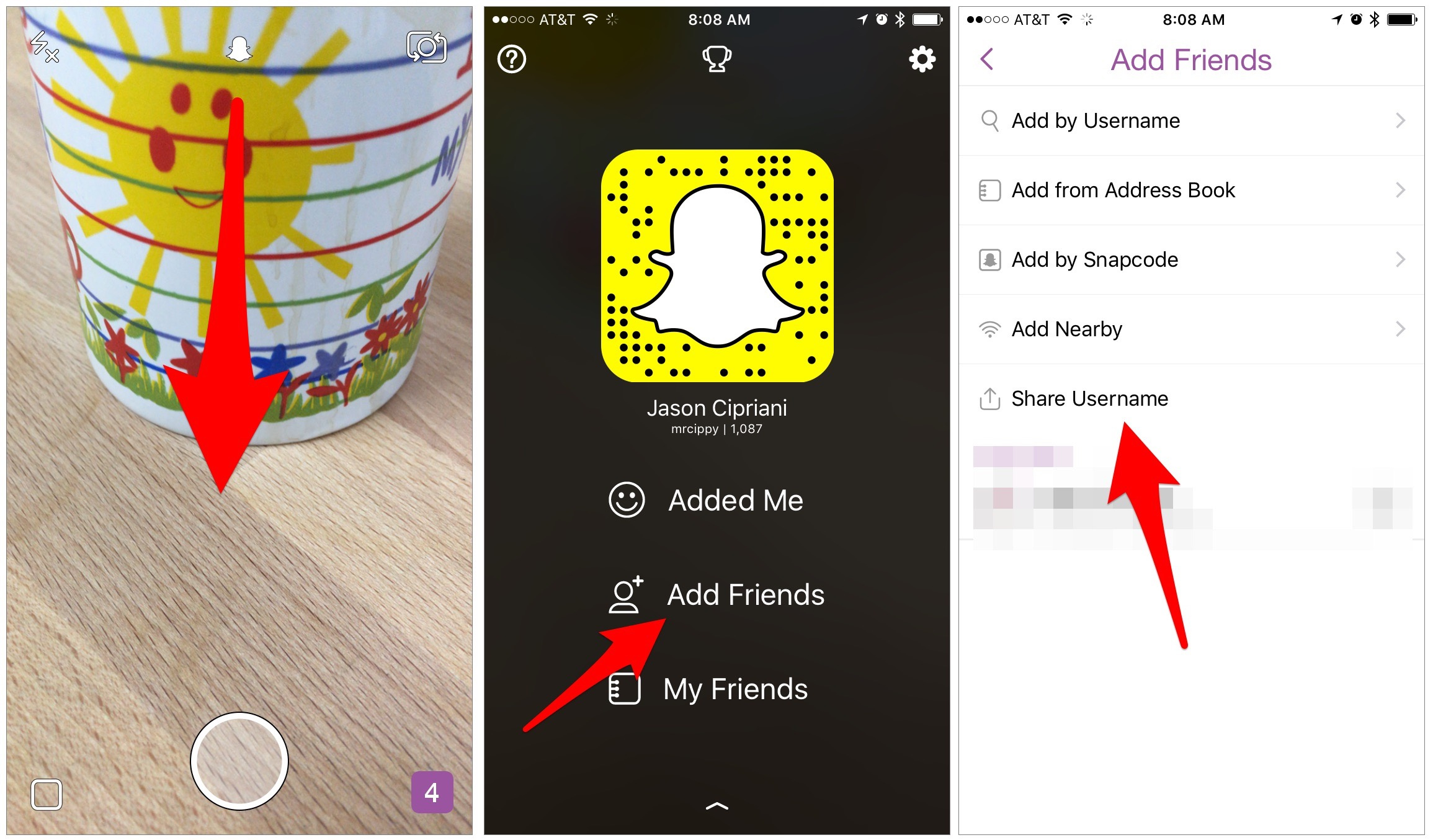
Accessing Your Snapchat Profile Code
Introduction:
Finding your custom Snapchat URL starts with your unique profile code, which is essentially a gateway to generating the URL.
Steps:
- Open your Snapchat app and log in if needed.
- Tap your profile icon (Bitmoji or silhouette) in the upper left corner of the screen.
- Once you’re on your profile page, locate the yellow Snapcode, a unique QR code-like image.
- Press and hold on your Snapcode. A menu will pop up with options related to the code.
Summary:
Accessing your profile code is a straightforward process. This step is essential as it lays the foundation for creating your custom URL. While it’s a simple operation, some may find it tricky to locate their profile icon or Snapcode if they’re new to the app’s interface.
Finding Your Custom URL
Introduction:
Once you’ve located your profile code, you can easily find your custom URL.
Steps:
- On the pop-up menu from your Snapcode, select ‘Share My Profile.’
- Look for a section labeled ‘Share Your URL’ or ‘Username URL.’
- Your custom URL should be displayed there; it will usually follow the format of
https://www.snapchat.com/add/yourusername.
Summary:
Uncovering your custom URL is a quick step that allows you to see and copy your direct Snapchat link. It’s user-friendly, but some individuals might overlook the ‘Share My Profile’ option.
Copying Your Custom URL
Introduction:
After locating your Snapchat URL, the next step is to copy it to your clipboard so you can share it elsewhere.
Steps:
- Tap and hold on your custom URL.
- Select ‘Copy Link’ or ‘Copy to Clipboard’ from the context menu that appears.
Summary:
Copying your URL is a hassle-free method that enables you to share your Snapchat presence across various platforms. The process is mostly foolproof, although some users might find the selection and copying interface slightly different depending on their device.
Sharing on Social Media
Introduction:
Social media platforms are ideal for sharing your custom Snapchat URL with a broader audience.
Steps:
- Open the social media app where you want to share your URL, such as Twitter or Facebook.
- Create a new post or update your profile with a call to action, like “Add me on Snapchat!”
- Paste the URL you copied earlier into the post or profile section.
- Publish or save your changes.
Summary:
Sharing your custom URL on social media can help increase your Snapchat connections efficiently. While the process is straightforward, remember that sharing widely can invite unwanted friend requests, so use discretion.
Adding to Your Email Signature
Introduction:
A more professional way to share your Snapchat presence is by including your URL in your email signature.
Steps:
- Access your email account settings and navigate to the ‘Signature’ section.
- Craft a signature that includes your contact information and a call to action for Snapchat.
- Insert your copied URL.
- Save the changes to your signature.
Summary:
Adding your URL to your email signature is a subtle method of sharing that reaches a targeted audience. This approach is effective yet professional; however, consider if it’s suitable for the type of emails you send.
Embedding in Your Personal Website
Introduction:
If you have a personal website or blog, embedding your Snapchat URL can attract your site’s visitors to connect with you.
Steps:
- Log in to your website’s content management system or site builder.
- Find the area where you want to insert your Snapchat URL.
- Paste the URL, optionally with a Snapchat icon or relevant call to action.
- Save or publish the changes to your website.
Summary:
Embedding the URL in your website integrates your online presence, providing a seamless way for visitors to add you on Snapchat. It’s practical and effective but requires basic knowledge of website editing.
QR Code Flyers
Introduction:
Physical flyers with your Snapcode are an innovative way to share your Snapchat offline.
Steps:
- Take a screenshot of your Snapcode from your Snapchat profile.
- Use a graphic design tool or work with a designer to include the Snapcode in a flyer design.
- Add a clear call to action.
- Print the flyers and distribute them in your local area or at events.
Summary:
QR code flyers provide a tangible option for adding you on Snapchat, perfect for personal branding or promotions. The downside is the time and resources required to create and distribute them.
Using Messaging Apps
Introduction:
You can directly share your custom Snapchat URL with individual contacts via messaging apps for a personalized invitation.
Steps:
- Open your preferred messaging app like WhatsApp or iMessage.
- Start a new chat with the contact you want to invite.
- Paste your copied Snapchat URL into the message box.
- Send the message.
Summary:
Using messaging apps allows targeted sharing of your Snapchat, maintaining privacy and control. However, it’s not efficient for reaching larger groups.
Create a Video Tutorial
Introduction:
Creating a brief video demonstrating how to add you on Snapchat can be engaging for your audience.
Steps:
- Record your screen showing the process of finding and adding your Snapchat via the URL.
- Use a simple video editing tool to add instructions and narration.
- Share the video on platforms like YouTube or Instagram.
Summary:
A video tutorial is interactive and can reach audiences preferring visual learning. The potential downside is the additional effort needed for video production.
Networking at Events
Introduction:
When attending networking events, sharing your custom Snapchat URL can help maintain new connections.
Steps:
- Bring your smartphone with the Snapchat app installed.
- Show your Snapcode to people you connect with.
- Invite them to scan the code or share the URL if they prefer.
Summary:
This solution is excellent for real-time connection building, though it’s reliant on having in-person interactions at events.
Add to Business Cards
Introduction:
Your business card can include your Snapchat URL for a lasting impression.
Steps:
- Design your business card to include your Snapchat URL.
- Have the cards printed.
- Distribute your business card during professional interactions.
Summary:
Incorporating your Snapchat on a business card is professional and provides a physical reminder, but it requires design and printing costs.
Conclusion
Snapchat’s custom URL feature simplifies the process of connecting with others across various mediums. Whether you choose to share your link on social media, embed it in your website, or integrate it into your professional materials, the key is to find the methods that best align with your lifestyle and goals. By following the steps provided, anyone can effortlessly share their Snapchat presence and potentially create meaningful connections without needing to be technically adept.
FAQs
Q: How do I confirm that my custom Snapchat URL is working correctly?
A: After copying your custom URL, try pasting it into a web browser to see if it redirects to your Snapchat profile page.
Q: Is it safe to share my Snapchat URL publicly?
A: Sharing your URL publicly is generally safe, but it can expose you to friend requests from people you don’t know. Always consider your privacy and who you want to be able to add you on Snapchat.
Q: Can I customize my Snapchat URL to something more personal or branded?
A: Snapchat custom URLs are typically based on your username. If you want a more personalized or branded URL, you may need to change your Snapchat username, keeping in mind Snapchat’s limitations on username changes.







