Amazon Kindle devices offer a unique feature that many users may not be aware of: each Kindle has a personalized email address. This allows you to send documents and eBooks directly to your device. Many Kindle users find this feature convenient for adding content to their e-readers without having to physically connect to a computer. But how do you uncover this special email address? In this guide, we’ll walk through a variety of methods to help you locate your Kindle email address easily, even if you’re not particularly tech-savvy.
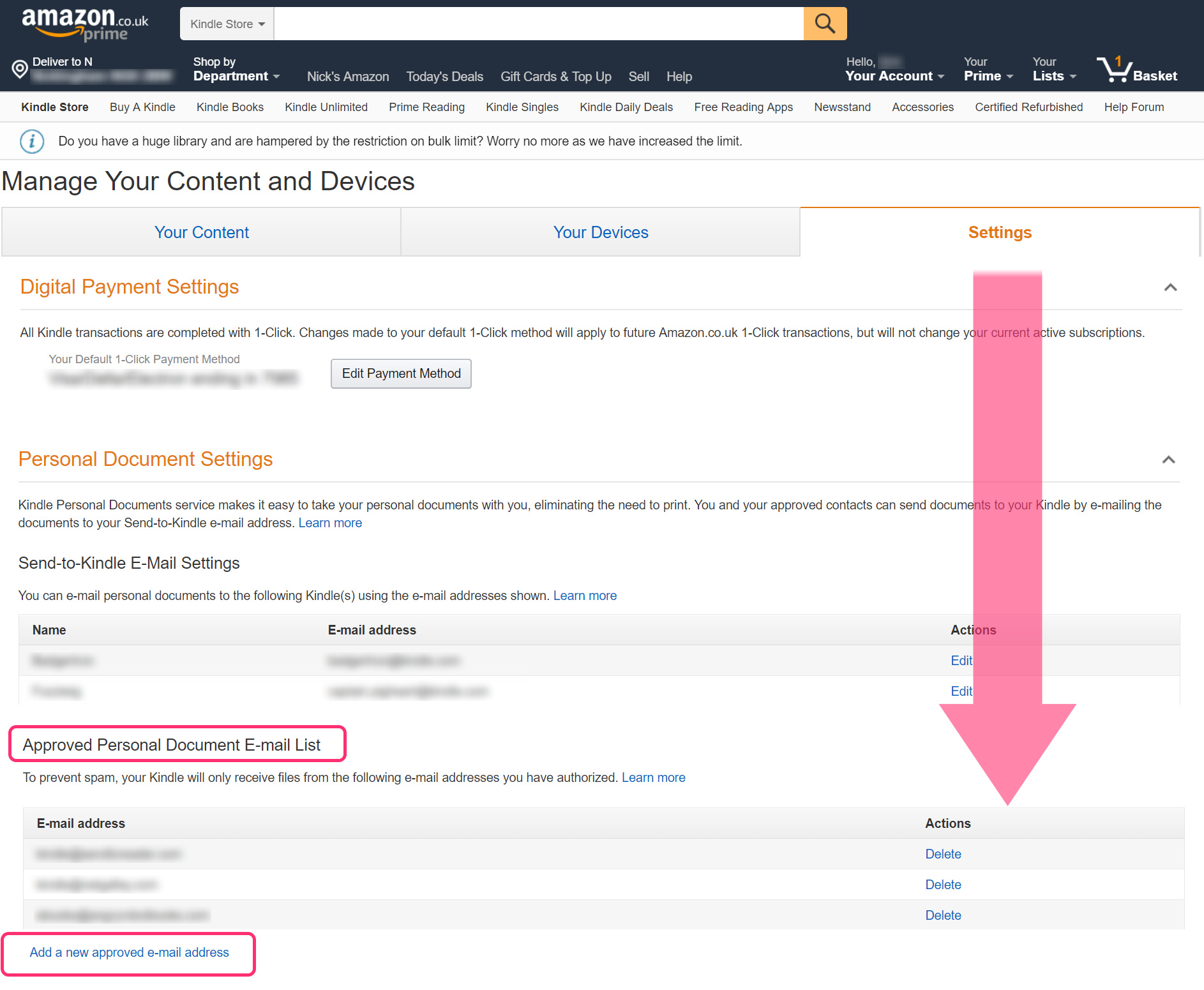
Through Your Amazon Account
Your Kindle’s email address is tied directly to your Amazon account, which simplifies the process of finding it considerably.
Detailed Steps:
- Go to the Amazon website and log in to your account.
- Hover over the ‘Accounts & Lists’ section at the top-right corner and select ‘Manage Your Content and Devices’.
- Click on the ‘Devices’ tab to view a list of your Amazon devices.
- Select your Kindle device from the list to view its details.
- Your Kindle’s email address will be listed under the device’s settings. It will typically follow the format [yourname]@kindle.com.
Summary:
Accessing your Kindle email address through your Amazon account is convenient and provides the added benefit of being able to manage your device and content in one place. However, one downside might be that you need access to the internet and a web browser, which might not always be convenient.
Kindle E-reader Settings
If you have your Kindle on hand, the device itself can tell you its email address.
Detailed Steps:
- Turn on your Kindle and tap ‘Settings’ from the home screen.
- Navigate to ‘Device Options’, then tap ‘Advanced Options’.
- Look for ‘Personal Document Settings’. Under this menu, you should find your Kindle’s email address.
Summary:
Finding the Kindle email address directly on the device is handy and doesn’t require a computer. The potential downside is that the steps might vary slightly depending on the Kindle model, which could result in confusion for some users.
Via the Kindle App
Your Kindle email address can also be found using the Kindle app on your smartphone or tablet.
Detailed Steps:
- Open the Kindle app on your device.
- Access the ‘More’ menu or settings (this could be represented by three lines or gears icon, depending on the device).
- Look for an option like ‘Send-to-Kindle Email Settings’ or similar terminology.
- Your Kindle email address should be displayed there.
Summary:
The Kindle app allows for easy access to your Kindle email address on the go. However, if you haven’t downloaded the app or if it isn’t up to date, this may not be the best option for you.
Email Amazon Customer Service
If you’re having difficulty navigating websites or apps, a direct line to Amazon’s customer service can help.
Detailed Steps:
- Contact Amazon customer service by email or phone.
- Request your Kindle email address after verifying your account details.
- Make note of the information provided by the support representative.
Summary:
This is a solid choice for those who prefer speaking to a live person. However, wait times can be a drawback along with this method being time-restricted to customer service hours.
Check a Previous Document Email
If you’ve ever emailed a document to your Kindle before, searching your email archives can quickly reveal the Kindle email address.
Detailed Steps:
- Open your email client where you sent the document from.
- Search through sent emails for ’kindle.com‘.
- Locate a sent email to the Kindle, and you’ll find the Kindle email address used.
Summary:
This retrospective approach is simple and effective if you’ve used the send-to-Kindle feature before. The downside is that it won’t work for new Kindle users or if you have never emailed a document to your Kindle.
Your ‘Approved Personal Document E-mail List’
Understanding what email addresses are approved to send documents to your Kindle can also help you find your Kindle email address.
Detailed Steps:
- Navigate to ‘Manage Your Content and Devices’ on the Amazon website.
- Click on ‘Preferences’ and then scroll to ‘Personal Document Settings’.
- Within ‘Approved Personal Document E-mail List’, you can confirm your Kindle email if it was previously added.
Summary:
This method is best for managing security settings, ensuring only approved email addresses can send documents to your Kindle. However, it assumes you’ve previously set up this feature.
Kindle Paperwhite and Older Devices
Older Kindle models, like the Paperwhite, have options in different locations.
Detailed Steps:
- From your Kindle’s home screen, press the ‘Menu’ button.
- Select ‘Settings’, and then ‘Device Options’.
- Choose ‘Personal Document Settings’ to find your Kindle’s email.
Summary:
This method is tailored to users with older Kindle devices and offers a convenient onboard solution. The main downside is irrelevant to those with newer Kindle models, and the steps might differ slightly across versions.
Family Library Method
Shared Kindle libraries between family members can be a source to find your Kindle email.
Detailed Steps:
- Access ‘Manage Your Content and Devices’ and click on ‘Your Devices’.
- Choose the family member’s Kindle device.
- View the email under the settings for their device, if applicable.
Summary:
Utilizing a family member’s account to find your Kindle email would only be beneficial if your devices are linked under a single account. Not applicable for individual users without family sharing.
Asking a Friend
If a friend has sent documents to your Kindle in the past, they might have your Kindle email address saved.
Detailed Steps:
- Ask your friend to look through their email client’s sent folder.
- Ask them to search for an email that includes “@kindle.com” sent to your Kindle.
- Request they share the Kindle email address they have on record.
Summary:
This is a quick and straightforward method if the circumstances allow, but its effectiveness is contingent on someone else’s records and whether they have previously sent you Kindle content.
Online Forums and Support Groups
Sometimes, other Kindle users can offer advice on finding the Kindle email address.
Detailed Steps:
- Join Kindle-focused forums like those on Reddit or Amazon discussions.
- Post a query asking for step-by-step instructions specific to your Kindle model.
- Use the collective insight and follow their guidance.
Summary:
The benefit of a community approach is receiving tailored advice from knowledgeable individuals who might have faced similar issues. The disadvantage is the potential wait time for responses and filtering through potentially incorrect or confusing advice.
In conclusion, while the process might seem daunting at first, your Kindle email address is never more than a few steps away, whether through your Amazon account settings, directly on your Kindle device, via customer support, or even from a helpful friend. With this address, your Kindle experience becomes even more seamless, allowing you to receive reading material instantly and wirelessly.
FAQs:
Q1: Is it safe to share my Kindle email address with others?
A1: While it’s generally safe, be cautious as anyone with this email can send documents to your Kindle. Only share it with trusted individuals and monitor your approved senders in your Amazon account settings.
Q2: Can I change my Kindle email address if needed?
A2: Yes, you can edit the email prefix through your Amazon account settings under ‘Manage Your Content and Devices’, then ‘Devices’, and ‘Device Options’.
Q3: Are there any costs involved with receiving documents via Kindle email?
A3: Receiving documents on your Kindle is typically free over Wi-Fi, but there may be a small fee if the delivery occurs via a 3G/4G connection, particularly for larger documents.









