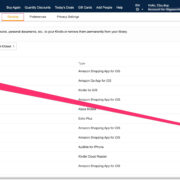Imagine being on the go, needing to check an email, send a message, or look up directions, but your phone flashes the frustrating message “Could not activate cellular data network.” This common issue can disrupt your day, leaving you disconnected from the digital world. Don’t worry; you don’t have to be a tech guru to solve this problem. We’ll guide you through a series of practical steps designed to restore your cellular data connection, ensuring that you can get back online as swiftly and smoothly as possible.

Check Your Coverage
Sometimes the simplest explanation is the right one: your cellular data might not be working simply because you’re out of your network provider’s coverage area. This could happen if you’re in a remote place or if there are obstructions like buildings or natural features that could interfere with your mobile signal.
Detailed Steps:
- Check the signal bars on your phone. If they’re low or absent, it could indicate a coverage problem.
- Move to a different location, preferably higher ground or an open space, and check if the signal improves.
- Consult your network provider’s coverage map to see if you’re within a service area.
Summary:
By checking your coverage, you can quickly determine if the issue is as simple as being out of range of a signal. This solution requires no technical changes to your phone and has no downsides, but it’s not a fix for issues beyond simple coverage problems.
Restart Your Device
Sometimes, your mobile device just needs a quick break to get things back on track. A simple restart can often clear up minor software glitches that may be preventing your cellular data from activating.
Detailed Steps:
- Press and hold the power button on your device until the power off slider appears.
- Slide to turn off your device.
- After the device has completely shut off, turn it back on by holding the power button again until the Apple or Android logo appears.
Summary:
Restarting your device is an easy, no-risk way to refresh your system functions. It could resolve temporary software bugs, though it might not help if the issue is due to out-of-date settings or deeper software problems.
Check Cellular Data Settings
Your phone may be unable to activate cellular data if the data settings are off or configured incorrectly.
Detailed Steps:
- Go to your device’s Settings app.
- Tap on Cellular or Mobile Data, and make sure the Cellular Data switch is toggled on.
- Check for any data limit settings that might be restricting your access.
Summary:
Verifying that your data settings are properly configured ensures that cellular data is indeed enabled. There’s no harm in checking these settings, but if they were correct, this step won’t solve the issue.
Update Carrier Settings
If your carrier has released new settings, not updating could lead to network issues.
Detailed Steps:
- Make sure your device is connected to Wi-Fi.
- Go to Settings > General > About.
- If an update is available, you’ll see a prompt to update your carrier settings.
Summary:
Updating carrier settings helps your phone to adapt to network changes and improve its connectivity. This is usually a safe and beneficial step, though it relies on the availability of an update.
Reset Network Settings
Resetting network settings can often resolve persistent cellular data issues by starting fresh.
Detailed Steps:
- Go to Settings > General > Reset.
- Tap on Reset Network Settings and confirm.
- Your device will restart with all network settings returned to factory defaults.
Summary:
This resets Wi-Fi networks, passwords, VPN, and APN settings as well as cellular settings. It’s a good troubleshooting step but will require you to re-enter Wi-Fi passwords and any custom network settings.
Check Data Plan Status
Sometimes, the error may be due to an issue with your data plan, such as an unpaid bill or exhausted data.
Detailed Steps:
- Contact your carrier or log into your mobile account to check your current data plan status.
- Ensure your bill is paid and that you haven’t exceeded your data limit.
Summary:
Verifying your account helps rule out service interruptions due to billing or data cap issues. However, if these factors aren’t the cause, further troubleshooting will be necessary.
Remove and Reinsert SIM Card
A misaligned or dirty SIM card can disrupt service.
Detailed Steps:
- Power off your device.
- Remove the SIM card with a SIM card tool or a small paperclip.
- Inspect the SIM card for any visible damage or dirt.
- Reinsert the SIM card and power on your device.
Summary:
Reinserting the SIM card is a practical step with no downsides, useful to ensure your SIM card is in good condition and properly seated.
Update Your Phone’s Software
Running outdated software can lead to compatibility issues with your network.
Detailed Steps:
- Connect your device to Wi-Fi and a power source.
- Go to Settings > General > Software Update.
- If an update is available, tap Download and Install.
Summary:
Keeping your phone’s software up to date is crucial for security and functionality but can be time-consuming and requires a good Wi-Fi connection.
Factory Reset
As a last resort, a factory reset can address deep-seated software issues.
Detailed Steps:
- Back up your device to avoid data loss.
- Go to Settings > General > Reset.
- Tap on Erase All Content and Settings and confirm.
Summary:
A factory reset can fix many issues but will erase all data on the device. It should only be done after backing up and when other solutions fail.
Contact Your Carrier
If none of the above steps resolve the issue, reaching out to your carrier’s customer service can provide further assistance.
Detailed Steps:
- Call your carrier’s customer service number.
- Describe the problem and mention the troubleshooting steps already taken.
Summary:
Carrier support can offer targeted solutions or inform you if there’s a widespread network problem, though it might involve wait times or not yield an immediate fix.
After exploring these steps, the important thing to remember is not to get too discouraged. Technology is a wonderful tool when it works correctly, but it does have its quirks. These steps have the potential to restore your connection to the digital world, letting you enjoy the vast benefits of cellular data once again. If you’re still having trouble, remember it’s not a reflection on your abilities. When all else fails, seeking professional advice or visiting your carrier’s store can provide you with the tailored help you might need.
In conclusion, dealing with the “could not activate cellular data network” error can be frustrating, but fixing it is often within your reach with some basic troubleshooting steps. From checking the simple things like coverage and settings to taking more advanced measures like updating software and contacting your carrier, these solutions cover a wide range of potential fixes. It’s essential to approach the issue methodically, trying the less invasive solutions before moving on to more complex ones. By following this guide, you’ll not only have a higher chance of resolving the issue but will also gain a better understanding of how your device connects to cellular networks.
FAQs
What does the “could not activate cellular data network” error mean?
This error means your phone is unable to establish a connection with your cellular network, which can be due to a variety of reasons including service outages, incorrect settings, or software issues.
Will resetting network settings delete anything important from my phone?
Resetting network settings will erase all current network configurations such as saved Wi-Fi networks and passwords, VPN settings, and cellular settings. It won’t delete personal data like photos, messages, and apps.
How do I check if my carrier has an outage?
You can check for carrier outages by visiting your carrier’s website, checking their social media pages for updates, or contacting their customer support. There are also third-party websites that track service outages reported by users.