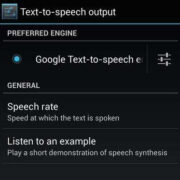When your computer seems to be working harder than usual, the cause might be a process known as the CTF Loader, also referred to as “ctfmon.exe.” This component is integral to the Windows operating system, especially when dealing with text input services such as handwriting and voice recognition. However, there are instances when it behaves unusually, consuming more CPU resources than it should, which can slow down your computer. Fixing this issue is important for maintaining your computer’s performance and ensuring a smooth user experience. Here’s an exploration into understanding and resolving high CPU usage caused by the CTF Loader.

Updating Windows
Keeping your operating system updated is crucial as Microsoft often releases patches to fix known bugs and improve system performance, potentially resolving excessive CTF Loader CPU usage.
Steps:
- Click on the Start menu and choose ‘Settings.’
- From Settings, click on ‘Update & Security.’
- Next, click on ‘Check for updates.’ If there are updates available, accept them.
- Follow the on-screen instructions to install the updates.
- Restart your computer after the updates are installed to ensure they’re properly applied.
Summary:
Updating Windows could alleviate high CPU usage issues linked to the CTF Loader. It’s simple and typically beneficial. However, installing updates might be time-consuming, and there could be new system changes to adapt to post-update.
Disable CTFMON.EXE
If the CTF Loader is not necessary for your daily tasks, you can disable the process directly.
Steps:
- Press Ctrl+Shift+Esc to open the Task Manager.
- Look for ‘CTF Loader’ or ‘ctfmon.exe’ in the Processes tab.
- Right-click on it and select ‘End Task.’
- To prevent it from opening on startup, press the Windows key + R, type “msconfig,” and hit Enter.
- In the ‘System Configuration’ window, click on the ‘Startup’ tab.
- Find ‘ctfmon’ or similar entries and uncheck them.
- Click ‘Apply’ then ‘OK’ and restart your machine.
Summary:
Stopping the CTF Loader from running can quickly solve the CPU issue if the service isn’t needed. However, it may affect the functionality of language-related features on your PC.
Scan for Malware
Sometimes, high CPU usage might be due to malicious software mimicking the CTF Loader.
Steps:
- Use a reliable antivirus program to perform a full system scan.
- Follow the antivirus prompts to remove any detected threats.
- Reboot your computer after the clean-up.
Summary:
A malware scan can protect your system from threats and potentially resolve the high CPU issue. On the downside, a comprehensive scan can take a significant amount of time to complete.
Perform a Clean Boot
Performing a clean boot for your system can help you identify if background services are causing the high CPU usage.
Steps:
- Press Windows Key + R and type “msconfig.”
- In the ‘System Configuration’ window, select ‘Selective startup.’
- Uncheck ‘Load startup items.’
- Go to the ‘Services’ tab, check ‘Hide all Microsoft services,’ and then click ‘Disable all.’
- Click ‘Apply’ then ‘OK’ and restart your computer.
Summary:
A clean boot can efficiently identify if third-party applications are the culprits, but your computer will temporarily lose some functionality.
Check for Language Bar Update
Sometimes outdated language packs can cause issues with CTF Loader.
Steps:
- Go to ‘Control Panel’ and select ‘Language.’
- Click ‘Add a language’ to check for and install any updates for your preferred languages.
- Restart your computer after updating language packs.
Summary:
Updating language packs is typically trouble-free and can fix related issues with CTF Loader. However, updates might not always be available.
Restore System to a Previous State
If the issue started recently, restoring your computer to an earlier time when the CTF Loader was not causing high CPU usage can be effective.