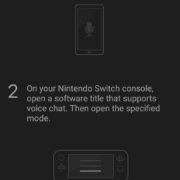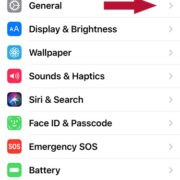A seamless gaming experience can sometimes be interrupted when your Nintendo Switch unexpectedly freezes. It can be frustrating when you’re in the middle of an adventure or a heart-pounding battle and your screen just stops responding. But don’t worry, there are several troubleshooting steps you can take to try and revive your console back to its nimble state, ensuring you get back to your gaming world swiftly.

Perform a Hard Reset
When your Nintendo Switch is frozen, the first and simplest method to try is performing a hard reset. This is kind of like a mild ‘shock’ to the system that doesn’t affect your data but can often unfreeze your console.
Detailed Steps:
- Hold down the Power button on your Nintendo Switch for at least 12 seconds.
- Release the Power button after the time has passed.
- Press the Power button once more to turn your Nintendo Switch back on.
Summary:
This no-fuss method doesn’t wipe any of your data and is often the quickest way to resolve the freeze. However, it’s not a cure-all and might not address underlying issues if the problem persists.
Check for System Updates
An outdated system can sometimes lead to glitches, including freezing. Keeping your Nintendo Switch updated ensures that you have the latest features and bug fixes.
Detailed Steps:
- Navigate to the Home screen.
- Select ‘System Settings’.
- Scroll down and select ‘System’.
- Choose ‘System Update’ to allow your Nintendo Switch to search for and install any available updates.
Summary:
This proactive measure can prevent and fix many freezing issues and improve your console’s overall performance. However, this requires an internet connection, and if your system is frozen, you might not be able to perform this step right away.
Check for Software Updates
Individual games on your Nintendo Switch may need updates, which if not installed, could cause your game to freeze or crash.
Detailed Steps:
- Press the Home button to return to the Home screen.
- Highlight the game that’s been freezing.
- Press the ‘+’ or ‘-’ button on your controller.
- Select ‘Software Update’, followed by ‘Via the Internet’.
Summary:
Updating games can enhance stability and minimize freezing, but like system updates, you won’t be able to do this if your console can’t reboot.
Charge the Battery
Sometimes, a low battery can be the culprit behind a freeze. Ensuring the console has enough power is a simple step worth checking.
Detailed Steps:
- Connect the charger to your Nintendo Switch.
- Let it charge for at least an hour.
- Try to turn on the console after it has charged sufficiently.
Summary:
This step can be highly beneficial if power levels were the issue, but if freezes happen regularly, the problem lies elsewhere.
Cool It Down
Overheating can cause your Nintendo Switch to freeze. Giving it time to cool can solve the issue if this is the cause.
Detailed Steps:
- Turn off the console by holding the power button down for 12 seconds.
- Remove any connected power sources or docks.
- Let the Nintendo Switch rest in a cool environment for an hour.
Summary:
Letting your console cool down can prevent damage from overheating and may resolve freezing issues if they’re temperature-related.
Check for External Damage
Physical damage to your Nintendo Switch can lead to freezing and other issues.
Detailed Steps:
- Inspect your console for any visible signs of damage.
- Pay attention to the screen, casing, and ports.
- If you find any damage, contact Nintendo Support for repairs.
Summary:
While this step helps you spot physical problems, it can also point to the need for professional repair, which can involve additional costs.
Free up System Memory
If your Nintendo Switch’s internal memory is full, it can lead to sluggish performance or freezing.
Detailed Steps:
- Go to ‘System Settings’.
- Select ‘Data Management’.
- Check your ‘System Memory’ and ‘MicroSD Card’ for available space.
- Archive software or delete unnecessary data if needed.
Summary:
Freeing up space can significantly improve your console’s performance, but it’s a step that requires a bit of navigation and decision-making regarding which data to remove.
Restart Your Router
An unstable internet connection can sometimes cause your Nintendo Switch to lag and freeze, particularly when playing online.
Detailed Steps:
- Locate your home router.
- Unplug it from the power source.
- Wait for 30 seconds.
- Plug it back in and wait for it to reboot.
Summary:
This step can resolve connectivity issues but isn’t a direct fix for freezing unless it occurs during online play.
Re-Insert the Game Cartridge
If you’re playing a physical game and encounter a freeze, the issue could be with the game cartridge.
Detailed Steps:
- Power off your Nintendo Switch.
- Carefully remove the game cartridge.
- Check the cartridge and slot for any dust or debris.
- Reinsert the cartridge and power on the console.
Summary:
This can resolve issues with cartridge connection but won’t help with digital downloads or other console freezes.
Initialize the Console (Without Deleting Save Data)
As a final resort, you can initialize your Nintendo Switch. This resets the system settings without deleting save data.
Detailed Steps:
- Go to ‘System Settings’.
- Scroll down to ‘System’.
- Select ‘Initialize’.
- Choose ‘Initialize Console Without Deleting Save Data’.
Summary:
This can fix deep-rooted issues within the system software but may not be necessary if simpler fixes work.
In conclusion, dealing with a frozen Nintendo Switch is undoubtedly inconvenient, but with these steps, you can tackle the issue head-on. Most solutions are straightforward and focus on reviving your console without risking your precious game data. However, it’s important to remember that frequent freezes might signal a need for professional assistance. Take the time to try each potential solution, and with a bit of luck, you’ll be back to seamless gaming in no time.
Frequently Asked Questions
What should I do if my Nintendo Switch keeps freezing after trying these solutions?
If the console continues to freeze after trying these steps, it could indicate a more serious issue. Contacting Nintendo’s customer service for repair or further troubleshooting would be the next best step.
Will I lose my game data if I reset or initialize my Nintendo Switch?
Performing a hard reset or choosing to initialize without deleting save data should not erase your game progress. However, a full initialization would remove all data.
How can I prevent my Nintendo Switch from freezing in the future?
Ensuring your console’s software is up to date, maintaining ample free storage space, and keeping the device clean and well-ventilated can help in preventing freezes. Regularly rebooting the system and not leaving it in standby mode for extended periods can also be beneficial.