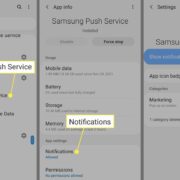Encountering error codes on devices can be both confusing and frustrating, especially when you’re looking forward to unwinding with your favorite show. Roku error code 003 is one such hiccup that users might experience, usually pointing towards issues with software updates or connectivity troubles. Understanding the root cause can be challenging without technical know-how, but resolving it doesn’t always require expert intervention. The following guide is designed to assist you, step by step, through a variety of methods to fix error code 003, ensuring you can return to streaming with minimal disruption.
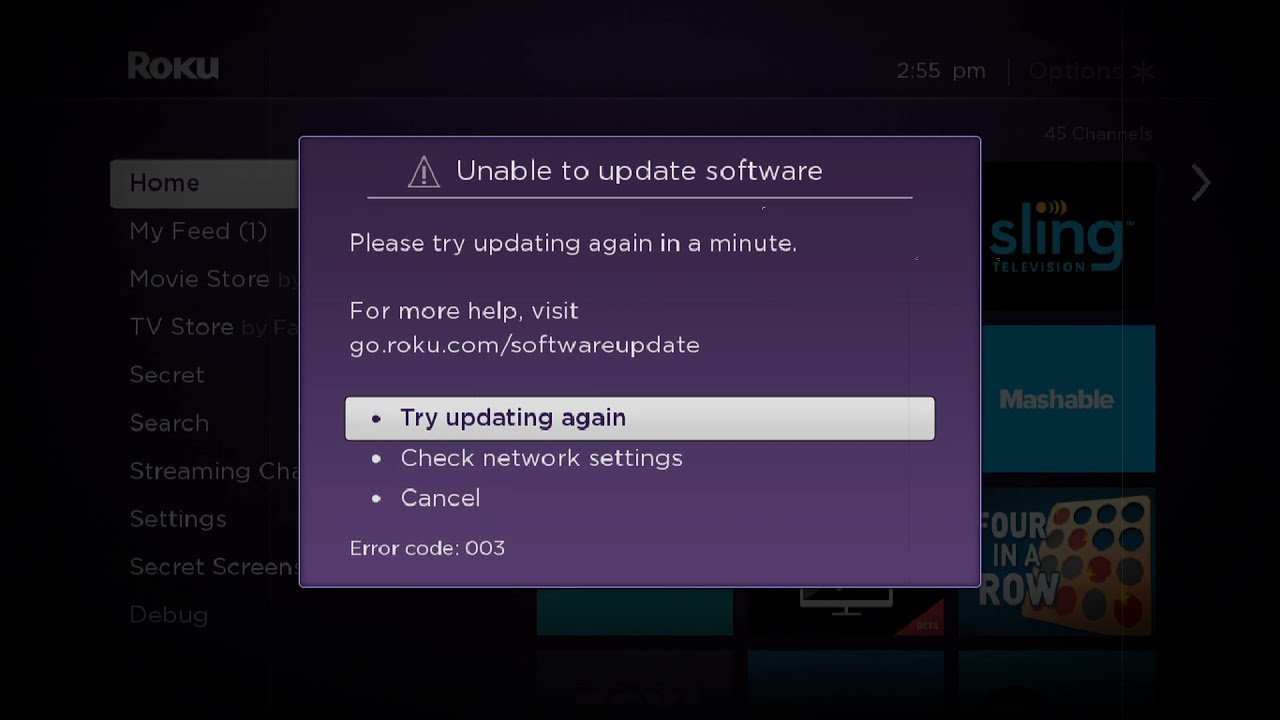
Check Internet Connection
A strong and stable internet connection is the backbone of any streaming device, and an unstable connection could be the cause of Roku error code 003.
- Check your Wi-Fi signal: See if other devices connected to the same network are functioning well.
- Restart your router: Unplug your router, wait for a few minutes, and plug it back in.
- Connect directly via Ethernet cable: If you can, try using a wired connection to see if this solves the issue.
Having a steady internet connection may resolve the error, as it ensures your Roku device can communicate effectively with update servers.
Restart Roku Device
Sometimes, simply restarting your Roku can clear error code 003, as it refreshes the system’s connection settings.
- Power off the device: Remove the power cable from the Roku player or TV.
- Wait: Leave the device unplugged for a minute or two.
- Power on: Reconnect the power cable and turn on the Roku device.
Restarting may solve transient issues that are causing the error. However, this might not be a long-term fix if there are underlying connectivity problems.
Update Roku Manually
If automatic updates aren’t getting through, a manual update might be the way to go.
- Navigate to settings: On your Roku home screen, go to Settings > System > System Update.
- Check for updates: Select ‘Check Now’ to manually check for updates.
- Install updates: If an update is available, proceed with the installation.
Updating manually can overcome glitches hindering the update process, but keep in mind, a solid internet connection is still essential.
Check Roku Server Status
Server issues on Roku’s end might cause error code 003 since your device could be unable to access updates.
- Visit Roku’s official website: Check for any server status updates or maintenance alerts.
- Search online for reports: Use search engines or social media to see if others are experiencing similar issues.
Understanding server status is important because if Roku’s servers are down, you can only wait for them to be operational again.
Disable Network Pings
Occasionally, allowing your Roku to ping the network can cause conflicts; disabling it might help.
- Access the secret menu: Press the Home button five times, followed by FF, Play, Rewind, Play, FF.
- Change the setting: Select ‘Network Ping’ and disable it.
- Restart Roku: Follow the steps to restart your Roku device.
While disabling network pings can resolve error 003, it may hinder other network-related functionalities on your Roku.
Factory Reset
A factory reset clears all settings, potentially overcoming stubborn error code 003.
- Open settings: Go to Settings > System > Advanced System Settings.
- Initiate factory reset: Choose ‘Factory Reset’ and confirm the action.
- Set up Roku again: After the reset, you will need to set up your Roku device from scratch.
A factory reset can be effective but means you lose all personal settings and data. Evaluate this option carefully.
Check for HDMI Interference
Interference from other devices connected via HDMI can sometimes result in error code 003.
- Disconnect HDMI devices: Unplug any devices connected to your TV’s HDMI ports.
- Test Roku alone: Use Roku without other HDMI devices connected.
- Reconnect devices one by one: Slowly reconnect other devices to isolate the interference source.
Removing HDMI interference can resolve certain errors, although it’s more commonly associated with video and audio issues, not software updates.
Improve Wi-Fi Signal Strength
A weak Wi-Fi signal can prevent successful updates and contribute to error code 003.
- Relocate your router: Place it closer to the Roku device, preferably in a central location.
- Remove signal obstacles: Repositioning devices away from walls and electronic interference can help.
- Consider signal boosters: Using Wi-Fi extenders or mesh networks can improve signal strength.
By improving Wi-Fi signal strength, your Roku’s connection reliability increases, which may resolve update issues. However, additional equipment might have added costs.
Contact Internet Service Provider (ISP)
Sometimes the trouble is with your ISP’s service. Confirming this can pinpoint the resolution.
- Test other devices: If multiple devices have connectivity issues, the problem might be with your ISP.
- Call your ISP: They can provide information on outages or service interruptions in your area.
- Ask for remedies: If the issue is on their end, they may have solutions or workarounds.
Contacting your ISP could provide a solution if the problem is beyond your control. However, you might experience service wait times and have to rely on their support for resolution.
Contact Roku Support
When all else fails, reaching out to Roku’s customer support can guide you to a specialized solution.
- Gather device info: Have your Roku model number and details about the error on hand.
- Reach out: Contact Roku’s support via their website or phone number.
- Follow guidance: They may offer specific troubleshooting steps tailored to your issue.
Getting help from Roku Support ensures expert advice, but it could take time, and their suggested fix may not work instantly.
Summary: Resolving error code 003 involves troubleshooting methods aimed at improving connectivity and software issues. While trying these solutions can lead to reconnecting your Roku device to its services, some steps like factory resets carry the downside of losing personal settings.
In conclusion, Roku error code 003 can be a stumbling block for anyone trying to enjoy their streaming service. However, by methodically following this guide and attempting each suggested solution, you increase your chance of swiftly pinpointing the issue and rectifying it. From checking internet connectivity to contacting support, you now have a toolkit of possible fixes at your disposal. Throughout this process, it’s crucial to keep in mind that the error is typically temporary, and patience will be your ally in resolving it.
FAQs
-
What causes Roku error code 003?
Error code 003 on Roku usually indicates a problem with the device’s software update process, which could stem from issues like internet connectivity problems, Roku server outages, or other technical hiccups. -
Can Roku error code 003 be fixed without professional help?
Yes, many users can resolve error code 003 with at-home troubleshooting methods, such as those outlined in this guide. However, if you’re unsuccessful after trying these steps, professional assistance from Roku Support may be necessary. -
Will a factory reset on Roku certainly fix error code 003?
A factory reset has the potential to fix error code 003 as it returns the device to its original state. However, it should be considered a last resort due to the loss of all personalized settings and data.