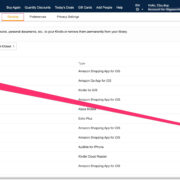Gaming together has always been a cornerstone of the video game experience, and with today’s technology, sharing that excitement with friends is easier than ever — even when you’re not in the same room. Xbox Series X|S consoles bring the concept of game sharing into the new era, allowing players to access each other’s libraries, playing games that one has purchased, on their own consoles. This comprehensive guide will walk you through the steps to share your gaming content with a friend securely and successfully, amplifying your gaming adventures without doubling the cost.

Setting Up Game Sharing
The magic of game sharing starts with trust and access; you’ll be sharing your Xbox account with a friend, and they will share theirs with you.
Detailed Introduction
Before we hop into setting up Game Sharing, it’s crucial to understand that this process will involve sharing your Xbox account information with your friend, and vice versa. It’s a procedure built on trust, as access to each other’s game libraries can only happen when both parties exchange account details and allow their consoles to save this information.
Detailed Steps
- Coordinate with your friend and agree on who will share their library first.
- Press the Xbox button on your controller to open the guide.
- Navigate to ‘Profile & system’, select ‘Add or switch’, and then click on ‘Add new’.
- Enter the Xbox account details (email and password) of the friend you’re sharing with.
- Follow the prompts to sign in, and when asked if you’re making the current Xbox your home Xbox, select ‘Yes’. This allows anyone on this console to play games from the shared library.
Summary
This method lets you and a friend enjoy each other’s game libraries without additional purchases. However, remember that game sharing works flawlessly only in a situation where there is a mutual trust since you’re granting access to personal account information.
Regularly Update Each Other’s Libraries
After establishing the initial connection, keep each other’s game libraries up-to-date.
Detailed Introduction
As you or your friend purchase new games, they won’t automatically appear on the shared console. Establishing a rhythm for updating each other’s game libraries ensures continuous access to the newest games.
Detailed Steps
- Communicate with your friend whenever a new purchase is made.
- Repeat the initial sign-in process on the shared console to refresh the game library.
- Navigate to the ‘My games & apps’ section to see the updated list of available games.
Summary
The primary benefit of regular updates is ensuring continuous access to the latest games purchased by your friend. Just remember that coordination and communication are critical for this process to be seamless and without confusion.
Ensure Internet Connectivity
Stable internet is required for successful game sharing.
Detailed Introduction
Game sharing relies on a persistent internet connection to authenticate the ownership of games and allow for seamless downloading and playing. Here’s how to ensure your connection is reliable.
Detailed Steps
- Test your Xbox’s connection via the settings menu.
- If you encounter issues, reset your router or modem.
- Troubleshoot persistent connection problems with your Internet Service Provider.
Summary
Good internet connectivity is vital for game sharing, as it maintains access to games and enables smooth gameplay. However, if you have an unreliable connection, this could disrupt your gaming experience.
Respect Each Other’s Privacy
Privacy is paramount when game sharing on Xbox.
Detailed Introduction
Even though you share games, personal information, and game progress should remain private. Xbox has privacy settings that you can configure to protect your data.
Detailed Steps
- Head over to the Xbox Privacy & online safety settings.
- Customize your privacy settings to limit what your friend can see on your account.
- Make sure these settings are comfortable for both parties to maintain mutual respect for one another’s privacy.
Summary
Custom privacy settings protect your data and maintain a level of personal space, even when sharing games. Still, it requires both parties to be conscientious about their friend’s privacy.
Communicate with Friends
Keep an open line of communication with the friend you are game sharing with.
Detailed Introduction
Good communication is crucial in nurturing trust and solving any potential issues that may arise during the game-sharing process.
Detailed Steps
- Establish how often you’ll check in with each other regarding game sharing.
- Decide on the best communication method, whether it’s text, call, or using a gaming communicator.
- Be proactive in discussing any problems or changes you may experience with game sharing.
Summary
Communication ensures a smooth game-sharing experience and reinforcement of trust between parties. It can minimize misunderstandings and resolve issues quickly.
Sharing with One Friend at a Time
Understand the limitations of sharing with more than one friend.
Detailed Introduction
Xbox game sharing is designed to be a one-on-one sharing experience; you can’t share your library with multiple friends simultaneously using the same method.
Detailed Steps
- Accept that you can only set one console as your ‘home’ Xbox at any given time.
- Discuss and decide upon the primary sharing partner among your friends.
- Remember that changing your ‘home’ Xbox multiple times a year may be limited by Microsoft.
Summary
Sharing with one friend ensures a dedicated sharing setup but be mindful that trying to share with several friends can lead to potential account issues and a breach of Xbox’s terms of service.
Reset Your Home Xbox in Case of Problems
If you run into issues, you may need to reset your Home Xbox settings.
Detailed Introduction
Sometimes, you might encounter errors or changes that necessitate resetting your primary console. This process is relatively simple and can resolve various sharing concerns.
Detailed Steps
- Launch the guide by pressing the Xbox button on your controller.
- Navigate to ‘Profile & system’ > ‘Settings’ > ‘General’ > ‘Personalization’ > ‘My home Xbox’.
- Select ‘Make this my home Xbox’ to reset your home console or ‘Remove this as my home Xbox’ if you need to revoke access.
Summary
Resetting your Home Xbox can solve sharing problems, but it’s only recommended as a troubleshooting step or when changing the friend you’re sharing with, as frequent changes might be limited.
Monitor Game Access Over Time
Keep tabs on which games you and your friend have access to over time.
Detailed Introduction
Sometimes games may become unavailable due to licensing issues or expiration of digital rights. Regularly monitoring your library can prevent surprises.
Detailed Steps
- Regularly browse your game library for any changes in available titles.
- Verify the status of games if they suddenly become inaccessible.
- Communicate any changes with your game-sharing partner.
Summary
Monitoring helps maintain awareness of your digital library’s status but be prepared that not all games may be perpetually accessible due to factors beyond your control.
Be Wary of Game Sharing Scams
Not everyone online has good intentions. Be cautious of scams related to game sharing.
Detailed Introduction
Scammers can promise game sharing but then misuse your account details. Always game share with trusted friends and never with strangers.
Detailed Steps
- Only share account details with close friends you trust.
- If you don’t know the person well, do not engage in game sharing.
- Immediately change your account details if you suspect any fraudulent activities.
Summary
While game sharing can expand your gaming horizons, it comes with caution. Always prioritize your account’s security and privacy to prevent becoming a victim of scams.
Enjoy Your Expanded Game Library
Celebrate the plethora of new games at your disposal!
Detailed Introduction
Once the setup is complete and both parties understand the guidelines, it’s time to immerse yourself in the expanded world of gaming that game sharing brings.
Detailed Steps
- Explore the wealth of games now available to you and your friend.
- Try out new genres that you wouldn’t have otherwise played.
- Show gratitude to your friend for the shared gaming experiences.
Summary
The joy of game sharing is the newfound access to a broader range of games. Enjoy the diversity but remember to occasionally review your game-sharing arrangement to ensure it continues to benefit both parties.
In conclusion, game sharing on Xbox Series X|S allows friends to broaden their gaming horizons and enjoy each other’s libraries with just a few simple guidelines. While there are immense benefits such as cost savings and variety, game sharing should always be based on mutual trust and communication to ensure privacy and account security. Remember these tips and step-by-step instructions, and you’ll unlock a whole new world of cooperative digital exploration with your closest gaming buddies.
FAQs
-
Can I game share with more than one friend at a time on Xbox?
No, Xbox’s game-sharing feature is designed for sharing between just two consoles at a time – your ‘home’ Xbox and one other. -
What happens to my game access if I stop game sharing with a friend?
If you or your friend decide to stop game sharing, you will only have access to the games that you personally have purchased. -
Is it safe to share my Xbox account information with a friend for game sharing?
Yes, it is safe as long as you trust the friend and they understand the importance of your account’s security. Never share your information with someone you don’t know well.