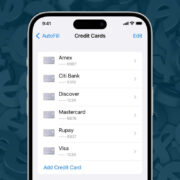In a world where our personal information is increasingly stored on digital devices, privacy is more important than ever. Your iPhone holds a plethora of personal details, with your contacts list being one of the most sensitive parts. Whether you’re protecting yourself from prying eyes or simply organizing your address book, hiding certain contacts can give you peace of mind. This comprehensive guide will walk you through various methods to ensure your contact list remains private and secure.
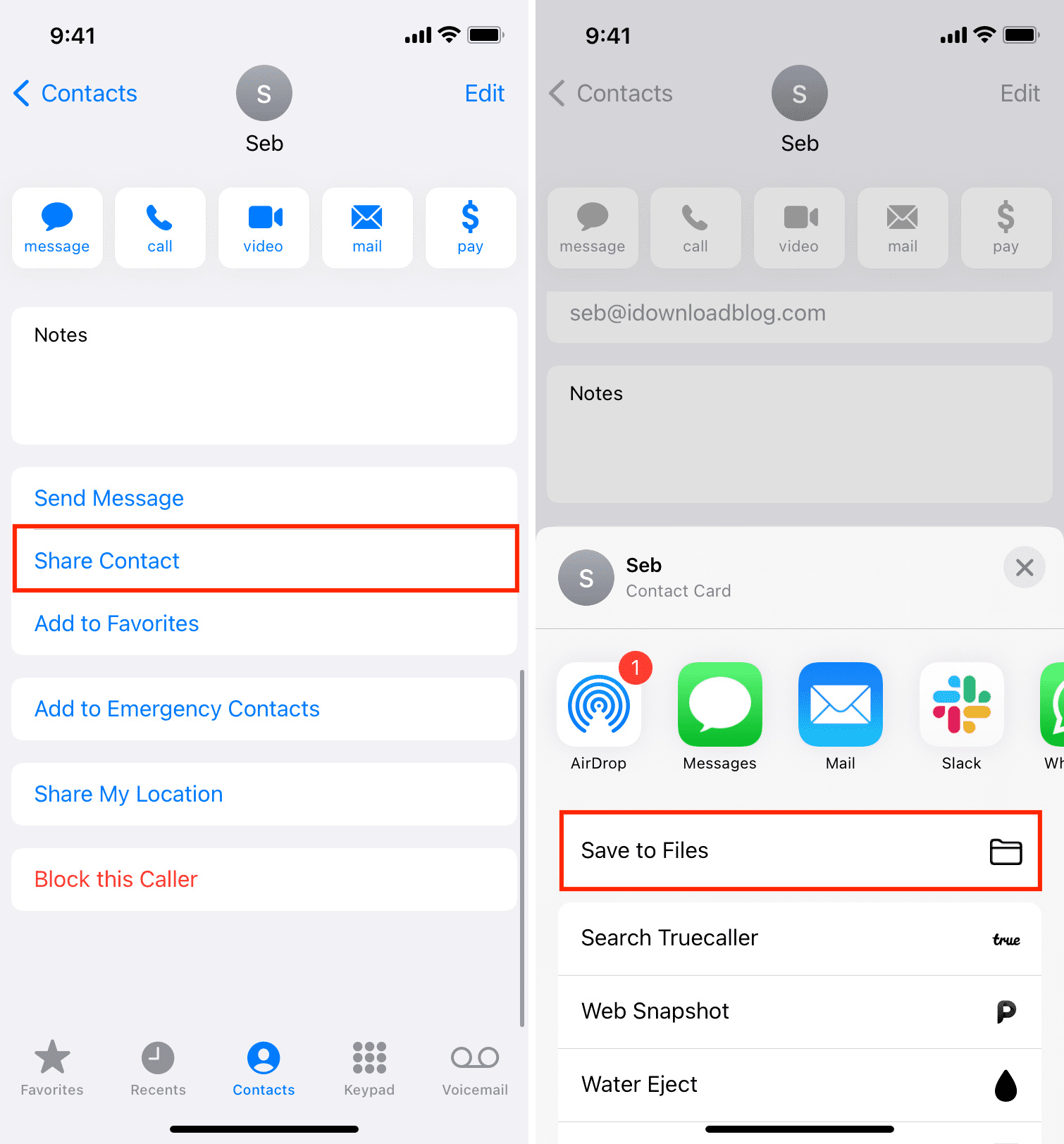
Use the Contacts App Hide Feature
Apple’s iOS includes a built-in feature within the Contacts app that lets you hide specific contacts without the need for additional software. Here’s how to use it:
Detailed Steps
- Open the “Contacts” app on your iPhone.
- Find the contact you want to hide and open their contact information.
- Scroll down and tap on “Edit” in the top-right corner.
- You will see a field labeled “Company”. Use this to your advantage—enter a discreet name that doesn’t give away the contact’s identity.
- Delete the contact’s name from the “Name” field.
- Tap “Done” to save changes.
Summary
Using the Contacts app’s editing feature to conceal the true identity of a contact is a simple method with the advantage of being immediately reversible by editing the contact again. However, remember that the contact is not entirely hidden—it’s just the name that’s disguised.
Create a Hidden Contact Group via iCloud
One elegant way to manage the visibility of your contacts is by using iCloud to create a separate group.
Detailed Steps
- On a computer, visit iCloud.com and sign in with your Apple ID.
- Click on “Contacts”.
- On the lower-left corner, click on the “+” sign and select “New Group”.
- Name the group in a nondescript way and press “Enter”.
- Now, drag and drop the contacts you want to hide from the “All Contacts” group to the new group.
- On your iPhone, open the Contacts app and tap “Groups” in the top-left corner.
- Uncheck the group you’ve created that contains the contacts you wish to hide and tap “Done”.
Summary
This method incorporates the cloud to organize contacts discreetly and allows for easy toggling between visible and hidden states by checking or unchecking the group. But, it does require using iCloud and may not be suitable for those who prefer not to use Apple’s cloud service, or when offline.
Enable Restrictions to Hide Contacts
Restricting contacts is a method to hide certain aspects of your contacts but is generally part of broader content restrictions on your device.
Detailed Steps
- Go to “Settings” and tap “Screen Time”.
- Tap “Content & Privacy Restrictions” and then enter your Screen Time passcode if prompted.
- Tap “Allowed Apps”.
- Turn off “Contacts” to hide the contacts app entirely.
Summary
This approach completely hides the Contacts app from your home screen, effectively making all your contacts inaccessible until you toggle the setting back on. It’s a bit of a blunt instrument if you’re only looking to hide specific contacts and also prevents you from accessing any contact details while the app is hidden.