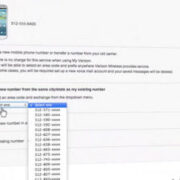With the rise of digital communication, expressing emotions and feedback through text has become a fundamental part of our day-to-day interactions. On Android devices, a simple yet significant way to engage with messages is by ‘liking’ them. This reaction can convey acknowledgment, agreement, or simply a positive response without typing out a full reply. Whether you’re new to the Android ecosystem or looking to sharpen your messaging skills, this guide will walk you through various methods to ‘like’ a text message, ensuring you can effectively communicate in the digital age.
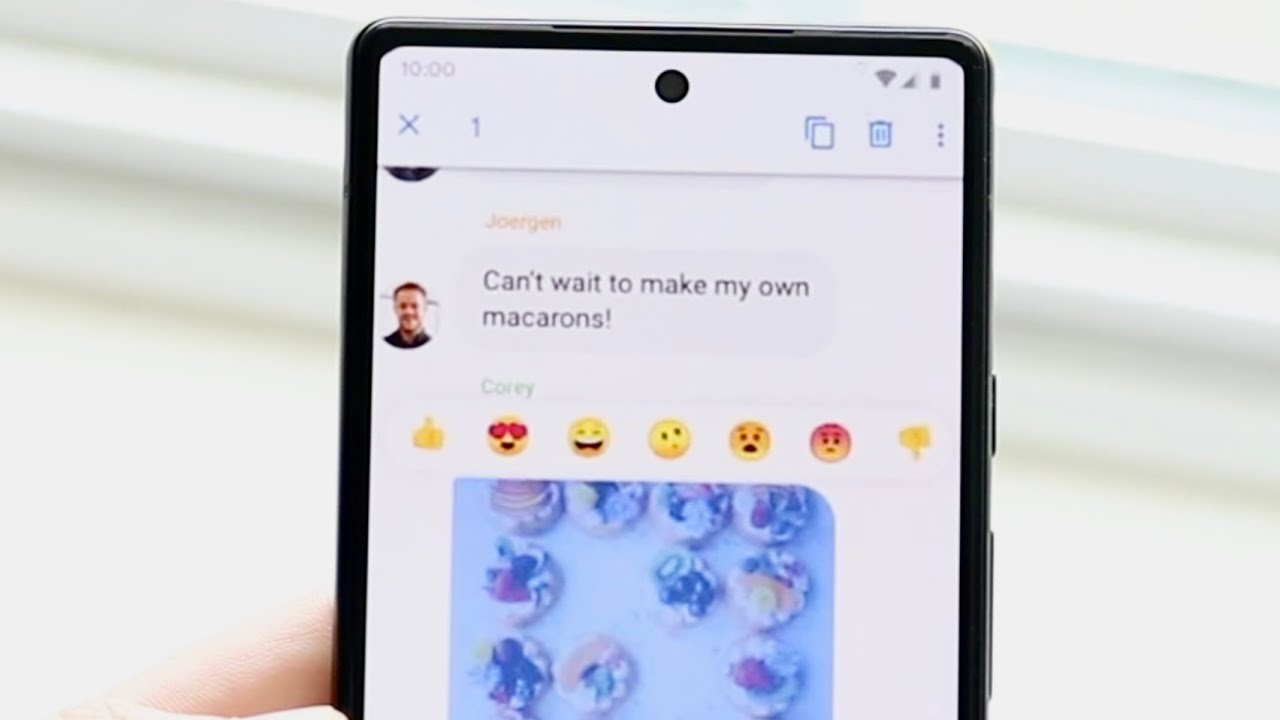
Using Chat Features in Messages
Modern Android messaging apps come with a set of rich communications services (RCS), which expand your texting capabilities beyond the basic SMS. ‘Liking’ a message is one such feature that’s often available when RCS is active.
- Open your default messaging app: This is typically called ‘Messages’, and you’ll find it on your home screen or in the app drawer.
- Ensure chat features are enabled: In the Messages app, tap the three dots in the top-right corner, select ‘Settings’, then ‘Chat features’. If available and not already activated, follow the prompts to turn on chat features.
- Like a message: With chat features enabled, go to the conversation thread and press and hold the text message you’d like to ‘like’. You’ll see reaction icons pop up, including a thumbs up, which typically signifies ‘like’. Tap on it to ‘like’ the message.
Summary: Liking messages using chat features allows for more expressive conversations. However, the recipient also needs to have RCS enabled to see your reaction as intended.
Installing Third-Party Messaging Apps
There are numerous third-party apps available that offer message reaction functionalities, such as WhatsApp, Facebook Messenger, and Viber.
- Find and install a third-party messaging app: Access the Google Play Store, search for the messaging app that fits your needs, and install it.
- Set up the messaging app: Open the app, follow the setup instructions, and grant any necessary permissions.
- React to a message: Open an individual or group chat, tap and hold the message you want to ‘like’, and choose a reaction. For instance, WhatsApp and Facebook Messenger use a heart or thumbs up icon.
Summary: Third-party apps provide a variety of messaging features, but they require all participants to use the same app to see reactions properly, which is a potential downside.
Using SMS with Emojis
If RCS or third-party apps are not an option, a straightforward method is to use emojis as a way to ‘like’ a message.
- Open your messaging app: Go to the conversation where you want to express a ‘like’.
- Reply with an emoji: Tap the text input area, open the emoji keyboard by tapping the smiley face icon, and select the thumbs up emoji.
- Send the emoji: Tap the send button to send the thumbs up emoji as a ‘like’ reaction.
Summary: This method is universally compatible but doesn’t mimic the ‘like’ feature specifically and requires sending an actual message.
Customizing Quick Responses
Android allows you to create quick responses which can be used as ‘like’ messages.
- Access ‘Settings’ in your messaging app: Open the messaging app and navigate to settings.
- Customize quick responses: Search for ‘Quick responses’ or ‘Canned responses’ and add a preset message such as “Liked this message” or a thumbs up emoji.
- Use the quick response: When you want to ‘like’ a message, reply with your preset quick response.
Summary: Quick responses save time but may not fully replicate the intuitive nature of a direct ‘like’ feature.
Setting Up Automation Apps
Automation apps can be programmed to send a ‘like’ emoji or text when you receive messages.
- Install an automation app: Find and download one from the Google Play Store, like Tasker or IFTTT.
- Program a ‘like’ function: Create a new task or applet where the trigger is receiving a text message, and the action is sending a thumbs up emoji.
- Activate the function: Once set up, the function should work automatically.
Summary: Automation apps can simplify the ‘liking’ process, albeit with a learning curve for setting them up and the possibility of automation errors.
Using Voice Commands with Virtual Assistants
You can use Android’s virtual assistant for voice commands to ‘like’ messages.
- Activate the virtual assistant: Say “Okay Google” or hold the home button.
- Send a ‘like’ with a command: Say “Send a thumbs up emoji to [contact name]”.
- Confirm the action: The assistant will prepare your message, and you’ll need to confirm or cancel the sending.
Summary: This method is hands-free, but voice recognition may not always be accurate, and it involves sending a message instead of using a built-in ‘like’.
Educational Content and Tutorials
Watching educational content can help those who prefer visual learning.
- Search for tutorials: Look up videos or articles about ‘liking’ messages on Android.
- Follow along with the guide: Pause and play as needed while you practice the steps.
Summary: Tutorials are great for visual learners but require time and may be outdated with software updates.
Joining Online Communities and Forums
Participating in tech forums can provide personalized advice.
- Register on a forum: Sites like Reddit or XDA Developers have communities for Android users.
- Post your query: Ask how to ‘like’ a text, and users will share their methods and tips.
- Explore the solutions: Try out suggested solutions to find what works best for you.
Summary: Forums offer a wealth of information but sifting through responses can be time-consuming and overwhelming.
Adjusting Notification Settings
Adjusting your notifications can indirectly affect how you manage ‘likes’.
- Go to ‘Settings’ in your messaging app: Find the notifications section.
- Personalize notifications: Choose how you want to be notified for messages that you can ‘like’.
- Respond quickly to messages: With notifications set to your preference, you can quickly ‘like’ messages as they come in.
Summary: Properly configured notifications allow for prompt reactions, but this method is more about message management than ‘liking’.
Tips & Tricks for Better Messaging
Explore tips like using widgets or shortcuts to access your conversations faster, ensuring quicker responses and ‘likes’.
- Implement widgets/shortcuts: Add a messaging widget or shortcut to your home screen.
- Use quick gestures: Some Android phones have gestures or motions to open apps, which can be assigned to your messaging app.
Summary: These tips enhance overall messaging efficiency, potentially improving your reaction times.
Practicing Consistency
The simple act of regularly using the ‘like’ feature will increase your familiarity and speed.
- Regular use: The more you use any method, the quicker and more instinctive it will become.
- Encourage others: Teach friends and family to ‘like’ messages too, for more engaging conversations.
Summary: Consistency is key to proficiency but may not address all technical limitations or preferences.
In conclusion, ‘liking’ a text message on Android devices can be achieved through a variety of methods, each with its own set of benefits and potential drawbacks. Whether you’re using in-built features, emojis, third-party apps, or voice commands, there is a way that works best for your communication style and needs. By following the above steps, you can effortlessly express your appreciation for messages and maintain dynamic and responsive text conversations with ease.
FAQs
Q: Can I ‘like’ a text if I don’t have internet access?
A: If you’re not using RCS or a third-party app, you can still ‘like’ a text by sending an emoji response via standard SMS, which does not require internet access.
Q: Will the person know I ‘liked’ their message if they don’t have the same messaging app?
A: For RCS features, the other person will also need RCS enabled. For third-party apps, both parties must use the same app. Otherwise, universal methods like emojis will work across different platforms.
Q: Is it possible to ‘unlike’ a message if I made a mistake?
A: This depends on the app or method used. With RCS and most third-party apps, you can typically remove your reaction by tapping it again or holding down the message and selecting a different action.