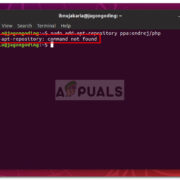In today’s fast-paced world, being able to access your work resources from home is more important than ever. Whether you’re checking your hours, scheduling shifts, or managing your time, having the ability to log on to your company’s timekeeping system, like Kronos Timekeeper, ensures that you stay connected and on top of your work responsibilities, all from the comfort of your home. Let’s walk through some key steps and helpful hints to make the process of logging in from home as seamless and hassle-free as possible.

Using Company’s Virtual Private Network (VPN)
Before you can access Kronos Timekeeper from home, it may be necessary to connect through your company’s Virtual Private Network, or VPN. This creates a secure connection to your company’s network, allowing you to access internal resources such as Kronos.
Detailed Steps:
- Obtain VPN software and credentials from your company’s IT department.
- Install the VPN client on your home computer or device.
- Open the VPN client and input your credentials to create a secure connection.
- Once connected, navigate to the Kronos Timekeeper login page using your company’s specified URL.
Summary:
Connecting through a VPN provides an added layer of security, mimicking the experience of being in the office. However, setting up and troubleshooting VPN issues might require assistance from IT and can be a bit technical for beginners.
Direct Web Access
Some companies allow direct access to Kronos Timekeeper through a web portal that doesn’t require a VPN. This can be an easier method for employees at home.
Detailed Steps:
- Launch a web browser on your home computer.
- Enter the direct URL provided by your company for Kronos Timekeeper’s login page.
- Input your company credentials to access your Kronos dashboard.
Summary:
This method is generally more user-friendly than dealing with VPNs, but it may not offer the same level of security, which could be considered a drawback.
Mobile Application
Many organizations enable their workforce to use the Kronos Mobile app. This handy tool allows you to check in on your timekeeping right from your smartphone.
Detailed Steps:
- Download the Kronos Mobile app from your phone’s app store.
- Open the app and enter your company’s server URL, which should be provided by your employer.
- Log in with your usual Kronos credentials.
Summary:
The convenience of having access to timekeeping in your pocket can’t be beaten. However, getting used to a mobile interface takes time and the app might lack some features found on the desktop version.
Login Troubleshooting
Sometimes you might encounter issues when trying to log in. Common problems include forgetting your password or the site not loading correctly.
Detailed Steps:
- Ensure you’re entering the correct URL and login credentials.
- If you’ve forgotten your password, use the ‘Forgot Password’ link to reset it.
- Clear your browser cache or try a different browser if the site isn’t loading.
Summary:
While these steps might resolve common login issues quickly, if problems persist, you may need to contact your IT support team.
Browser Compatibility
Kronos Timekeeper may work better on certain web browsers. If you’re having trouble, switching browsers could be the key.
Detailed Steps:
- Try accessing Kronos with another browser like Chrome, Firefox, or Internet Explorer.
- Ensure your chosen browser is up to date with the latest version.
Summary:
Switching browsers can be an easy fix, but some users might find it inconvenient to switch from their preferred browser for just one website.
System Requirements
Ensure that your home computer meets the minimum system requirements needed to run Kronos Timekeeper smoothly.
Detailed Steps:
- Check the Kronos system requirements against your home computer’s specifications.
- Upgrade your system if necessary to comply with those requirements.
Summary:
Meeting system requirements means a smoother operation, but upgrading hardware can sometimes be cost-prohibitive for individuals.
Internet Connection Stability
A stable internet connection is vital when accessing Kronos Timekeeper or any online resource from home.
Detailed Steps:
- Perform an internet speed test to confirm your connection’s stability.
- Reset your router or contact your service provider if you experience connectivity issues.
Summary:
A stable connection ensures continuous access to timekeeping data, but if you live in an area with poor internet infrastructure, this can be a significant challenge.
User Guides and Resources
Utilize user guides and resources often provided by your employer or Kronos to learn how to navigate the system efficiently.
Detailed Steps:
- Request or search for user guides specific to your company’s implementation of Kronos.
- Study these materials to familiarize yourself with the Kronos interface and features.
Summary:
User guides are incredibly helpful for learning, though they may be overwhelming if not well-structured or if they contain too much jargon.
Setting Up Notifications
Stay informed by setting up notifications for your shifts, timecard approvals, or other important timekeeping events.
Detailed Steps:
- Log into Kronos and go to your settings or profile.
- Look for notification options and configure them according to your preferences.
Summary:
Notifications keep you updated in real-time but managing them effectively is key to avoiding an overload of unnecessary information.
Regular Updates and Maintenance
Keep your system and Kronos application updated to ensure you have the latest features and security patches.
Detailed Steps:
- Regularly check for updates on your system and Kronos application or mobile app.
- Schedule time to perform these updates so your work isn’t interrupted.
Summary:
Updates might seem bothersome but are essential for both security and performance. However, this process may lead to temporary downtime.
Staying connected to your workplace’s timekeeping system from the comfort of your home should not be a difficult task. By following these steps, you’ll be logging into Kronos Timekeeper smoothly, accessing your work schedule and logging your hours with ease. Remember to always keep your login information secure and reach out to IT support if you encounter any problems. With this guide in hand, you’re ready to embrace the flexibility of managing your time from anywhere.
In conclusion, the ability to easily access Kronos Timekeeper from home provides employees with greater control and flexibility over their work-life balance. This guide aims to eliminate any confusion, streamline the login process and empower you to manage your time effectively without being tethered to the office. However, it’s essential to practice patience, as dealing with technology always involves a learning curve and occasional hiccups.
FAQs:
-
What if I can’t log in to Kronos Timekeeper from home?
- Check your internet connection, make sure you have the correct URL and login details, try a different browser, or reach out to your company’s IT support for help.
-
Can I use Kronos Timekeeper on my phone?
- Yes, if your company has enabled mobile access, you can download the Kronos Mobile app and log in with your credentials.
-
How do I know if my computer is compatible with Kronos Timekeeper?
- Verify your computer’s specs with the Kronos Timekeeper system requirements, which you can obtain from Kronos’s website or your company’s IT department.