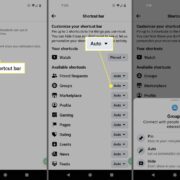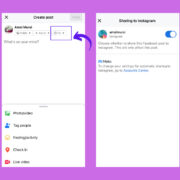When you’re settling down for a movie night, the last thing you want is a hiccup with your remote control. For many, the Fire TV Stick has become a beloved companion in the world of home entertainment, but occasionally, its remote may not respond as expected—especially with volume control. This can be a pesky issue, but fear not. There are several troubleshooting methods that can get you back to your cinematic experience without the need for a tech support call. In this guide, we will explore the top methods to resolve your Fire TV Stick remote volume problems, steering through the tech-speak to provide clear, user-friendly tips to restore your viewing enjoyment.

Check Remote Battery Level
Before delving into more intricate solutions, we often overlook the simplest cause—a low battery. The Fire TV Stick remote requires a healthy charge to communicate with the stick, and a dying battery could lead to unresponsiveness.
- Slide open the back cover of your Fire TV remote.
- Remove the batteries.
- Replace with new AAA batteries, ensuring they are inserted according to the correct polarity.
- Replace the cover and test the volume function.
Summary: This is an easy and low-effort fix. It ensures that your remote has the power it needs to send signals effectively. The downside is that you’ll need to have spare batteries on hand.
Re-pair the Remote
Synchronization issues between the remote and your Fire TV Stick could be the culprit. Re-pairing the remote can re-establish a firm connection.
- Turn on your TV and Fire TV Stick.
- Hold the Home button on your Fire TV Stick remote for 10 seconds.
- Wait for the pairing message to appear on your TV screen.
- Once connected, test the volume again.
Summary: Re-pairing your remote is straightforward and can often fix communication issues. On rare occasions, multiple attempts may be required.
Restart Fire TV Stick
Sometimes, systems just need a quick refresh to function properly. Restarting your Fire TV Stick can resolve latent issues impairing the remote’s performance.
- Unplug the Fire TV Stick from the power source.
- Wait for around 60 seconds.
- Plug it back in and turn on the TV.
- Once the Home screen loads, try adjusting the volume.
Summary: This solution is user-friendly and can solve a myriad of issues, not just with the remote. However, it’s not a guaranteed fix for hardware problems.
Check for HDMI CEC Device Control
HDMI CEC (Consumer Electronics Control) allows devices connected via HDMI to control each other. Ensuring this is enabled can resolve volume control issues.
- Go to your TV settings menu.
- Look for an option related to HDMI CEC (the name varies by manufacturer) and enable it.
- Test your Fire TV remote’s volume buttons.
Summary: This step ensures harmony between devices but may require diving into your TV’s sometimes complex settings menu.
Update Fire TV Stick Firmware
Outdated firmware can lead to compatibility issues. Keeping your Fire TV Stick updated is crucial.
- Navigate to ‘Settings’ on your Fire TV Stick homepage.
- Select ‘My Fire TV’ and choose ‘About.’
- If there’s an update available, select ‘Install Update.’
Summary: This keeps your system running optimally, though the process may take some time and requires an internet connection.
Clear Remote Button Assignments
If you’ve assigned the volume buttons to other functions, it could interfere with their primary role.
- Open the ‘Settings’ menu on your Fire TV.
- Select ‘Equipment Control,’ followed by ‘Manage Equipment.’
- Choose ‘TV’ and select ‘Change TV,’ then ‘No TV.’
Summary: This solution resets your remote’s functions, but you’ll need to reconfigure other controls afterward.
Factory Reset Remote
For persistent issues, a factory reset might be necessary.
- Press and hold the Left button, Menu button, and Back button simultaneously for 10 seconds.
- Release the buttons and wait for 60 seconds.
- Press the Home button to start the re-pairing process.
Summary: This is a more drastic measure that will require setting up your remote from scratch.
Check Remote Compatibility
Ensure your Fire TV remote is compatible with your Fire TV Stick model. Compatibility information is available on the Amazon website.
- Visit the Amazon website and find the compatibility chart.
- Verify your remote model against your Fire TV Stick version.
- If incompatible, consider purchasing a recommended remote model.
Summary: This will resolve issues stemming from incompatibility, but involves additional cost for a new remote.
Contact Amazon Support
If none of the above solutions work, reaching out to Amazon’s customer support might be the next step. They can provide additional guidance.
- Visit the Amazon Support website or use the “Help” feature on your Fire TV menu.
- Follow the prompts to describe your issue and receive tailored support.
Summary: Amazon’s customer support can offer more personalized solutions, though this may take time and might not always result in an immediate fix.
Explore Third-Party Remotes
Sometimes, the issue lies with the remote itself. If this is the case, a third-party remote may be a suitable replacement.
- Research compatible third-party remotes online.
- Purchase the selected remote.
- Follow the manufacturer’s instructions to pair it with your Fire TV Stick.
Summary: A third-party remote can be a viable alternative, offering new features, but may come with added cost and require adaptation to a new layout.
Conclusion
Navigating the waters of technical difficulties with your Fire TV Stick remote doesn’t have to be a daunting voyage. By exploring these straightforward methods, you should be well-equipped to reclaim control over your entertainment experience. Whether it’s a simple battery swap or a call to customer support, each step offers a potential solution to bring the convenience of fully functioning volume control back into your hands.
FAQs
What should I do if my Fire TV remote isn’t responding at all?
If your remote is not responding, start by checking the batteries and then try re-pairing the remote to the Fire TV Stick. A restart of the device can also help.
Can I use a mobile app if my Fire TV remote volume control doesn’t work?
Yes, you can download the Amazon Fire TV mobile app, which turns your smartphone into a remote control, and often resolves the issue with volume control.
Will a third-party remote work with every Fire TV Stick model?
Not all third-party remotes are universally compatible with every Fire TV Stick model. Check the manufacturer’s specifications for compatibility before purchasing a new remote.