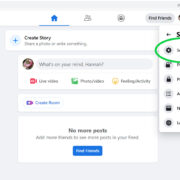If you own a PS4, you know the anticipation of waiting for new games and updates to download. Sometimes, the download speeds can be frustratingly slow, leaving you wishing there was a way to make the process go faster. But fear not! There are several strategies you can try to optimize your download speeds and get back to gaming in no time. Whether it’s adjusting your network settings or reconfiguring your console’s setup, simple tweaks can lead to significant improvements. Let’s dive into how you can speed up your PS4 downloads to spend less time waiting and more time playing.

Use a Wired Connection
The stability and speed of your internet connection can significantly impact your PS4’s download speeds. Wi-Fi might be convenient, but a wired connection through an Ethernet cable is often more reliable and faster.
Steps:
- Find a long enough Ethernet cable to reach from your router to your PS4.
- Plug one end of the Ethernet cable into an available LAN port on your router.
- Connect the other end of the cable to the LAN port on the back of your PS4.
- Navigate to ‘Settings’ on your PS4 dashboard, select ‘Network’, and then ‘Set Up Internet Connection’.
- Choose ‘Use a LAN Cable’ and select the ‘Easy’ connection method. Your PS4 will automatically configure to use the wired connection.
Summary:
While using a wired connection can lead to faster and more stable download speeds, it can be limiting if your PS4 is far from your router or if you don’t have a long enough Ethernet cable. However, in most cases, this setup can significantly decrease download times.
Pause and Resume Download
Sometimes, download speeds can improve merely by pausing and resuming the download. This can prompt your PS4 to reconnect to the server, potentially initiating a faster download speed.
Steps:
- Navigate to ‘Notifications’ on your PS4 dashboard.
- Find the download you want to speed up and press ‘X’ on your controller to pause it.
- After a few moments, highlight the paused download and press ‘X’ again to resume it.
Summary:
The pause and resume trick is quick and easy to execute. It may not always result in faster download speeds, but it’s a simple first step that’s worth trying before moving on to more complex solutions.
Update PS4 Firmware
Having the latest firmware can resolve unseen issues that might be affecting your download speeds. Keep your PS4 system software up to date to ensure it’s running optimally.
Steps:
- From your PS4 dashboard, go to ‘Settings’.
- Scroll down and select ‘System Software Update’.
- If an update is available, follow the on-screen instructions to download and install it.
Summary:
An updated PS4 is likely to function more efficiently and could improve download speeds. This solution also ensures you have the latest security patches and features for a better overall gaming experience.
Optimize Set-Up Location
The position of your PS4 in relation to your wireless router can impact your download speeds. Obstacles like walls and floors can interfere with Wi-Fi signals.
Steps:
- Place your PS4 in a central location relative to your Wi-Fi router.
- Remove physical obstructions between the PS4 and router as much as possible.
- Elevate your router or PS4; sometimes a higher position can lead to a better signal.
Summary:
Optimizing the location of your router and PS4 can improve Wi-Fi signal strength, leading to potentially faster download speeds. However, the effectiveness of this solution will depend on the layout and specifics of your housing situation.
Close Running Applications
Running applications can hog your PS4’s bandwidth, slowing down download speeds. Ensuring all unnecessary applications are closed could free up that bandwidth for downloads.
Steps:
- Press and hold the ‘PS’ button on your controller.
- Select ‘Close Application’ for any active games or apps.
- Confirm by selecting ‘OK’.
Summary:
Closing unnecessary applications can sometimes result in noticeable improvements to download speeds, especially when downloading large files. Plus, it’s an easy step to perform without any technical hurdles.
Adjust DNS Settings
The Domain Name System (DNS) translates domain names into IP addresses. Changing the DNS settings on your PS4 to a faster server can potentially speed up your downloads.
Steps:
- Navigate to ‘Settings’ > ‘Network’ > ‘Set Up Internet Connection’.
- Choose ‘Use Wi-Fi’ or ‘Use a LAN Cable’ depending on your connection.
- Select ‘Custom’, choose ‘Automatic’ for IP Address Settings.
- Select ‘Do Not Specify’ for DHCP Host Name.
- Choose ‘Manual’ for DNS Settings.
- Input a pair of public DNS servers (such as 1.1.1.1 for Primary DNS and 1.0.0.1 for Secondary DNS)
- Proceed with the rest of the settings as ‘Automatic’ or ‘Do Not Use’.
Summary:
Changing DNS settings may yield faster download speeds, but it’s not a guarantee. Also, the best DNS servers can vary based on your location and ISP; thus, some trial and error may be required to find the most effective ones.
Limit the Number of Connected Devices
The more devices connected to your network, the more your bandwidth is divided. Disconnecting devices that aren’t in use can free up bandwidth for your PS4 downloads.
Steps:
- Disconnect any devices from the Wi-Fi that are not currently in use.
- This can often be done by turning off Wi-Fi on those devices or disconnecting them from the network via your router’s settings.
Summary:
Reducing the number of devices using the network is a logical step to improve download speeds on your PS4. However, in a household with multiple users, it might not always be practical to disconnect other devices frequently.
Restart Your Router and PS4
Technical hiccups in your PS4 or router can slow down your internet connection. Restarting both can help reset these glitches and improve download speeds.
Steps:
- Turn off your PS4.
- Unplug your router from the power source and wait for about one minute.
- Plug the router back in and wait for it to boot up completely.
- Turn your PS4 back on and try to download the file again.
Summary:
Restarting your PS4 and router can solve transient issues affecting your download speeds, but it is not a guaranteed fix. However, given its simplicity and the fact it often resolves other network issues, it’s a strategy worth trying.
Upgrade Your Internet Plan
Sometimes the root of the problem lies with your internet plan itself. If you have a slow plan, your downloads on PS4 will be slow as well.
Steps:
- Contact your internet service provider (ISP) to discuss the current internet plans available.
- Evaluate whether an upgrade would be cost-effective based on your needs.
Summary:
Upgrading your internet plan is perhaps the most straightforward way to get faster PS4 download speeds, but it comes at an additional monthly cost. It could be worth the investment if you frequently download large files or have multiple devices that require bandwidth.
Directly Connect to Your Modem
If you have a separate modem and router, connecting your PS4 directly to the modem can sometimes increase download speeds by bypassing potential bottlenecks in the router.
Steps:
- Turn off your PS4 and unplug the Ethernet cable from your router.
- Plug the Ethernet cable directly into the modem’s Ethernet port.
- Turn on your PS4 and set up the internet connection if necessary.
Summary:
This can provide a direct line to the internet and potentially faster download speeds, but it means other devices in your home won’t have access to the internet unless you switch back to the router. This is best as a temporary or troubleshooting measure.
In conclusion, slow download speeds on your PS4 can be a hindrance, but by applying a combination of these strategies, you can enhance your gaming experience with quicker downloads. From using a wired connection to optimizing your network settings or just ensuring your PS4 firmware is up to date, there is a range of tactics you can employ to boost speeds. Patience and persistence in trying different solutions will go a long way. Now, go forth and enjoy your gaming with less waiting and more playing!
FAQs
Why do downloads on my PS4 seem slower than on other devices?
The PS4 might have slower download speeds due to its design, the number of concurrent users downloading from the PlayStation servers, or your PS4’s network settings not being optimized.
Does putting the PS4 in rest mode make downloads faster?
Yes, putting your PS4 in rest mode can sometimes speed up downloads, as the console can focus more resources on downloading rather than running other functions.
Can my PS4 download games when it’s turned off?
The PS4 can download games while in Rest Mode, but not when completely turned off. Ensure ‘Stay Connected to the Internet’ is enabled in your ‘Power Save Settings’.