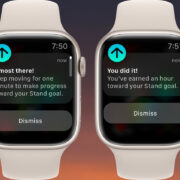In today’s fast-paced gaming world, seamless and speedy downloading is essential for an optimal gaming experience. With the PlayStation 5’s robust gaming ecosystem, ensuring that your games and updates download quickly means you spend less time waiting and more time diving into the worlds you love. Luckily, there are several tips and tricks to accelerate your PS5 downloads, whether you’re looking to jump into the action quicker or simply wanting to make the most of your time.

Optimize Network Connection
The speed at which your PS5 downloads games and updates is largely determined by the quality of your internet connection. A stable and fast network can dramatically reduce download times.
Detailed Steps:
- Use a Wired Connection: Connect your PS5 to your router using an Ethernet cable. Wired connections are typically faster and more stable than wireless ones.
- Position Your PS5 Closer to the Router: If you must use Wi-Fi, place your PS5 near the router to strengthen the signal.
- Limit Other Network Usage: Turn off or limit devices connected to your network to reduce bandwidth consumption.
Summary:
A wired connection often provides the best download speeds, but if you must use Wi-Fi, router proximity is key. Reducing the number of devices connected to your network can also improve download speeds. The downside is that you may not be able to use other devices online while prioritizing PS5 downloads.
DNS Settings Adjustment
Using faster Domain Name System (DNS) servers can sometimes improve your download speeds by directing your PS5 to better network paths.
Detailed Steps:
- Access Network Settings: Head to ‘Settings’ > ‘Network’ > ‘Settings’ > ‘Set Up Internet Connection.’
- Select Your Connection: Choose the current network connection you are using.
- Customize DNS Settings: Pick ‘Manual’ and enter the DNS server addresses you wish to use (like Google’s 8.8.8.8 for the primary and 8.8.4.4 for the secondary).
Summary:
Adjusting your DNS settings can lead to modest speed improvements. However, the benefits vary and sometimes may not be noticeable. It’s a relatively low-risk adjustment that can be easily reverted if needed.
Update PS5 Software
Ensuring that your PS5 system software is up to date is crucial as updates often optimize the system’s performance.
Detailed Steps:
- Navigate to System Software: Go to ‘Settings’ > ‘System’ > ‘System Software’ > ‘System Software Update and Settings.’
- Update the System Software: Select ‘Update System Software’ and follow the prompts.
Summary:
System updates can potentially improve download speeds by optimizing the system’s performance. The downside is that updating requires you to stop gaming or using other system features temporarily.
Prioritize Downloads
Focusing your PS5’s resources on a single download at a time can ensure that it downloads as quickly as possible.
Detailed Steps:
- Pause Other Downloads: Press the ‘Downloads/Uploads’ button on your control center to see active downloads and press ‘X’ to pause others.
- Set as Priority: The PS5 will prioritize an active download over others in the queue.
Summary:
Prioritizing downloads is an effective way to speed one download at a time but may lead to longer overall times if multiple items need downloading.
Rest Mode Downloads
The PS5’s Rest Mode can speed up downloads by lowering resource usage on other system functions.
Detailed Steps:
- Enable Rest Mode Features: Go to ‘Settings’ > ‘System’ > ‘Power Saving’ > ‘Features Available in Rest Mode.’ Make sure ‘Stay Connected to the Internet’ is turned on.
- Enter Rest Mode: Hold the power button until you hear a beep or select ‘Rest Mode’ from the power options menu.
Summary:
Rest Mode often speeds up downloads since the console focuses more resources on the download task. However, you won’t be able to use the console while it’s in Rest Mode.