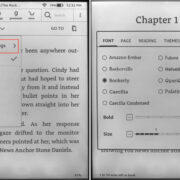In the digital expanse, one might come across URLs that lead you to your desired webpages, and similarly, ‘magnet links’ are created to instantly connect you with online resources, typically used for peer-to-peer file sharing. Unlike traditional file downloads, which require a user to first download a torrent file and then use a separate program to read it, magnet links streamline this process by creating a direct link to the content. Understanding how to use these links can seem daunting, but with a few easy steps, they can be opened in any browser to simplify your downloading experience.
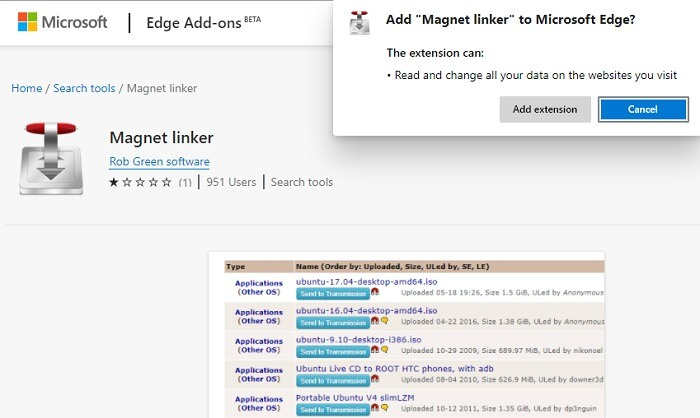
Associating Magnet Links with a Torrent Client
Before magnet links can work in your browser, they must be associated with a torrent client. A torrent client is a software that handles the download of files shared through the BitTorrent protocol which magnet links use.
Detailed Steps:
- If you do not have a torrent client, download and install one such as qBittorrent, uTorrent, or Deluge.
- Open your chosen torrent client.
- Find the option in the menu to associate with magnet links. This is usually in the ‘Preferences’ or ‘Settings’ section under the ‘General’ or ‘Downloads’ tab. For example, in qBittorrent, you go to ‘Tools’ > ‘Options’ > ‘Behavior’.
- Look for an option that says something like ‘Associate with magnet links’ or ‘Handle magnet links’ and enable it.
- If prompted, confirm that you want the torrent client to handle magnet links by clicking ‘Yes’ or ‘Apply’.
Summary:
This method ensures that whenever you click a magnet link in a browser, it’ll open up in the torrent client automatically, making it extremely convenient. However, if your browser does not properly recognize the client, you may need to manually set the association, or possibly re-install the torrent client.
Updating Browser Protocols
Sometimes, a browser’s settings may need to be tweaked to accommodate magnet links, especially if they weren’t associated with a torrent client upon installation.
Detailed Steps:
- Open your browser and enter its settings or configuration page. This is usually found through a menu button represented by three dots or lines, typically in the top-right corner.
- Navigate to the ‘Applications’, ‘Protocols’, or ‘Content’ settings, depending on your browser.
- Find the entry for magnet links. It may initially be set to ‘Always ask’ or ‘None’.
- Change the setting to open with your installed torrent client. You may need to browse to the executable file of the client, which can usually be found in the ‘Program Files’ or ‘Applications’ folder on your computer.
- Save or apply the changes.
Summary:
Updating browser protocols can bridge the communication between your browser and torrent client, promoting a seamless one-click magnet link experience. But, users might find it tricky navigating through browser settings, and browsers often need to be kept up to date to maintain these settings.
Manual Link Copying
For instances where clicks do not yield the expected opening of a torrent client, a manual approach can be adopted.
Detailed Steps:
- Right-click on the magnet link you wish to use.
- Select the ‘Copy link address’ or similar option from the context menu.
- Open your torrent client.
- Find an option to add a new torrent, often marked with a plus icon (+) or found under a ‘File’ menu.
- Look for an option to add a URL or magnet link.
- Paste the copied magnet link into the field provided and proceed to download.
Summary:
Manually copying the link is a failsafe way to ensure that your torrent begins downloading. It may be perceived as less convenient than automatic link handling but is often a quick solution if other methods fail.
Utilizing Browser Extensions
Browser extensions can offer a solution for managing your magnet links directly within your web browser.
Detailed Steps:
- Open the extension or add-on manager in your browser. This typically involves selecting a menu icon followed by ‘Extensions’ or ‘Add-ons’.
- Search for an extension that can handle magnet links. One such extension might be named ‘Magnet Link Handler’ or something similar.
- Install the extension by following the prompt buttons like ‘Add to Browser’.
- Once installed, you might need to configure it through the extension’s options, directing it to interact with your installed torrent client.
Summary:
Extensions can automate and simplify the process of magnet link handling. However, this method depends on the reliability of third-party software, and users should be cautious about privacy and security when installing browser extensions.
Upgrading Torrent Client
Sometimes, simply ensuring that your torrent client is up-to-date can resolve issues with magnet links.
Detailed Steps:
- Open your torrent client.
- Look for a ‘Help’ or ‘About’ menu.
- Select ‘Check for updates’ or a similar command, and if an update is available, follow the prompts to install it.
- Restart the torrent client after upgrading.
- Try clicking a magnet link again to see if the issue has been resolved.
Summary:
Keeping your torrent client updated can not only enhance compatibility with magnet links but also ensure that you have the latest security features. But, in some cases, updates may change the software interface, requiring a slight re-learning curve for users.
Troubleshooting Browser Issues
Browser-related issues can sometimes prevent magnet links from working properly. Clearing the cache or resetting the browser settings can often resolve these issues.
Detailed Steps:
- Open your browser’s settings or options page.
- Locate the section for privacy or history, normally found in an ‘Advanced settings’ area.
- Choose to clear browsing data, making sure to select ‘Cache’ or ‘Temporary Internet files’.
- After clearing the cache, try to use a magnet link again.
- If the issue persists, consider resetting your browser settings to default, although be warned this will remove personal configurations and extensions.
Summary:
Clearing the cache or reverting browser settings to default can correct irregular behaviors, but it also means losing any personalized settings or installed extensions, which could be a considerable downside for some users.
Use Alternative Browsers
If your current browser seems incompatible with magnet links, trying a different browser may yield better results.
Detailed Steps:
- Choose and download an alternative browser if you don’t have one installed already.
- Install the browser by following the on-screen instructions.
- Open the new browser and try clicking on a magnet link to see if it prompts your torrent client to open.
Summary:
Switching browsers can be an easy fix if one particular browser is having issues with magnet links. However, not everyone is comfortable adjusting to different browser interfaces and functionalities.
Check Firewall and Antivirus Settings
Occasionally, a computer’s firewall or antivirus settings can block the function of magnet links.
detailed Steps:
- Access your firewall or antivirus software settings.
- Look for an option related to Internet or web access.
- Make sure that your torrent client is on the list of allowed applications or exempt from blocks relating to web access.
- If required, add your torrent client to the allowed list manually.
Summary:
Adjusting firewall or antivirus settings can ensure that magnet links work without interruptions. However, not everyone is comfortable navigating these settings, and there is a slight risk of weakening your computer’s security if not done correctly.
Reinstalling the Torrent Client
As a measure of last resort, reinstalling the torrent client can often fix association issues with magnet links.
Detailed Steps:
- Uninstall your current torrent client via the ‘Control Panel’ or ‘Settings’.
- Download the latest version of the client from its official website.
- Install the client by following the set-up instructions.
- After installation, try clicking a magnet link to see if the issue has been resolved.
Summary:
A fresh install of your torrent client can resolve lingering issues, but it may also clear your current configurations and incomplete downloads, which can be frustrating to re-establish.
Contacting Support
If none of the above solutions work, it may be worthwhile reaching out for help from tech-savvy friends or official support channels.
Detailed Steps:
- Look for a contact or help section on your torrent client’s official website.
- Explain your issue in detail through whichever support system they offer, be it email, forum, or a live chat service.
- Patiently wait for a response and be prepared to follow any given advice or instructions to solve your problem.
Summary:
Asking for support can provide you with a solution tailored to your specific problem, though it often requires patience and may involve a wait-time that could delay your tasks.
In conclusion, while the world of magnet links and torrent clients can seem opaque at first glance, it becomes much more transparent when broken into steps. The key is patience and a willingness to try multiple methods until you find one that works for your specific setup. With these ten solutions and tips, you should be able to resolve most issues related to opening magnet links in any browser, ensuring hassle-free access to the wealth of content available through peer-to-peer file sharing.
FAQs
1. What exactly is a magnet link?
A magnet link is a type of hyperlink that enables the direct download of files via peer-to-peer sharing, without the need for a separate file to initiate the download.
2. Are there any specific security risks associated with magnet links?
As with any type of file download from the internet, there are potential risks such as downloading malicious software or infringing on copyright laws. It’s essential to use reliable sources and have up-to-date antivirus software.
3. Can magnet links be used on mobile devices?
Yes, there are several mobile apps that support magnet links. You would need to install a torrent client app designed for your mobile device’s operating system.