Forgetting your password can be frustrating, especially when it locks you out of an ecosystem as enthralling as the PlayStation Network (PSN). The PSN connects you to a world of online gaming, digital content, and a vibrant community of gamers. Therefore, regaining access to your account promptly is crucial. But worry not, resetting your password is a straightforward process. Whether you’ve forgotten your password or want to update it for security reasons, this guide will walk you through the methods to reset your PSN password with ease—even if you’re not tech-savvy.
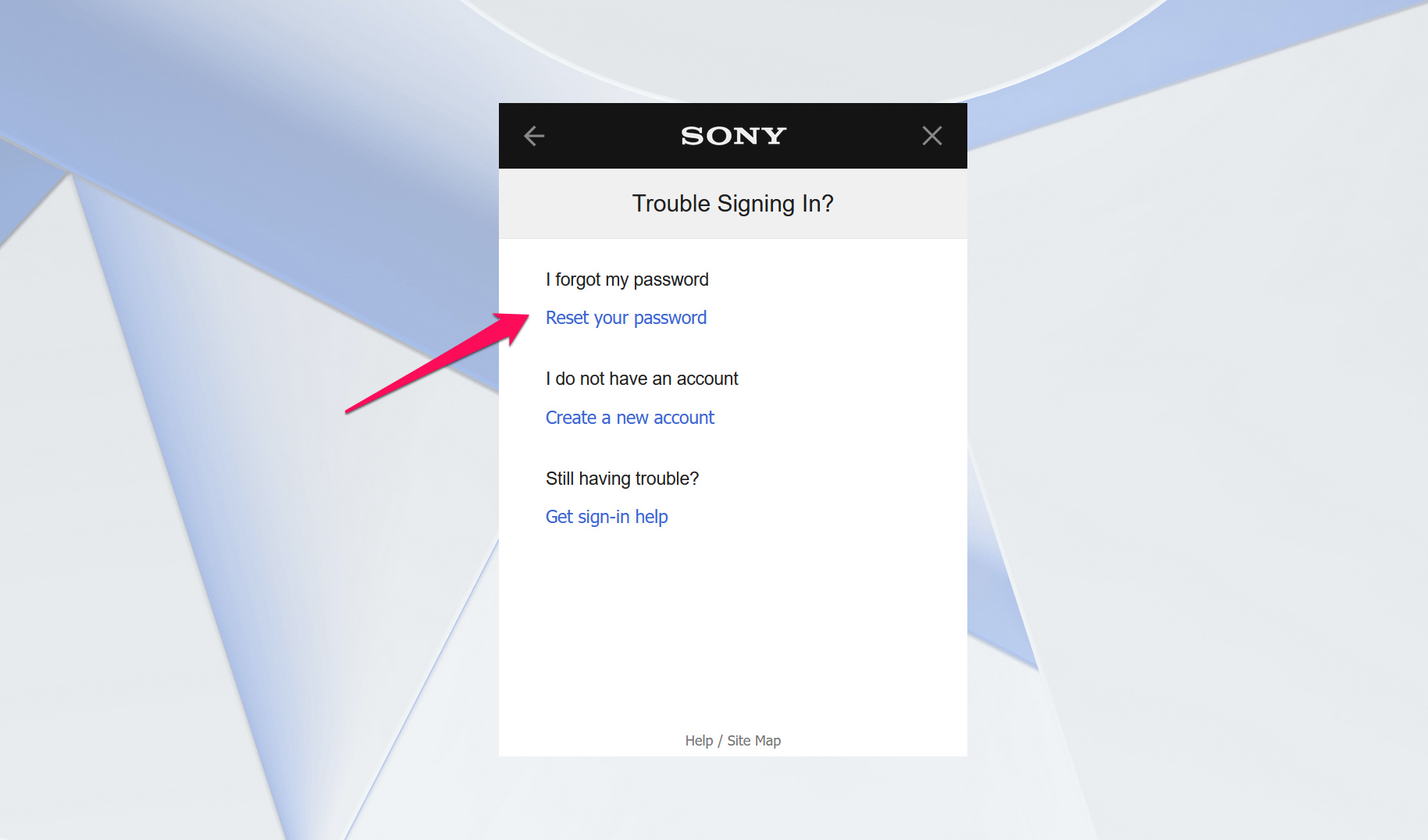
Via the PlayStation Website
If you’ve lost access to your PSN account password, the PlayStation website provides a user-friendly interface for resetting it.
-
Go to the PlayStation Account Management Page
- Open a web browser on your computer or mobile device.
- Navigate to the official PlayStation website (playstation.com).
- Click on ‘Sign In’ located at the top right of the page.
- Below the sign-in fields, click on ‘Trouble Signing in?’
- Choose ‘Reset your password’ from the options provided.
-
Enter Your Email Address
- Enter the email address associated with your PSN account.
- Click the ‘Send Email’ button.
-
Check Your Email
- Check the inbox of the email address you provided.
- Look for an email from PlayStation with a password reset link.
- Click the link within the email.
-
Create a New Password
- Once you click the link, you will be redirected to a page where you can set a new password.
- Enter your new password.
- Confirm the password by entering it again in the second field.
-
Save Your New Password
- After confirming your new password, save the changes.
- You can now use the new password to sign in to your PSN account.
Summary
This method is straightforward and secure, ensuring that only you, the account owner, can reset the password. However, it’s dependent on having access to the email associated with the PSN account. If you don’t have access to the email, you might need to explore other recovery options.
From Your PlayStation Console
Resetting your PSN password directly from your PlayStation console is another practical method.
-
Access the Sign-In Screen
- On your PlayStation console, navigate to the sign-in screen.
- Select ‘Trouble Signing in?’
- Choose ‘Reset your password.’
-
Provide Your Email Address
- Enter the email associated with your PSN account.
- Confirm the captcha, if necessary, to prove you’re not a robot.
-
Check Your Email
- On your email device, open the inbox of the provided email address.
- Look for the password reset email from PlayStation.
- Select the link within the email.
-
Set Your New Password
- Follow the instructions to set a new password for your PSN account.
-
Attempt to Sign In
- Go back to your PlayStation console.
- Attempt to sign into your account with the new password.
Summary
Resetting your password via the console is convenient for those who primarily access PSN on their PlayStation. However, it assumes that you have access to your console. It may not be suitable if you’re away from your device or if you cannot get the console to power on.
Check Your Network Connection
Sometimes, the inability to reset your password might be due to network issues.
-
Examine Your Internet Connection
- Ensure your device is connected to the internet.
- Try accessing a website to confirm your network is working.
-
Resolve Any Connection Issues
- If the network is down, reset your router or contact your internet service provider (ISP).
-
Retry the Password Reset Process
- Once the internet connection is stable, try resetting your password again following the previous steps.
Summary
Network connection problems can hinder the password reset process. Once resolved, you can proceed with resetting your password. The downside could be waiting for your ISP to fix the issue if it’s on their end.
Verification Issues
Verifying your identity is crucial for account security when resetting your password. Here’s how to tackle verification issues.
-
Answer Security Questions Accurately
- If prompted, answer the security questions you set up when you created your PSN account.
-
Use a Trusted Device
- Attempt the password reset process on a device you’ve used before for PSN transactions.
-
Contact Customer Support
- If verification fails, contact PlayStation customer support for help.
Summary
Verification steps are important for protecting your account. One downside, however, is that if you’ve forgotten the answers to your security questions or don’t have access to a previously used device, you might need to spend time with customer support.
Use the PlayStation App
The PlayStation app offers an alternative means to reset your password.
-
Download the PlayStation App
- Install the PlayStation app from the App Store (iOS) or Google Play Store (Android).
-
Navigate to the Sign-In Page
- Open the app and navigate to the sign-in page.
- Tap on ‘Trouble Signing in?’
- Select ‘Reset your password.’
-
Enter Email and Follow the Process
- Input your email and follow the instructions sent to your email to reset your password.
Summary
The PlayStation app is handy because you can reset your password on the go. The downside is the need to install the app on your mobile device if you haven’t already.
Date of Birth Method
For added security, PSN may require your date of birth during the password reset process.
-
Enter Your Date of Birth
- Provide the date of birth you registered when creating your PSN account.
-
Continue the Password Reset Steps
- If the date of birth matches, you can continue following the link sent to your email to reset your password.
Summary
This method adds an extra layer of security to the password reset process. However, if you entered your date of birth incorrectly when you set up your account or can’t recall it, this method would be a challenge.
Update Account Information
Keep your account information up to date to streamline the password reset process.
-
Sign In Regularly
- Log in to your account settings and ensure your email and other details are current.
-
Update Personal Information When Necessary
- Update details promptly if you change your email address or other contact information.
Summary
Regular updates to your account make password recovery smoother. However, this is more of a preventive measure and won’t help if you’ve already been locked out and have outdated information linked to the PSN account.
Advanced Account Recovery
If all else fails, PlayStation offers an advanced account recovery process, which involves contacting support directly.
-
Contact PlayStation Support
- Reach out via the official PlayStation support channels.
-
Provide Necessary Information
- Be ready to provide account details and personal information to confirm your identity.
Summary
This method can save your account when you can’t reset your password the usual way. The downside is that it can be time-consuming and requires sharing sensitive information with the support team.
Secure Your Account Post-Reset
After resetting your password, take steps to secure your PSN account.
-
Enable Two-Factor Authentication (2FA)
- In your account settings, enable 2FA for an added security layer.
-
Regularly Update Your Password
- Change your password periodically to keep your account secure.
Summary
Improving account security post-reset protects against unauthorized access. However, enabling additional security measures may slightly complicate the login process.
Prevent Future Lockouts
Avoid future password-related lockouts with a few precautionary steps.
-
Use a Password Manager
- Consider using a password manager to store and generate strong passwords.
-
Keep a Written Record
- Keep a physical copy of your password in a secure place, as a backup.
Summary
Preventive measures help avoid future frustration with password loss. The downside is the initial time investment to set up these practices and ensuring the physical record is kept safe.
In conclusion, resetting your PSN password can be done through multiple methods to get you back to gaming and socializing quickly. While it might seem daunting, each step is designed to protect your account from unauthorized access while providing you with the ways to regain control. The key is to follow the steps methodically and to keep your account information, including your email address and personal details, up to date to avoid future issues. Remember that secure passwords are your first defense against unwelcome intrusions, so take the time to create a strong one.
FAQs
Q: What if I can’t access the email associated with my PSN account?
A: If you can’t access the email for your PSN account, you will need to contact PlayStation customer support to verify your identity and recover your account.
Q: How often should I change my PSN password?
A: While there is no set rule for how often you should change your password, it is good practice to update it every few months or when prompted by security concerns.
Q: Is it safe to use the PlayStation app to reset my password?
A: Yes, the PlayStation app is a secure method provided by PlayStation to manage your account, including resetting your password. Make sure you download the official app from a trusted source such as the App Store or Google Play Store.








