In our digital age, text messages can carry sensitive information, from casual conversations to important business communications. Ensuring that such information is secure and private is a top priority for many, especially when it comes to discarding it safely. If you’re an iPhone user looking to permanently delete your text messages to safeguard your privacy or simply clean up your message app, this guide is for you. We’ll walk you through a variety of methods to ensure that your messages are gone for good, without the need for a tech wizard by your side. Let’s clear those texts and bring you peace of mind.
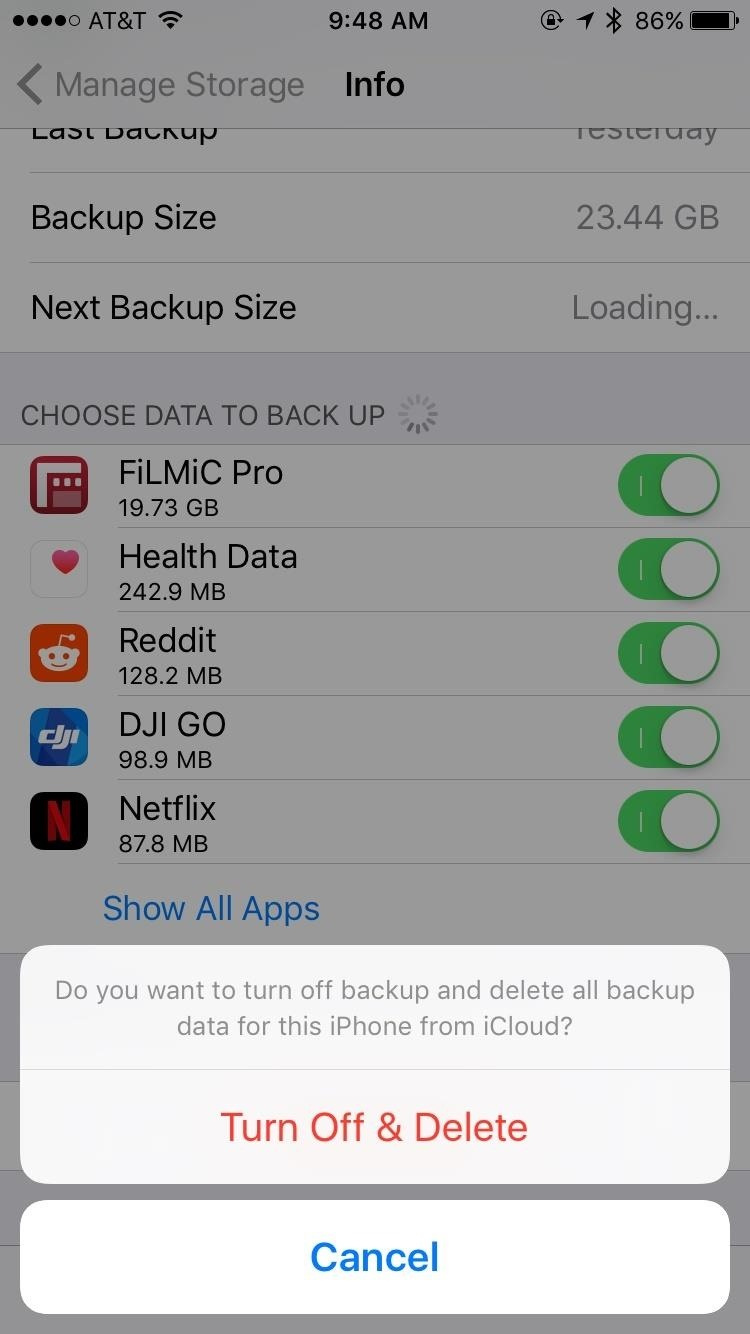
Delete Individual Text Messages
Before diving into mass deletion techniques, let’s start with the simplest approach – erasing individual text messages. This option is ideal when you only need to remove specific messages rather than an entire conversation.
Detailed Steps:
- Open the ‘Messages’ app on your iPhone.
- Tap on the conversation containing the text message you want to delete.
- Press and hold the specific message you wish to remove.
- Tap ‘More…’ from the menu that appears.
- A small circle will appear next to each message. Select the circle next to the message you want to delete, which will place a checkmark inside it.
- Tap the trash can icon at the bottom left corner of the screen.
- Confirm the deletion by tapping ‘Delete Message’.
Summary:
By following these steps, you will be able to selectively delete any text message. This allows you to maintain the rest of the conversation intact. However, if the message is backed up elsewhere or if someone has taken a screenshot, this won’t prevent them from having a copy.
Delete Entire Conversations
If you are looking to clean up your message list or remove all traces of a conversation, deleting the entire thread is the next step up.
Detailed Steps:
- Open the ‘Messages’ app.
- To the left of each conversation, there will be a circle with three horizontal dots – this is the ‘More’ button.
- Tap ‘Edit’ in the top-left corner of the screen.
- Red circles will appear next to each conversation.
- Tap the red circle next to the conversation you wish to delete.
- A ‘Delete’ button will appear on the right side; tap it.
- Confirm by tapping ‘Delete Conversation’ when prompted.
Summary:
Wiping entire conversations is straightforward and helps you quickly declutter your Messages app. Yet, like individual texts, deleted conversations can potentially be recovered from backups unless they are also deleted from these backups.
Remove Messages with a Specific Duration
To automatically erase messages after a certain time, you can configure your iPhone settings to do so.
Detailed Steps:
- Open ‘Settings’ on your iPhone.
- Scroll down and tap ‘Messages’.
- Under the ‘Message History’ section, tap ‘Keep Messages’.
- Choose between ‘30 Days’, ‘1 Year’, or ‘Forever’. Selecting either ‘30 Days’ or ‘1 Year’ will delete messages older than the chosen time period.
- You will be prompted with a warning that this will delete all messages older than the selected period. If you’re sure, tap ‘Delete’.
Summary:
This automatic feature is useful in managing your texts over time and preventing clutter. Keep in mind though, if set to ‘30 Days’ or ‘1 Year’, there is a possibility of losing important messages if you don’t back them up elsewhere.
Use Spotlight Search to Find and Delete Messages
Sometimes, you want to delete messages that contain specific content. Using the Spotlight Search can help you locate these messages without scrolling through conversations.
Detailed Steps:
- From the Home screen, swipe down from the middle of the screen to bring up Spotlight Search.
- Type the content or the contact’s name to find the message you are looking for.
- Open the message from the search results.
- Follow the earlier steps for deleting an individual message or conversation.
Summary:
Spotlight Search is a powerful tool for locating specific texts, but it requires you to individually access and delete each message found. There’s also the risk of not finding all instances if you don’t use the right search terms.
Using iCloud to Manage Messages
iCloud can be used to store messages, but managing your messages through iCloud will also help ensure they are not lingering on other devices signed into the same Apple ID.
Detailed Steps:
- Go to ‘Settings’ and tap on your name at the top.
- Tap ‘iCloud’.
- Toggle off ‘Messages’.
- Choose ‘Disable and Download Messages’ if you want to save a copy, or simply ‘Disable’ to remove them from iCloud.
Summary:
This method puts you in control of synchronizing messages across devices using iCloud. When disabled, messages won’t appear on new devices, but will remain on the device they were sent from unless deleted.
Resetting Your iPhone
For those intending to sell or give away their iPhone, resetting the device to its factory settings is the most secure way to erase all personal data, including messages.
Detailed Steps:
- Back up your iPhone if necessary, so you don’t lose important data.
- Open ‘Settings’.
- Tap ‘General’, scroll down to the bottom, and tap ‘Reset’.
- Tap ‘Erase All Content and Settings’.
- Enter your passcode and Apple ID when prompted to confirm.
- Wait for the iPhone to reset; it will restart as if it were new.
Summary:
Though effective in completely wiping your iPhone, this option should be used with caution as it erases absolutely everything. Make sure all valuable data is backed up before proceeding.
Using Third-Party Apps
A variety of third-party apps claim to permanently erase messages from iPhones. However, using them requires due diligence to ensure the app is reliable and secure.
Summary:
While these apps may offer convenience, be aware that not all apps deliver on their promises and some may pose security risks. Always check reviews and verify the credibility of the app developers.
Security Considerations for Deleted Messages
Understanding that no method is foolproof is essential when deleting messages. Deleted data can sometimes be recovered with sophisticated software.
Summary:
Maintaining a posture of data protection, such as regularly changing passcodes and enabling two-factor authentication, complements the process of deleting text messages for enhancing privacy.
Taking extra measures, like encrypting backups and fully overwriting deleted messages using specific apps, can further secure your deleted data.
Summary:
While these methods add an extra layer of security, none are entirely failsafe. It’s important to be cautious about what messages you store or send in the first place.
FAQs:
Q: Can deleted text messages be recovered on an iPhone?
A: It’s possible with the use of specialized software or from backups, but following thorough deletion methods can make recovery very difficult.
Q: Will deleting messages from my iPhone also delete them from my iPad?
A: If both devices use the same Apple ID and iCloud account with Messages in iCloud enabled, then messages deleted from one will also be deleted from the other.
Q: Is there a way to recover a text message I accidentally deleted?
A: If you have recently backed up your iPhone, you may restore from that backup to recover deleted messages. However, this will also restore your phone to the state it was in at the time of the backup.
In conclusion, while our communications have evolved, so too have our methods for maintaining privacy and control over our digital footprints. iPhones offer several ways to manage and delete text messages, and this guide has equipped you with various methods to ensure your messages are permanently deleted. Whether you’re doing a simple clean-up or preparing to pass your device on, these steps can help keep your messaging history private. Remember, while data can often be recovered with the right tools, following these guidelines will make it much more challenging for anyone to access your deleted messages. Safeguarding your digital information is an ongoing process, and these techniques are a strong starting line.









