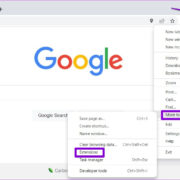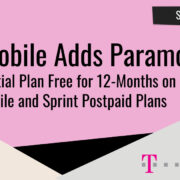Streaming content from your Android phone to an AirPlay-compatible device might appear to be a complex endeavor at first glance. Perhaps you’re thinking that since AirPlay is Apple’s wireless streaming technology and Android is a product of Google, these two would be incompatible. However, technology has evolved to bridge gaps and make sharing across devices more accessible. This comprehensive guide is designed to help you mirror or stream your favorite music, videos, photos, and other media from your Android device to an AirPlay-enabled speaker, Apple TV, or other compatible display devices with ease. No technical jargon, just simple steps to follow.
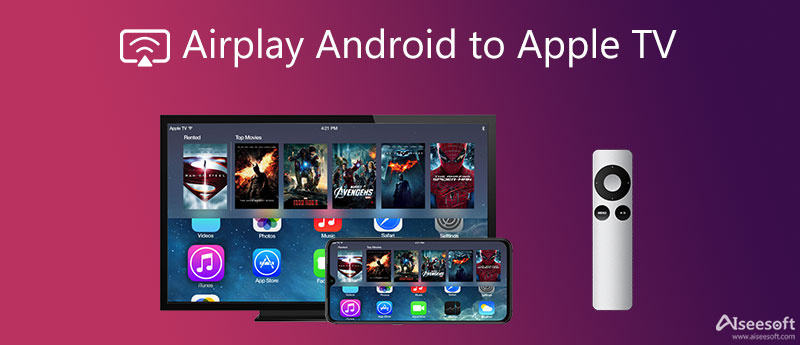
AllCast
This software provides a bridge between your Android device and AirPlay-enabled receivers. By allowing your content to be played on a variety of streaming devices, including those that support AirPlay, AllCast makes streaming seamless.
Detailed Steps:
- Download the AllCast app from the Google Play Store on your Android device.
- Connect your Android device and the AirPlay-compatible device to the same Wi-Fi network.
- Open the AllCast app and grant it permission to access your media.
- Select the “AirPlay” icon within the AllCast app to see the list of available AirPlay devices.
- Choose your desired AirPlay device from the list to establish a connection.
- Browse your photos, music, or videos through the app and select what you want to stream.
Summary:
AllCast simplifies the experience of streaming to AirPlay devices. It’s user-friendly, but it is worth noting that the free version has limitations on viewing time, which can be lifted by purchasing the premium version.
DoubleTwist
DoubleTwist serves as a versatile multimedia player that integrates AirPlay streaming, catering to those who wish for simplicity and a centralized media experience.
Detailed Steps:
- Install DoubleTwist from the Google Play Store.
- Launch DoubleTwist and pair it with your AirPlay-compatible device by connecting them to the same Wi-Fi network.
- Swipe to the “Now Playing” screen in DoubleTwist.
- Tap the AirPlay icon at the bottom-right corner of the screen.
- Select an AirPlay device and start streaming.
Summary:
DoubleTwist’s built-in AirPlay support makes it a convenient option to manage your media and stream it concurrently. The downside is that it doesn’t support video formats and has a cost for some features.
Cast to TV
Cast to TV is designed to beam your media content to various streaming devices, including AirPlay, Chromecast, and more, thus giving Android users a versatile streaming tool.
Detailed Steps:
- Download Cast to TV from Google Play Store.
- Open the Cast to TV app.[][…]