Streaming services have revolutionized the way we access movies and TV shows, offering a myriad of options right at our fingertips. One feature that stands out is the ‘Continue Watching’ list, which makes it convenient to pick up right where you left off. However, there are times when you want to declutter this list on Disney+ for a variety of reasons. Whether it’s a show you’ve no interest in finishing or simply wanting to organize your watchlist, managing your ‘Continue Watching’ list can enhance your viewing experience. This comprehensive guide will walk you through the process of tidying up your watchlist, ensuring a more personalized and streamlined streaming session.
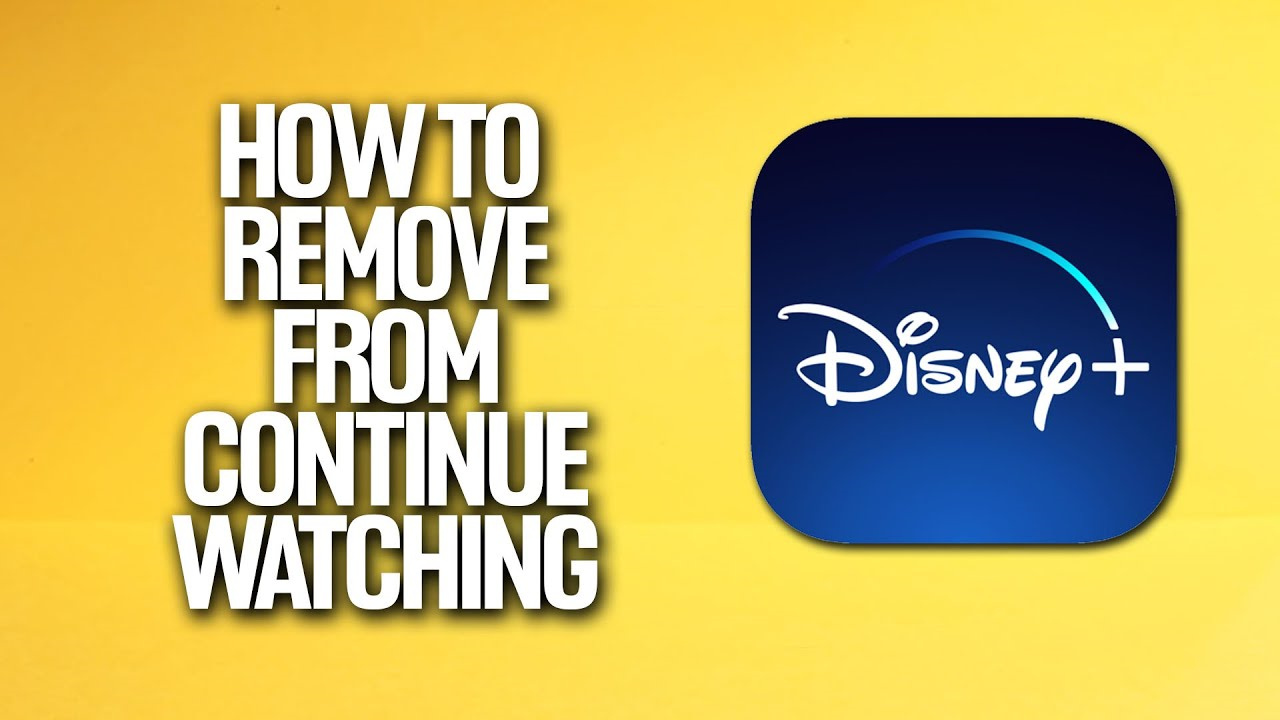
Edit Profile Viewing History
At times, the simplest way to clean up your ‘Continue Watching’ list is by editing your profile viewing history. This not only removes unwanted items but can also help in resolving playback issues associated with certain titles.
Detailed steps:
- Open the Disney+ app or website and log in to your account.
- Navigate to your profile icon and select it.
- Click on ‘Account.’
- Under the ‘Profile’ section, choose the profile you want to edit.
- Select ‘Viewing History.’
- Here, you’ll see a list of all the content you’ve watched. To remove an item from your ‘Continue Watching’ list, simply click on ‘Remove’ or the ‘X’ icon next to the title in question.
Summary:
Editing your profile’s viewing history provides a direct method to curate your ‘Continue Watching’ list, making it relevant to your current preferences. The downside is that it may not provide an immediate refresh of your list and might not be as intuitive for those less familiar with navigating account settings.
Refresh Data
Sometimes, your ‘Continue Watching’ list might not update immediately after deleting titles. Refreshing your app’s data can force an update, making your list reflect your changes promptly.
Detailed steps:
- Close the Disney+ application on your device.
- If you’re on a smart device, go to the settings and clear the app’s cache or temporarily remove and reinstall the app.
- On a desktop, clear your browser’s cache and cookies.
- Reopen the Disney+ app or reload the website.
- Log back into your account to see if your ‘Continue Watching’ list has updated.
Summary:
Refreshing the app data can be very effective in updating your ‘Continue Watching’ list. However, it might require you to re-enter your login details and reset some app preferences.
Complete the Title
Finishing the title you started but don’t wish to continue watching will remove it from the list. This works by simply fast-forwarding to the end credits of the show or movie.
Detailed steps:
- Select the title you want to remove from the ‘Continue Watching’ list.
- Fast-forward the show or movie to its last few seconds.
- Let it play to the end.
- Once the title has finished, it should automatically disappear from your list.
Summary:
Completing the title is a natural method of removing content and ensures that the platform’s algorithms better understand your viewing habits. A downside could be the time taken to manually skip through each unwanted title.
Contact Support
If you encounter persistent trouble managing your ‘Continue Watching’ list, reaching out to Disney+ Customer Support might offer a solution.
** Detailed steps:**
- Visit the Disney+ Help Center on their official website.
- Choose ‘Contact Us’ at the bottom of the page.
- Use the live chat feature, email, or phone number provided to speak with a support representative.
- Explain the issue and ask for assistance with your ‘Continue Watching’ list.
Summary:
Reaching out to Customer Support ensures personalized assistance and may provide additional tips specific to your issue. However, it may take time to connect with a support member, and there’s no guarantee of a quick fix.
Since the Disney+ interface and features may be updated or vary by the device, not all solutions will apply to all users. Here are some additional tips to keep in mind:
- Regularly updating your app ensures you have the latest features and fixes.
- Adding a profile for different viewers can help manage the ‘Continue Watching’ list and provide personalized recommendations.
- Periodically checking for new settings related to list management as Disney+ updates can offer new solutions.
Conclusion:
Managing the ‘Continue Watching’ list on Disney+ is a matter of convenience and preference. By applying the right methods, you can keep your list neat and reflective of what you truly want to watch next. Remember, patience and a little bit of exploring settings can go a long way in personalizing your streaming experience.
FAQs:
-
Can I remove titles from the ‘Continue Watching’ list on all devices?
Yes, changes made to your account will be reflected across all devices where you can access Disney+. -
Will removing titles from my list affect my recommendations?
Removing titles might influence the algorithm slightly, but it’s mainly the titles you watch fully that contribute to your personalized recommendations. -
Why does some content reappear after I removed it from my list?
This can occur if you didn’t finish the title completely and the system still recognizes it as ongoing, or due to a delay in the platform updating your latest actions.








