Ever found yourself in the middle of a math problem, and your trusty TI-84 calculator starts misbehaving? Just like any piece of tech, this smart little device sometimes requires a reset to get it back on track. From clearing simple glitches to refreshing its memory for a new school year, resetting your TI-84 can often be a quick fix to a range of issues. Whether it’s a minor hiccup or a major meltdown, understanding how to properly reset your calculator is a valuable skill. Let’s walk through several methods to do this safely and efficiently, restoring your calculator to optimal functionality.
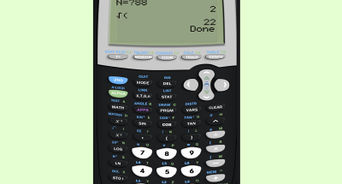
RAM Clear
This is a good starting point for troubleshooting calculator issues, as it will clear any data that’s currently stored in the Random Access Memory (RAM) without affecting the permanent storage.
- Turn on your TI-84 calculator by pressing the “On” button.
- Press the “2nd” key (this key allows you to access the alternate functions of the calculator buttons).
- While holding the “2nd” key, press and release the “+” key to access the memory management menu.
- Use the arrow keys to navigate to the “Reset…” menu item, and select it by pressing the “Enter” key.
- In the reset menu, you have three options. Navigate to the “RAM” option and press “Enter”.
- You’ll see a confirmation screen asking if you’re sure you want to reset all RAM. Select “Yes” and press “Enter”.
- Your calculator will perform the RAM clear, and you should see a confirmation message once it’s done.
This process will clear your RAM, removing any temporary variables or settings you’ve adjusted. It’s particularly useful if the calculator is unresponsive or behaving erratically. However, remember that it will erase anything not stored in the permanent archive.
Defaults Restore
If you want to reset the calculator to its original factory settings without losing all your data, restoring the defaults is a good option.
- Power up your TI-84 calculator.
- Press the “2nd” key followed by the “+” key to enter the memory management settings.
- Scroll to the “Reset…” option and select it.
- Choose “Defaults” by scrolling down and pressing “Enter”.
- Confirm the restore by selecting “Reset” and pressing “Enter”.
- A confirmation message will appear once the defaults have been restored.
Restoring defaults sets the calculator back to its original settings and can resolve issues that arise from configuration errors. It’s a softer approach than clearing all data and generally won’t delete any of your files or programs.
Full Memory Default
For a complete overhaul, resetting the entire memory to factory defaults will make your calculator like-new, erasing all programs, variables, and data.
- Turn on the calculator.
- Access the memory options with “2nd” followed by “+”.
- Select “Reset…”.
- Scroll to “All Memory” and confirm your choice with “Enter”.
- Acknowledge the “This will delete all data and reset all settings. Are you sure?” warning by selecting “Yes”.
- Wait for the confirmation that your calculator’s memory has been reset.
This option essentially wipes your calculator clean, providing a fresh start. It’s ideal when preparing your device for a new user or ensuring that no old data conflicts with new inputs. The downside is that you will lose all data stored on the device, so it should be used with caution.
Remove Add-on Applications
Sometimes the issue may be caused by a third-party application. Removing these can help in troubleshooting.
- Turn on your TI-84.
- Press the “2nd” key and then the “+” key for memory management.
- Navigate to the “Delete…” menu.
- Select the “Apps” option and choose the specific application you suspect is causing issues.
- Press “Del” to remove the application.
- Confirm the deletion if prompted.
This is beneficial when you’ve isolated an issue to a specific application. Be aware that once deleted, you’ll need to re-download the app should you need it again.
Adjusting Contrast
Sometimes, the issue might just be that you can’t properly see what’s on the screen. Adjusting contrast is often overlooked but can solve display visibility problems.
- Press and release the “2nd” key.
- Hold down the “Up arrow” to increase contrast or “Down arrow” to decrease contrast.
- Release the arrow key when the display is at a comfortable contrast level.
A simple contrast adjustment can make your screen readable again and is a quick fix that doesn’t involve any data loss.
Checking Battery Life
Calculator performance can be affected by low battery power. It’s important to check and replace batteries when necessary.
- Turn the calculator over and remove the battery cover by sliding it away from the device.
- Remove one battery at a time and replace it with a new AAA battery, ensuring correct polarity.
- For rechargeable models, connect the charging cable and wait for a full charge.
- If the device still isn’t functioning correctly after replacing the batteries, proceed with further reset steps.
Ensuring your calculator has sufficient power is a basic step, but a crucial one. Remember, incorrect battery replacement could cause further issues.
Update Calculator OS
Like any contemporary device, TI-84 calculators receive updates to their operating system (OS) which can resolve known bugs and issues.
- To update your calculator’s OS, you’ll need TI Connect software installed on your computer and a USB cable to connect your calculator.
- Run the TI Connect software and connect your calculator to your computer.
- Use the software to check for any available updates and follow the prompts to install new updates.
Updating your calculator’s OS can introduce new features and fix old problems. However, make sure you back up any important files as updates can sometimes cause data loss.
Remove Third-party Accessories
Non-official accessories can cause unexpected behavior in electronic devices, including the TI-84 calculator.
- Detach any accessories like covers or skins that didn’t come with your calculator.
- Restart your calculator by pressing the “On” button.
This is a non-invasive method that helps isolate the cause of the issues without risking data loss.
Hard Reset
A hard reset is a more extreme measure that can be necessary if the calculator is completely unresponsive.
- Locate the small circular battery panel on the back of the calculator.
- Open the panel and remove the backup battery. Also, remove one AAA battery.
- Wait at least 30 seconds, then replace the backup battery and the AAA battery.
- Turn on the calculator.
This process fully resets the device, but it also deletes all content and settings. It should only be used as a last resort after other options have failed and after backing up any important data.
Manual Inspection
If the calculator’s exterior is visibly dirty or appears damaged, a manual inspection can help determine if the issues are due to physical obstructions or damage.
- Examine the protective slide case and the body of the calculator for any debris or damage.
- Carefully clean any accessible areas with a soft, dry cloth.
- Continue troubleshooting with other methods if no physical issue is found.
This method is low risk and doesn’t involve data loss, but it might not resolve internal software issues or more serious hardware problems.
In summary, resetting your TI-84 calculator can take various forms, from simple tweaks like adjusting contrast or checking battery life to more comprehensive approaches like updating the OS or performing a hard reset. Each method serves a different need and understanding their benefits—and potential downsides—is crucial to keeping your calculator running smoothly. The essential thing to remember is to try the least invasive method first and move on to more significant steps as needed, always keeping in mind the importance of backing up any important data.
In conclusion, whether you’re dealing with minor glitches or major malfunctions, the key to effectively resetting your TI-84 calculator lies in understanding the specific issue and selecting the appropriate solution. With this comprehensive guide, you have the knowledge to confidently address common problems and maintain your calculator’s functionality. Now, you can go on calculating with the assurance that you have the tools to overcome any technical hiccups along the way.
FAQs
Q: Will resetting my TI-84 calculator erase everything?
A: It depends on the type of reset you perform. A RAM clear or defaults restore will not erase everything, but a full memory reset or hard reset will delete all programs, apps, and data.
Q: Can I retrieve data after a full memory reset?
A: Once you perform a full memory reset, you cannot retrieve the erased data. Therefore, it’s crucial to back up any important information before carrying out such a reset.
Q: How often should I update my calculator’s OS?
A: You should check for updates regularly, such as once a semester or before starting a new academic year, to ensure that your calculator has the latest features and bug fixes.








