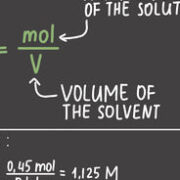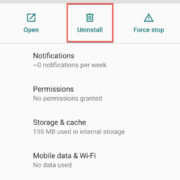When your Android tablet isn’t responding as it should, or you encounter glitches that persist, sometimes a simple restart can be the magical fix you’re looking for. Restarting your device is akin to giving it a fresh start, clearing temporary files and freeing up system resources. It’s a basic troubleshooting step that can resolve a variety of issues. Even if you’re not particularly tech-savvy, you can easily learn how to restart your Android tablet. Here, we’ll guide you through various methods to successfully reboot your device, ensuring it runs smoothly.

Using the Power Button
The most common way to restart an Android tablet involves using its power button. It’s a quick and simple process.
Steps:
- Press and hold the power button on your tablet. Usually, this button is located on the top or side of the device.
- After a few seconds, a menu will appear on the screen.
- Tap the option that says “Restart” or “Reboot”. If these options are not present, tap “Power off” to turn off the tablet, wait a few seconds, and then press the power button again to turn it back on.
- Your tablet will proceed to restart. This may take several seconds to a minute.
Summary:
Using the power button to restart is straightforward and safe. It should not cause any loss of data or affect your settings. However, if your tablet is severely frozen, you may find that it does not respond to this method.
Setting a Restart Schedule
Some Android tablets have a feature that allows you to set a schedule for automatic restarting. This can help keep your tablet running smoothly by ensuring regular reboots.
Steps:
- Open your tablet’s “Settings” app.
- Scroll down and select “Device Care” or “Maintenance.”
- Look for an option named “Auto Restart” or “Auto Reboot” and tap on it.
- Enable the feature and set the preferred days and times for your tablet to restart automatically.
Summary:
Scheduling regular restarts can maintain your tablet’s performance without you having to remember to do it manually. The downside is that if you are using the tablet at the scheduled restart time, it could interrupt your activity.
Using the Reset Menu
For a more comprehensive restart, you can use the reset options within your tablet’s settings.
Steps:
- Go to “Settings” on your tablet.
- Scroll down and tap on “System” (or “General Management” in some tablets).
- Find and select “Reset options” (or “Reset” in some versions).
- Tap “Restart” or “Reboot”; if these options are unavailable, find and tap “Reset settings” or “Factory data reset” for a more in-depth restart. Note that “Factory data reset” will erase all data on your tablet, so use this option only as a last resort.
Summary:
The reset menu offers a more thorough restart but be cautious with factory resets as they will delete all data on your tablet. It’s a good solution to more persistent problems, but you should back up your data first.
Draining the Battery
Sometimes, letting the tablet’s battery drain completely can mimic the effect of a hard reset.
Steps:
- Use your tablet normally until the battery level reaches 0% and it turns off on its own.
- Wait for an additional hour to ensure the battery is completely drained.
- Charge your tablet to a significant level before trying to power it on again.
Summary:
This can be a time-consuming process and is not recommended if you need your tablet working immediately. It’s more of a last resort when other restarting methods fail. It could also potentially shorten the long-term battery life if done frequently.
Using Accessibility Features
Some tablets offer accessibility features that include restart options for those who may have trouble with physical buttons.
Steps:
- Open “Settings” and go to “Accessibility.”
- Look for an option that allows you to add a restart button to the screen.
- Once enabled, you can tap this button to restart your tablet.
Summary:
This method is beneficial for people who may find it challenging to use physical buttons. However, not all Android tablets have this feature, and it may need to be set up in advance.
Employing a Third-Party App
There are apps available on the Google Play Store that can assist in restarting your tablet.