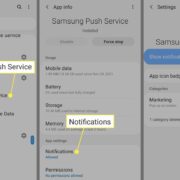As technology continues to bridge gaps, the idea of running applications from one operating system on another has become increasingly popular. For many users, the sleek design and intuitive software from Mac hold great appeal, but Linux offers an unparalleled level of customization and freedom. By combining the strengths of both, users can enjoy the best of both worlds. This comprehensive guide is designed to help you navigate the complexities of running Mac applications on your Linux system by providing simple, easy-to-follow solutions.

Wine
Wine is a popular compatibility layer capable of running Windows applications on various POSIX-compliant operating systems, including Linux. It’s not specifically designed for Mac applications, but since some Mac apps also have Windows versions, Wine can be an indirect solution.
- Install Wine: Open your Linux terminal. Depending on your Linux distribution, use the package manager to install Wine (e.g., for Ubuntu, type
sudo apt install wine). - Download Windows Version of the Mac App: Search for a Windows version of the Mac app you wish to run, and download it onto your Linux machine.
- Run the Application: Navigate to the downloaded file in your terminal and type
wine yourappname.exeto execute it with Wine.
Running applications through Wine can be hit or miss depending on compatibility, but when it works, it allows Linux users to access some of their favorite Mac or Windows apps without needing the respective operating systems.
PlayOnLinux
PlayOnLinux is a graphical frontend for Wine that simplifies the process of installing and using Windows apps on Linux. Although it does not natively support Mac apps, it is a useful tool for running their Windows counterparts.
- Install PlayOnLinux: Download PlayOnLinux from your package manager (e.g.,
sudo apt install playonlinux) and install it. - Use PlayOnLinux to Install Apps: Launch PlayOnLinux and select ‘Install a program’. Search for the Windows version of your desired Mac application and follow the instructions provided.
PlayOnLinux simplifies the management of Wine applications and can optimize settings for performance, though its library is limited by the Windows versions of Mac apps available for installation.
VirtualBox
VirtualBox is a free and open-source hosted hypervisor for x86 virtualization, which enables you to run an entirely separate operating system inside your Linux system. You can install a macOS instance and run its applications natively.
- Install VirtualBox: Obtain VirtualBox from your package manager or download it from the official website.
- Create a New Virtual Machine: Open VirtualBox, click “New,” and set it up for macOS. You’ll need a macOS installer file to proceed.
- Install macOS: Follow VirtualBox’s guides to install macOS onto the virtual machine. Once macOS is installed, run it like you would on a physical Mac.
Although VirtualBox offers a genuine macOS experience, it requires a powerful computer to run smoothly, and obtaining a legal copy of macOS for installation can be challenging.
VMware Workstation
Similar to VirtualBox, VMware Workstation is a more advanced, albeit commercial, virtualization software that provides a platform for running multiple operating systems on a single Linux PC.
- Install VMware Workstation: Download it from the VMware website and install it on your Linux system.
- Create a New Virtual Machine: Configure a new virtual machine for macOS in VMware Workstation.
- Install macOS: Download a legitimate macOS installer and proceed with the installation process as instructed by VMware.
VMware offers robust performance and features for virtualization, but unlike VirtualBox, it is not free, and the same challenges in sourcing a macOS installer apply.
CrossOver
CrossOver is a commercial product that simplifies the process of using Wine to run Windows and some Mac applications on Linux.
- Install CrossOver: After purchasing, download and install CrossOver from the official website.
- Install Mac Apps: Use CrossOver’s interface to install applications by searching its database or directly running a Mac app’s installer.
The service CrossOver provides comes with customer support and better integration than Wine, but it comes at a cost, and Mac app compatibility is still somewhat limited.
Darling
Darling is a translation layer that allows you to run macOS applications on Linux, similar to how Wine works for Windows apps. However, Darling is in the early stages of development.
- Install Darling: Follow the instructions on the Darling project’s website to clone the repository and build it on your system.
- Run Mac Apps: Use the
darlingshell command to run macOS applications from the Linux terminal.
While Darling is promising for the future of Mac app emulation on Linux, it is currently a work in progress with limited application support.
Gnome Boxes
Gnome Boxes is an easy-to-use virtualization software that provides a straightforward way to manage virtual machines, including a macOS instance.
- Install Gnome Boxes: Use your package manager to install Gnome Boxes (
sudo apt install gnome-boxes). - Set Up a macOS Virtual Machine: Create a new virtual machine and select the macOS installer image to install macOS.
This is a simple alternative to VirtualBox and VMware, offering less customization but a more user-friendly experience when setting up virtual machines.
QEMU
QEMU is a powerful virtualization tool that can emulate a full computer system, including a CPU and various peripherals. It can be used to run macOS within Linux.
- Install QEMU: Download and install QEMU through your Linux distribution’s package manager.
- Prepare macOS Installation: Get the required files for installing macOS. You will need to research and follow detailed guides specific to QEMU to install macOS properly.
QEMU is a versatile tool for users who need advanced virtual machine configurations but is complex and may require considerable technical knowledge to set up and use effectively.
Tips and Tricks for Better Integration
- File Sharing: Set up a shared folder between your Linux system and the macOS virtual machine to seamlessly transfer files back and forth.
- Full-Screen Mode: Most virtual machine programs let you run your macOS instance in full-screen mode, which can give you a more immersive and Mac-like experience.
- Hardware Acceleration: Ensure hardware acceleration is enabled in your virtual machine settings to improve the performance of macOS and its applications.
Benefits and Downsides
Using virtualization tools, compatibility layers, and various software solutions to run Mac apps on Linux can significantly extend the functionality of your computer by providing access to macOS-exclusive software. However, the emulation or virtualization of macOS might not perfectly replicate the full performance and hardware integration that running macOS on Apple hardware could offer. Additionally, virtualization software can be resource-intensive and may not be suitable for systems with lower hardware specifications.
Conclusion
Running Mac apps on Linux is an adventure that requires patience and a bit of technical prowess. While the solutions provided can tether the gap between Mac and Linux, users must navigate varying levels of complexity to find the perfect workflow. Remember, each method has its unique strengths, and choosing the right one boils down to the user’s specific needs, technical expertise, and system capabilities.
FAQs
-
Is it legal to run macOS on Linux through virtualization?
Yes, it is legal to run macOS on Linux for personal use, provided you own a legitimate copy of macOS. However, Apple’s software license agreement restricts the virtualization of macOS to Apple hardware, so while it can be technically done, it may not adhere to Apple’s licensing terms. -
Do Mac apps run at full speed when emulated on Linux?
Unfortunately, Mac apps may not run at full speed when emulated. Performance depends on factors like the app itself, the compatibility layer or virtualization software used, and your computer’s hardware specifications. -
Can I access the Mac App Store on Linux?
Accessing the Mac App Store is typically not possible through compatibility layers or emulation but may be possible within a fully virtualized macOS environment, depending on that environment’s configuration and functionality.