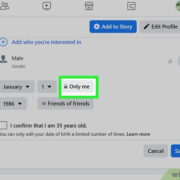Facebook has evolved into more than just a platform for sharing updates with friends; it’s a rich tapestry of our personal histories and connections with others. Understanding how to navigate through your friendship and relationship chronicles can help you relive cherished memories and maintain a curated digital footprint of your journey with those you care about. Whether you’re looking to reminisce about past interactions or simply manage your social media history effectively, learning how to access this information can enhance your overall Facebook experience.
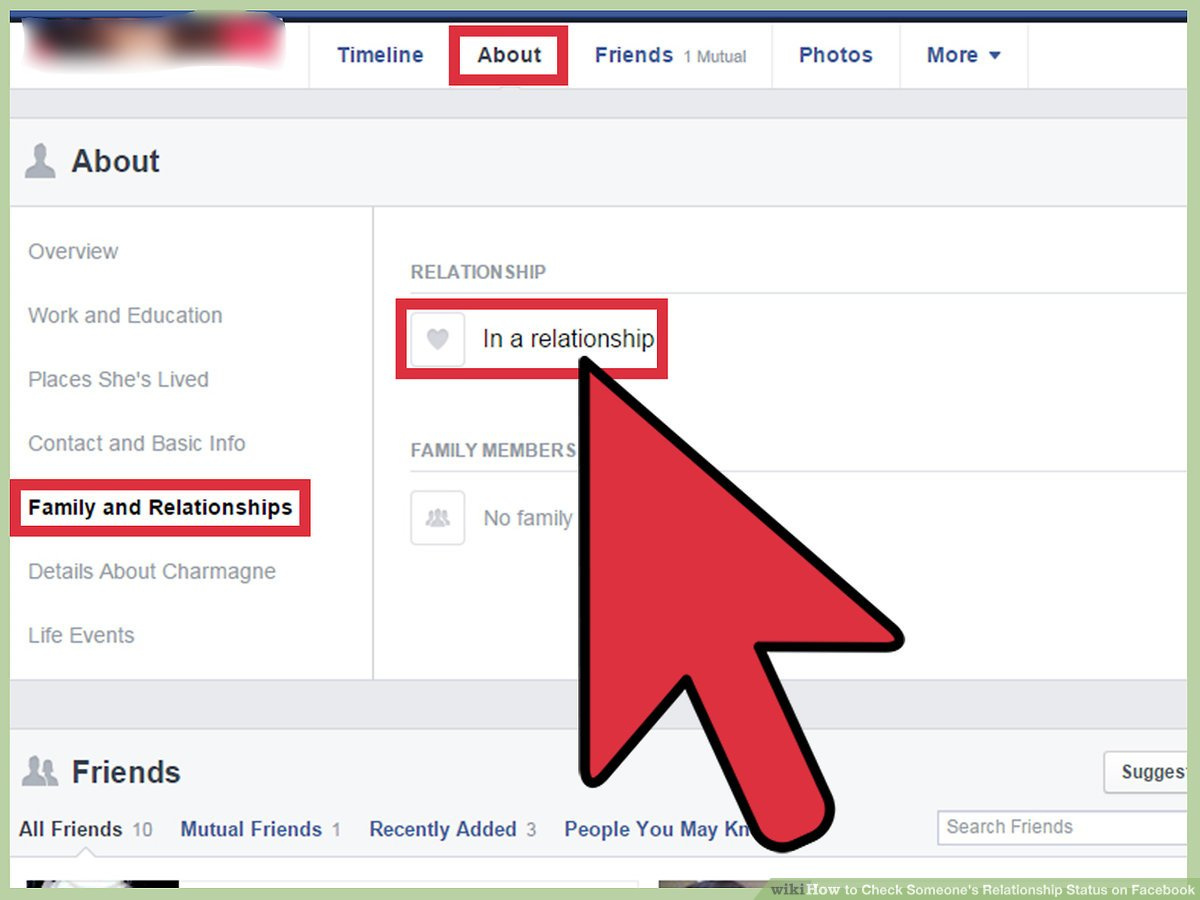
Viewing Your Friendship Page
Facebook offers a special page for each friendship that highlights the shared content and interactions between you and another person. Here’s how to view it:
- Log into Facebook: Start by signing into your Facebook account on either the desktop website or the mobile app.
- Go to a Friend’s Profile: Navigate to the profile of the friend whose friendship history you want to see.
- Open the Friendship Page: Click or tap on the button with three dots (…) on the user’s cover photo to open a menu. Here, you should find an option that reads something like “See Friendship.”
- Explore the Friendship Page: Once you select this option, you’ll be taken to a new page that details your shared posts, photos, events, and the date you became friends on Facebook.
Summary: This feature lets you easily reminisce about your shared digital history with someone special, but it’s limited to one friend at a time, so exploring multiple relationships could be time-consuming.
Seeing Relationship History with Your Partner
If you’re in a relationship and have made it Facebook official, there’s a way to view your digital journey with your significant other:
- Access Your Profile: Ensure you’re logged into your account and go to your Facebook profile page.
- Find the Relationship Status Section: Look through your profile details for your relationship status.
- View Your Relationship: Once you find your relationship status, you should see a link to the person you’re in a relationship with. Click or tap on their name.
- Access the Relationship Page: After clicking on their name, you’re taken to a page that documents your relationship journey with statuses, photos, and more.
Summary: This option provides a beautiful look-back at your shared moments. However, its efficiency relies on having properly updated relationship statuses over time.
Exploring Memories Feature
Facebook’s Memories feature is a great tool to revisit your activities and interactions over the years:
- Find the Memories Section: On the Facebook homepage, look for the “Memories” option in the left-hand menu on desktop, or under the menu tab on mobile.
- Explore Your Memories: Click this option to see posts and photos from the past, filtered by date.
Summary: Memories offer a daily dose of nostalgia and is an automatic way to walk down memory lane without much effort.
Checking Facebook Stories Archive
Your Facebook Stories might hold key moments and connections that are worth revisiting:
- Access Your Stories Archive: Go to your Facebook profile and look for the “Stories” section. There should be an option for “Archive.”
- Browse Your Archived Stories: Dive into your previously posted Stories, which might highlight significant interactions with friends.
Summary: This alternative way of reflecting on past relationships can be delightful, although it’s contingent upon having used the Stories feature frequently.
Downloading Your Facebook Data
A comprehensive method to review your Facebook history is to download your Facebook data:
- Go to Settings: Access the “Settings & Privacy” section on Facebook, and then select “Settings.”
- Find the Download Information Option: Locate and click on “Your Facebook Information,” then “Download Your Information.”
- Choose What to Download: Deselect all categories except “Posts,” “Photos and Videos,” “Comments,” “Likes and Reactions,” and “Friends and Followers” for a more focused download of your relational interactions.
- Initiate the Download: After choosing, click on “Create File” to compile your download.
- Download the File: Once Facebook notifies you that your data archive is ready, download and explore it on your computer.
Summary: This process equips you with a detailed archive of your Facebook activity, which can be valuable but may be overwhelming to sift through.
Using Facebook Search Function
The search function can be used to pinpoint specific interactions and content shared with a friend:
- Use the Search Bar: Type in the name of a friend along with keywords of interactions or events you remember.
- Filter the Results: Make use of the filters to narrow down the search to Posts, Photos, or even Date ranges.
Summary: The search function offers a custom way to locate memories, but can be hit-or-miss depending on the keywords and filters used.
Review Your Messages
Your message history with someone is also a testament to your relationship:
- Open Messenger: Click on the Messenger icon and select “See All in Messenger” at the bottom of the drop-down.
- Find a Conversation: Use the search bar in Messenger to type in the name of the friend you wish to review your conversation history with.
- Review the Conversation: Go through your exchanged messages, photos, and links.
Summary: While reviewing messages allows for a private walk through memory lane, it assumes that meaningful interactions occurred through Messenger.
Looking at Tagged Photos
Photos where you were tagged with a person can reveal shared occasions:
- Navigate to the Photos Section: On your friend’s profile, go to the “Photos” section.
- View Photos of You: Click on “Photos of [Friend’s Name]” to see the photos where both of you are tagged.
Summary: Tagged photos are a visual narrative of your connection, although not all significant moments may have been captured or tagged properly.
Checking Past Events
Past events can hold details of experiences you’ve shared with friends:
- Access the Events Section: Look for “Events” on the left-hand menu on Facebook’s homepage.
- Review Past Events: Click on “Past Events” to review events that you and your friends attended together.
Summary: Reflecting on past gatherings you’ve both attended can stir pleasant reminiscences; however, it depends on your activity within the events section of Facebook.
Understanding Your Activity Log
The Activity Log records all your actions on Facebook and can be filtered for interactions with specific friends:
- Find Your Activity Log: On your profile page, click on “Activity Log” near the cover photo.
- Filter Your Activities: Use the filters to view specific types of interactions, such as “Posts” or “Photos,” that involve your chosen friend.
Summary: It’s a thorough inventory of your digital footsteps—a wonderful tool for introspection, albeit a bit dense for casual browsing.
Conclusion
Facebook stores a goldmine of personal history, and by learning to navigate through these various facets, you can uncover and relive the memorable chapters of your friendships and relationships. Although the journey might require some patience and a bit of detective work on your side, the rewards are your cherished memories that can be revisited with a few clicks.
FAQs
Q: Is there a way to see friendship history with someone who is no longer a Facebook friend?
A: If you are not currently friends with the person on Facebook, your access to mutual history like wall posts or the “See Friendship” feature may be limited, depending on both users’ privacy settings.
Q: Can I download my entire Facebook history with all friends at once?
A: Yes, you can download your entire Facebook data from the “Download Your Information” section, which will include your interactions with all friends to the extent that your privacy settings and theirs allow.
Q: Does Facebook notify my friend when I view our friendship page or relationship history?
A: No, Facebook does not notify users when someone views a friendship page or uses the various methods to look at relationship history.