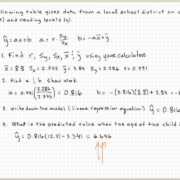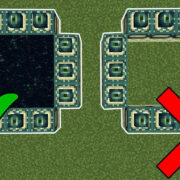In the age of rapid digital communication, faxing might appear outdated but remains vital in many professional settings where security and legal recognition of documents are paramount. However, not everyone has a fax machine at hand. What if you could send a fax with something that’s already in your pocket—your cell phone? With just a few taps, you can transmit documents as easily as sending a text message. Whether you’re dealing with contracts, forms, or sensitive information, we’ll guide you through leveraging technology to bridge the old-school fax with your modern-day smartphone.
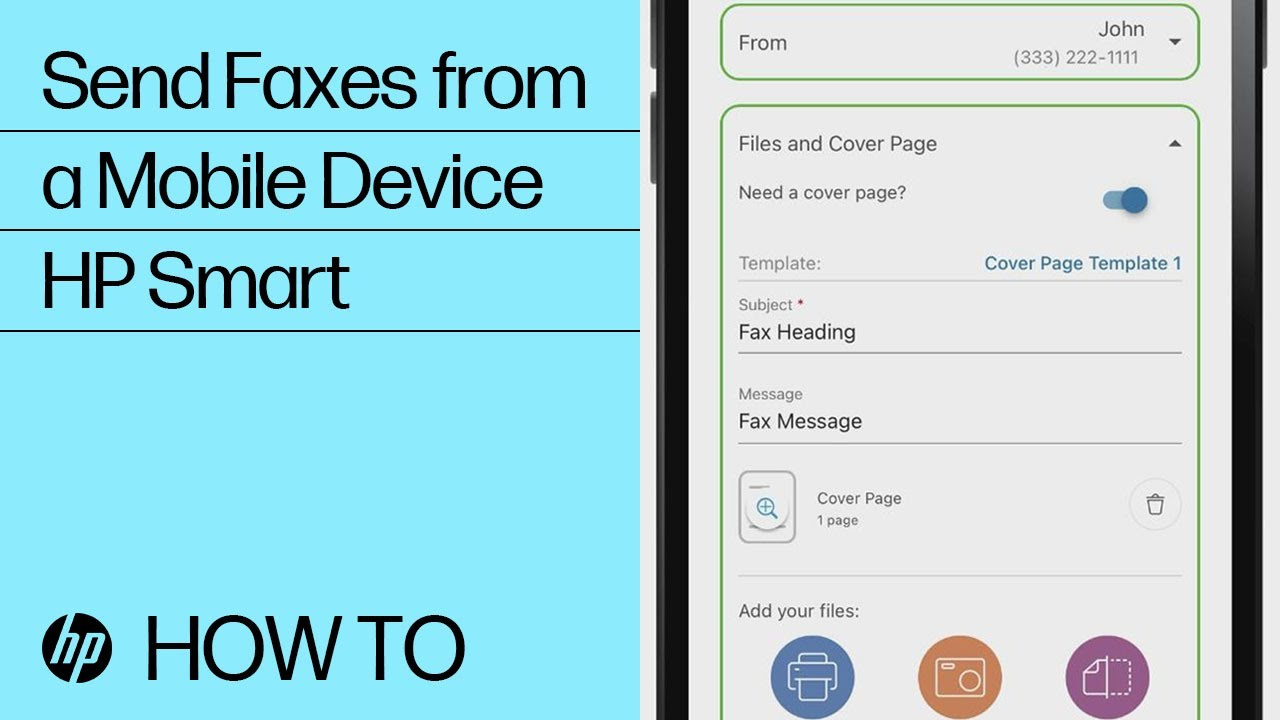
Online Fax Services
With the decline in traditional fax machines, online fax services have emerged, allowing users to send and receive faxes using their cell phones. These services essentially act as intermediaries, converting digital files into fax format.
- Select an Online Fax Service: Sign up for an online fax service like eFax, MyFax, or FaxZero. Look for features that suit your needs, such as international faxing or receiving options.
- Download the App: Most services offer a mobile app. Download this from your device’s application store.
- Prepare Your Document: Type out your message or ensure your document is ready to be faxed, often in PDF format.
- Send Your Fax: Use the app to attach your document, enter the fax number, and send it off.
Online fax services are straightforward and do not require any additional hardware, which can be a considerable benefit. However, they sometimes come with subscription fees or limitations on the number of faxes you can send for free.
Email-to-Fax Services
Email-to-fax services provide a seamless integration of faxing capabilities into your existing email account. This solution is valuable for users who are more comfortable with email than other applications.
- Choose an Email-to-Fax Provider: Find a service that allows you to send faxes via email, like FaxPlus or RingCentral Fax.
- Set Up Your Account: Register with the provider and link your email address to the service.
- Compose an Email: Create a new email, with the content of your message in the body or attached. The fax number, followed by the service provider’s domain, will be in the ‘To’ field.
- Send and Confirm: Hit send and wait for an email confirmation that your fax has been successfully transmitted.
The drawback is that these services also often have costs associated with them, but they offer the convenience of integrating with your email, a tool you’re likely already using regularly.
Smartphone Faxing Apps
Certain mobile apps are designed explicitly for faxing documents. They utilize your phone’s built-in features, like a camera or storage, to facilitate faxing without a traditional fax machine.
- Install a Faxing App: Look into apps like Tiny Fax or CamScanner, and install one on your smartphone.
- Prepare Your Document: Use your phone’s camera to take a clear photo of the document, or select a file that is already on your device.
- Enter the Fax Number: Punch in the number of the fax machine you want to send your document to.
- Send and Verify: Follow the app’s process to send the fax and then wait for a notification that confirms the successful delivery.
These apps might charge on a per-page basis or offer a flat rate for a certain number of faxes. The pro is the convenience of faxing on the go, but the con could be potential additional costs and the quality of scanned images, which may not always be consistent.
Printer/Scanner Combo
Some modern printers come with built-in fax capabilities, which can be controlled through your smartphone.
- Connect to Your Printer: Make sure your printer with fax capability is connected to the same network as your phone.
- Use the Manufacturer’s App: Download your printer manufacturer’s app (e.g., HP Smart or Canon PRINT).
- Select Your Document: Choose the document you wish to fax from your phone or use the app to scan a physical document.
- Fax Through the App: Enter the fax number on the app interface and confirm the fax settings before sending.
While the quality of these faxes is generally high, and there’s no per-fax fee, the downside is the need for a compatible printer and possibly a landline phone connection, which is becoming less common in homes.
Fax Burner Apps
Fax burner applications provide temporary fax numbers, ideal for users who need to send or receive faxes occasionally without the hassle of a long-term commitment or setting up new hardware.
- Download a Fax Burner App: Install an app like Fax Burner on your smartphone.
- Request a Temporary Fax Number: Follow the app’s instructions to obtain a temporary fax number.
- Prepare and Send Your Fax: Attach your document and fax it to the desired number using the temporary number provided.
- Confirm the Fax: Wait for a confirmation message from the app to ensure your document has been sent successfully.
These apps are perfect for one-off situations, but they usually only offer a limited number of free faxes before charging, and the temporary nature of the fax number can be less ideal for ongoing business needs.
Printing Services
Many printing services, such as those found in office supply stores or shipping centers, also offer fax services to send documents from your smartphone.
- Find a Local Service: Locate a nearby store that offers fax services.
- Transfer Your Document: Use your smartphone to email the document to the service or bring it on your phone.
- Provide Instructions: Give the fax number and any other necessary information to the store employee.
- Service Facilitates Faxing: The service will handle the faxing process and provide you with a confirmation page.
This method doesn’t require any setup or apps, but it does require physically visiting a store, and costs can accumulate if you need to fax regularly.
Conversion Apps
Using a file conversion app, you can transform text messages or other document formats into PDFs, which can then be faxed using any of the previously mentioned services.
- Find a Conversion App: Install an app that can convert text or images into PDF (like Adobe Scan).
- Convert Your Document: Open the app and follow the instructions to convert your document to a fax-friendly format.
- Proceed with Faxing: Use any of the fax services or apps mentioned earlier to send your newly created PDF as a fax.
The main advantage is versatility in document types you can fax, but the extra step of conversion can be a minor inconvenience for some.
Cloud Storage Options
If your documents are stored on cloud storage platforms like Google Drive or Dropbox, many online fax services allow you to fax these documents directly.
- Integrate Cloud Storage with Fax Service: Choose a fax service that allows integration with your cloud storage platform.
- Select Your Document: Navigate through your cloud storage within the fax service’s app and select the document to be faxed.
- Send Your Fax: Enter the recipient’s fax number and use the fax service to send your document.
This method benefits users who already keep their files in the cloud but relies on having an internet connection and potentially a subscription to a fax service.
Desktop Applications
If you have access to a computer, certain desktop applications can turn your SMS text into a fax.
- Find a Desktop Fax Application: Look for software like Windows Fax and Scan or iFax.
- Type Your SMS Text: Reproduce your text message in the application.
- Send Fax from Desktop: Follow the application’s process to fax the message from your desktop to the recipient’s fax machine.
You gain a more robust interface and more options for formatting your fax, but this also involves more steps and hardware than using your phone directly.
SMS to Fax Gateways
Some services specifically convert SMS messages into faxes, acting as a gateway between your cell phone’s text messaging functionality and a traditional fax machine.
- Select an SMS to Fax Service: Research and sign up for a service that provides SMS to fax capabilities.
- Compose SMS: Write your text message carefully, as it will be sent as-is.
- Send to a Specific Number: Send the SMS to the number provided by the service, which will then convert it to a fax.
The process here is quite simple, but the service is not as commonly available and may not support all document types or detailed formatting.
DIY Fax Server
For tech-savvy users with a need for high-volume faxing, setting up a DIY fax server using old cell phones and open-source software can be a cost-effective but complicated solution.
- Research and Prepare: Familiarize yourself with the requirements and prepare necessary hardware.
- Install Software: Set up the fax server software on an old smartphone or on a server that can connect to your current phone.
- Configure and Fax: Configure the server settings to handle your fax traffic, then send faxes through it.
This choice can save on subscription costs, but it requires significant technical knowledge and support to maintain.
Summary
The methods available for sending text messages or documents as faxes from a cell phone range from intuitive apps to robust email-to-fax services. Each solution presents its own set of advantages such as ease of use, versatility, and cost-effectiveness. However, it’s also important to consider the potential downsides like quality of scanned images, subscription fees, and the occasional need for additional hardware. Depending on your unique needs—whether they be one-time faxes, regular business communication, or high-volume needs—the right method is readily available to make faxing as simple as sending a text message.
Conclusion
Faxing might seem like a relic of a bygone era, but it remains a fixture in many industries due to its security and reliability. Fortunately, modern technology offers various ways to send faxes using just your cell phone. Whether you choose an online service, a specialized app, or a workaround through email or your printer, the barrier to sending a fax is lower than ever. We’ve explored the power of technology to keep this classic method of communication alive, adapting it for the convenience of our pockets and the pace of our lives.
FAQs
Q: Do I need a landline to send a fax from my cell phone?
A: No, you do not need a landline if you’re using online fax services, fax apps, or email-to-fax services.
Q: Can I send a fax for free from my cell phone?
A: Yes, some apps and online services offer free faxing capabilities, typically with a limit on the number of pages or faxes you can send.
Q: Are online fax services secure?
A: Many online fax services use encryption and other security measures to protect the confidentiality of your documents. However, it’s important to review the security policies of the service you choose.
Q: Is it possible to receive a fax on my cell phone?
A: Yes, many fax services and apps offer the ability to receive faxes as well as send them. They typically provide a virtual fax number for you to use.
Q: Will the quality of a fax sent from a cell phone be as good as from a traditional fax machine?
A: The quality can vary depending on the app or service you use and the quality of the document or image you’re faxing. Generally, using high-quality original documents or scans will yield the best results.