In a world that never stops, staying connected is more crucial than ever. Your iPhone 13 is not just a device, but a lifeline to the rest of the world. Sometimes, you can’t pick up every call, and that’s when a voicemail becomes essential. Setting up voicemail ensures you never miss those vital messages, whether from loved ones or important work calls. Don’t worry if you’re unsure how to set it up; we’ve got you covered with straightforward steps to ensure you won’t miss a beat.
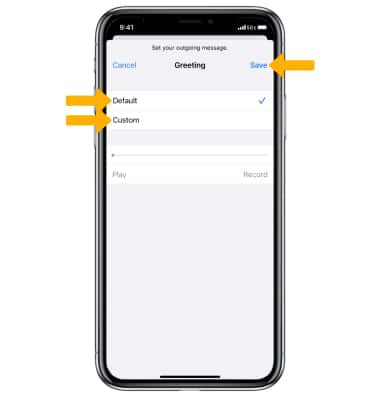
Visual Voicemail Setup
Your iPhone 13 comes with a nifty feature known as Visual Voicemail, which allows you to see a list of your messages and choose which ones to listen to or delete. Here’s how to get started:
- Open the Phone app: Look for the green icon with a white phone handset on your home screen and tap to open it.
- Navigate to Voicemail: Tap the “Voicemail” icon in the bottom right corner of your screen.
- Set Up Now: If this is your first time, you’ll see a “Set Up Now” option. Tap on it.
- Create a Password: Enter a password for your voicemail. You’ll need to enter it twice for verification.
- Choose Your Greeting: You can select the default greeting or record your own personal greeting by following the prompts.
- Save the Greeting: Once you’ve recorded your greeting, you can play it back to make sure you’re happy with it. If you are, tap “Save.”
Setting up Visual Voicemail provides a user-friendly interface that lets you manage your messages efficiently. The ability to see your messages at a glance and choose which ones to interact with is a significant benefit. Keep in mind that you should choose a secure password that you’ll remember, as you might need it to access your voicemail messages from another phone.
Traditional Voicemail
If Visual Voicemail isn’t available or you prefer a more conventional approach, you can set up your voicemail with these steps:
- Access Voicemail: Press and hold the “1” key or dial “123” (this may vary by carrier) on your Phone app’s keypad.
- Follow the Prompts: You’ll be guided through setting up your voicemail, including recording a greeting and setting a password.
- Password and Greeting: Similar to Visual Voicemail, select a secure password and choose your preferred greeting.
- Accessing Messages: You’ll need to call into your mailbox to listen to messages in the future.
While not as intuitive as Visual Voicemail, the traditional method ensures you have a voicemail service set up. You won’t benefit from the convenience of message transcriptions or visual management of your messages, but you will still have a functioning system to capture important calls.
Check Voicemail Storage
Keeping an eye on your voicemail storage is important to ensure that you can continue to receive messages without running into storage issues.
- Open Voicemail: Use the Phone app to navigate to your voicemail.
- Browse Messages: Look through your messages to see which ones you need to keep and which can be deleted.
- Manage Storage: Regularly delete unnecessary voicemails to maintain enough space for new messages.
It’s beneficial to regularly check and manage your voicemail storage to ensure no important messages are missed due to lack of space. The downside is that you might accidentally delete a message you later realize was important.
Change Voicemail Password
For security reasons or simply if you’ve forgotten your voicemail password, you’ll want to know how to change it.
- Go to Settings: Start from your home screen and select the “Settings” app.
- Navigate to Phone: Scroll down and tap on the “Phone” section.
- Change Voicemail Password: Tap “Change Voicemail Password” and follow the prompts to set a new one.
A fresh password can be a wise security move, particularly if you suspect someone may know your current one. Make sure you choose a secure password that is not easily guessed but is memorable for you.
Set Up Voicemail from Another Phone
Sometimes you might need to set up or access your voicemail from a different phone, such as when your iPhone is not available.
- Dial Your Number: From the other phone, dial your iPhone’s phone number.
- Interrupt the Greeting: As your voicemail greeting is played, interrupt it by pressing the “*” key.
- Enter Your Password: You’ll be prompted to enter your voicemail password. Do so and then follow the prompts to access your voicemail or change your greeting.
This method is very helpful if you’ve lost your phone or it’s out of charge, but remember that it requires knowing your password.
Record a Professional Greeting
Having a professional greeting is important if you use your phone for work.
- Access Voicemail: Open the Phone app and go to the voicemail tab.
- Custom Greeting: Choose to record a new greeting and ensure you’re in a quiet place.
- Record the Greeting: State your name and reason for missing the call, speaking clearly and professionally.
- Save Your Greeting: Once satisfied with the recording, save it as your active greeting.
A professional greeting can leave a positive impression on callers, setting a tone of seriousness and respect for the caller’s time. Ensure your message isn’t too long to avoid frustrating your callers.
Check Voicemail from Another Device
If you own another smartphone or tablet, you can check your iPhone’s voicemails by using a feature called “Phone Calls on other Devices.”
- Enable the Feature: On your iPhone, go to Settings > Phone > Calls on Other Devices and toggle it on.
- Sign in with iCloud: Make sure your other device is signed into iCloud with the same Apple ID.
- Access Voicemail: On the other device, use the appropriate app or feature to access your voicemail.
This can be very convenient when your iPhone is not immediately available, such as when it’s on charge or if you’ve simply left it in another room.
Greeting Customization for Different Callers
Unfortunately, as of my knowledge cutoff in 2023, the iPhone does not have the native capability to set different voicemail greetings for different callers. However, you can manually change your greeting based on expected call patterns if anticipating a call from a specific individual or group.
Visual Voicemail Transcription
Visual Voicemail has a transcription feature that converts your voicemail messages into text.
- Access Visual Voicemail: Go to the voicemail tab on your Phone app.
- Select a Message: Tap on a voicemail message to see if a transcription is available.
- Read the Transcript: Transcripts can be read directly below the voicemail play button.
Transcription allows you to quickly glance through the content of your messages without having to listen to them. However, the accuracy might vary based on the clarity of the caller’s speech and background noise.
Using Do Not Disturb
Use Do Not Disturb to control when calls go straight to voicemail.
- Open Settings: Go to the Settings app.
- Do Not Disturb: Select “Do Not Disturb” or “Focus” depending on your iOS version.
- Customize Settings: Choose when and how calls are allowed through, ensuring calls you want always make it, and others go to voicemail.
This not only sends non-priority calls to voicemail but also allows you to stay focused without interruptions.
Update Carrier Settings
Keeping your carrier settings updated ensures that all phone features, including voicemail, function correctly.
- Wi-Fi Connection: Make sure your iPhone is connected to Wi-Fi.
- Go to Settings: Open the “Settings” app.
- About Section: Select “General” and then “About.” If an update is available, you’ll get a prompt to install it.
This is a simple step that can prevent or resolve many voicemail and network-related issues.
Voicemail is a fundamental aspect of modern communication, providing a backup when direct conversation isn’t possible. iPhone’s voicemail system is robust and adaptable, catering to both visual and traditional users. By following these guidelines, you’ll be able to assure that you remain reachable and responsive in the ever-evolving landscape of connectivity and communication.
In conclusion, your iPhone 13 is designed to keep you connected at all times, even when you can’t answer a call. With the voicemail service set up and customized to your preferences, you’ll never have to worry about missing important information. Remember to regularly manage your voicemail to prevent it from becoming full, thus ensuring you can always receive new messages. Now that you’re equipped with the knowledge to set up and manage your voicemail effectively, you’re ready to stay connected with ease.
FAQs
Q: Can I listen to my iPhone voicemails on my computer?
A: Yes, if you have Visual Voicemail set up and synced through iCloud, you may be able to access them via iCloud on your computer. Alternatively, some third-party software can assist in transferring your voicemail to a computer.
Q: What should I do if I forget my voicemail password?
A: If you forget your voicemail password, you will need to reset it. Typically this can be done through the settings on your iPhone or by calling your carrier’s customer service.
Q: Can someone leave me a voicemail if my iPhone is turned off?
A: Yes, callers can still leave a voicemail if your iPhone is turned off. The voicemail system is managed by your carrier’s network, so it does not rely on your phone being powered on.







