Are you frustrated with your PS4 taking forever to download games and updates? You’re not alone. Slow download speeds can dampen the enjoyment of your gaming experience, turning excitement into tedium as you watch the progress bar crawl. The good news is that there are several strategies you can employ to turbocharge your PS4 downloads, helping you get back in the game faster. Whether it’s due to network congestion, Wi-Fi issues, or console settings, these tips and tricks will guide you through the process of optimizing your PS4’s downloading capabilities, ensuring that you spend less time waiting and more time playing.
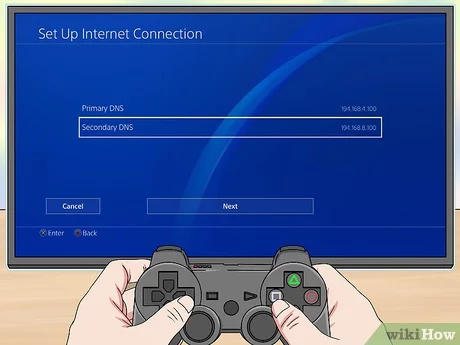
Check Your Internet Speed
Before delving into solutions, it’s critical to understand that the download speed on your PS4 can be limited by your internet service plan. A slow connection from your Internet Service Provider (ISP) might be the bottleneck.
Detailed Steps:
- Test your internet speed using a website like speedtest.net from a device connected to the same network as your PS4.
- Compare the results with the speeds promised by your ISP.
- Consider upgrading your internet package if your current speed is well below the requirements for a smooth PS4 online experience.
Summary:
Upgrading internet service can yield a dramatic improvement in download speeds, but it may come at an additional monthly cost. Weigh the options considering your budget and gaming needs.
Pause and Resume the Download
Sometimes, simply pausing and resuming a download can jump-start sluggish speeds.
Detailed Steps:
- Navigate to the download on your PS4 dashboard.
- Press ‘X’ on the controller to pause the download.
- Wait a few seconds, then press ‘X’ again to resume.
Summary:
This technique can potentially refresh your connection to PlayStation’s servers and improve download speed, though it may not work for everyone and often provides a temporary fix.
Optimize Network Settings
Adjusting certain network settings can help increase your PS4 download speed.
Detailed Steps:
- Access ‘Settings’ from your PS4 home screen.
- Select ‘Network,’ then ‘Set Up Internet Connection.’
- Choose either Wi-Fi or LAN Cable (Wired connections often provide more stable speeds).
- Select ‘Custom’ and follow the prompts, choosing ‘Automatic’ for most settings but ‘Manual’ for DNS.
- For DNS settings, use a popular public DNS such as Google’s (8.8.8.8 for Primary DNS and 8.8.4.4 for Secondary DNS).
Summary:
Using a public DNS server can speed up your connection. While this might not solve all slowdown issues, it’s a safe and reversible setting change.
Limit Other Internet Usage
Bandwidth is shared among all devices on your network. To give your PS4 priority, it’s wise to limit other internet usage during downloads.
Detailed Steps:
- Avoid streaming video or music on other devices while your PS4 is downloading.
- If possible, temporarily disconnect other devices from the network.
Summary:
Lessening the load on your network can dramatically improve PS4 download speeds, but it might inconvenience others who need internet access at the same time.
Update PS4 Firmware
Operating with the latest firmware helps ensure your PS4 runs optimally.
Detailed Steps:
- Go to ‘Settings’ on your PS4 dashboard.
- Choose ‘System Software Update’ and allow any updates to install.
Summary:
Keeping your PS4’s firmware updated can improve system stability and potentially download speeds, but during the update, your PS4 will be out of action.
Enter Rest Mode to Download
Your PS4 can download games faster while in Rest Mode.
Detailed Steps:
- Go to ‘Settings.’
- Select ‘Power Save Settings.’
- Choose ‘Set Features Available in Rest Mode’ and enable ‘Stay Connected to the Internet.’
Summary:
By downloading in Rest Mode, the PS4 focuses more of its efforts on the download but do remember to not power off the console or unplug it, which could interrupt the process.
Use a Wired Ethernet Connection
Wi-Fi is convenient but can be slower than a wired connection.
Detailed Steps:
- Connect an Ethernet cable from your router to the PS4.
- Set up the internet connection on your PS4 using ‘Use a LAN Cable’ and choose ‘Easy’ setup.
Summary:
A wired connection can be significantly faster than Wi-Fi, though it does mean running a cable between your PS4 and router.
Upgrade Your Wi-Fi Hardware
Older Wi-Fi routers can reduce internet speeds. Consider an upgrade.
Detailed Steps:
- Research and purchase a modern router with the latest Wi-Fi standards (at least 802.11ac).
- Set it up according to the manufacturer’s instructions.
Summary:
An investment in new hardware can provide a more reliable and faster connection, but it does come with additional expense.
Rebuild PS4 Database
Over time, your PS4 database can become cluttered, which might slow down downloads.
Detailed Steps:
- Turn off the PS4 completely.
- Hold the power button for seven seconds to boot in safe mode.
- Connect a controller via USB, navigate to ‘Rebuild Database,’ and select it.
Summary:
Rebuilding the database can improve PS4’s performance overall, including download speeds, but it may take some time to complete, during which you can’t use your PS4.
Call Your ISP
If all else fails, your ISP might be throttling your bandwidth, or there could be a problem on their end.
Detailed Steps:
- Contact your ISP’s customer service.
- Discuss your speed concerns and ask if they can do anything to help.
Summary:
This could lead to a resolution if the issue is on the ISP’s side, though dealing with customer service can sometimes be a slow process.
In conclusion, slow download speeds on the PS4 can be a source of frustration but are often solvable with a few tweaks and improvements to your setup. By understanding and applying the solutions above, you’re well on your way to less waiting and more gaming.
FAQ:
Q: Will these solutions guarantee to increase my PS4’s download speed?
A: While these solutions can help optimize download speeds, factors such as your internet service plan and the PlayStation Network’s server status can also affect download times.
Q: Are there risks to changing my network settings or rebuilding the PS4 database?
A: Changing network settings and rebuilding the database are generally safe, though you should always follow instructions carefully. Rebuilding the database shouldn’t delete any data, but it’s a good practice to backup your PS4 regularly.
Q: Can I use my PS4 during downloads in Rest Mode?
A: The PS4 needs to be in Rest Mode to benefit from the faster download capabilities; you cannot use the console for other activities during this time.









