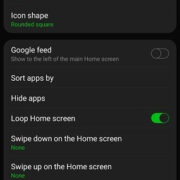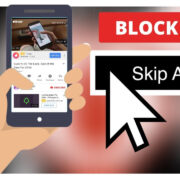In our fast-paced digital world, the convenience of downloading apps, documents, and media on our Android devices is at our fingertips. However, sometimes we may need to halt these downloads midway, be it due to errors, data usage concerns, or simply a change of mind. Knowing how to quickly and effectively stop a download can save not only your device’s storage space but also your internet data allowance. Here’s how you can take control of your downloads, ensuring that you manage your Android device to your best advantage.

Pause or Cancel in Notification Panel
When you begin a download on your Android device, you’re typically notified of the download’s progress in the notification panel, which provides a straightforward method to manage the process.
- Swipe down from the top of your screen to open the notification panel.
- Locate the ongoing download you wish to stop.
- Tap the ‘Pause’ button if you wish to halt the download temporarily.
- If you want to cancel the download completely, tap the ‘Cancel’ or ‘X’ button.
This method is beneficial as it provides instant access to control your downloads without navigating through the device’s settings. However, canceled downloads may leave residual files behind, which can take up unnecessary space and may require manual cleanup.
Use the App or Browser
The app or browser where the download was initiated often has its own interface for managing downloads.
- Open the app or browser from which you started the download.
- Navigate to the ‘Downloads’ section or settings.
- Locate the file that is being downloaded.
- Select ‘Pause’ or ‘Cancel’ to stop the download accordingly.
This method allows you to manage downloads within the context of the app, ensuring you can resume them later if needed. However, some apps might not have an obvious way to manage downloads, which may cause some confusion.
Disable Mobile Data or Wi-Fi
Disabling your internet connection is a brute-force method of stopping a download but effective if you cannot cancel it through normal means.
- Swipe down from the top of your screen to open the quick settings panel.
- Tap on the ‘Wi-Fi’ or ‘Mobile Data’ icon to turn off your internet connection immediately.
Cutting off the connection will stop all active downloads. However, this method may disrupt other internet-based activities and does not remove the download task, which may automatically resume when the connection is restored.
Clear App Cache
Clearing the app cache of the downloading app can sometimes stop the download if other methods fail.
- Open ‘Settings’ on your Android device and navigate to ‘Apps.’
- Select the app that’s managing the download.
- Tap on ‘Storage’ and then ‘Clear Cache.’
Clearing the cache can remove temporary files associated with downloads, but it’s a less direct method and should be used only if other options are exhausted.
Check Download Manager
Android has a built-in Download Manager that can manage all your downloads effectively.
- Open ‘Settings’ and go to ‘Apps’ or ‘Application Manager.’
- Tap on ‘Download Manager.’
- Here, you can see all ongoing downloads and have the option to pause or cancel them.
Utilizing the Download Manager centralizes your control over downloads. However, not all downloads may appear here, especially if an app uses its own download manager.
Force Stop the Downloading App
If the app seems unresponsive or you’re unable to cancel the download normally, you can force stop the app.
- Open ‘Settings’ on your Android device and navigate to ‘Apps.’
- Scroll through the apps list and tap on the one that’s downloading.
- Click ‘Force Stop’ to terminate all app activities immediately.
Force stopping an app halts all its functions, including downloads. However, this may lead to unsaved data loss within the app and should be done cautiously.
Use Airplane Mode
Enabling Airplane Mode cuts off all communication, including Wi-Fi and mobile data.
- Swipe down from the top of your screen to access the quick settings panel.
- Tap the airplane icon to activate Airplane Mode.
This approach stops all downloads but also all communication channels. It’s a temporary fix as downloads will likely resume once the mode is disabled.
Restart Your Android Device
Restarting your device can stop the download process by refreshing the system’s operations.
- Press and hold the power button on your device.
- Select ‘Restart’ or ‘Reboot’ from the options that appear.
A device restart can solve many minor issues, including stuck downloads. However, it might not cancel the download, but merely pause it until you turn your device back on.
Use a File Manager
File Managers can sometimes access the downloads directory, allowing you to manage ongoing downloads.
- Open the File Manager app on your Android device.
- Navigate to the ‘Downloads’ folder.
- Locate the file being downloaded and delete or manage it from there.
While a File Manager can give you direct access to your files, not all File Managers can interact with active downloads, and this might only work for files partially downloaded.
Check for System Updates
Sometimes, a system bug can prevent you from canceling downloads, and updating your Android OS can resolve this.
- Open ‘Settings’ and scroll down to ‘System.’
- Tap on ‘System Updates’ to check if there’s an available update.
- Download and install any available updates.
Ensuring your device is up-to-date can prevent future issues, but remember that system updates typically require a restart and can consume significant data and battery life.
In conclusion, managing your downloads on Android is a matter of knowing where to look and what to do. These methods range from simple notification panel actions to more drastic measures like restarting your device. By following these steps, you can save data, storage space, and maintain control over what remains on your device. Remember, any action you take to stop a download can be done easily with a little patience and the right instructions.
Conclusion
Mastering how to stop a download on an Android device is a valuable skill that can save you in moments of need. Through this guide, we’ve explored various methods to conquer any unintended or unwanted downloads swiftly. By putting these methods into practice, you can ensure that you have the utmost control over your device’s content and internet usage, providing peace of mind in our increasingly digital lives.
FAQs
-
Can stopping a download midway cause any harm to my device?
No, stopping a download will not harm your device, but you may need to manually remove partial files to free up space. -
Will force stopping an app cancel a download?
Yes, force stopping an app should cancel any ongoing download, but it may also cause the app to lose unsaved data. -
Are paused downloads automatically resumed on an Android device?
This can depend on your device settings and the app used for downloading. Some downloads may resume automatically once a network connection is reestablished.