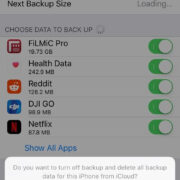Are you tired of blocked numbers cluttering your voicemail? Unwanted messages can be a nuisance, taking up space and time as you sift through them. Fortunately, there’s good news for Android users seeking to prevent blocked contacts from leaving behind these digital echoes. Our guide is crafted to help you navigate through various ways to achieve a voicemail-free existence from those pesky blocked numbers. With some simple adjustments to your phone settings and additional tips and tricks, you can maintain a cleaner, more manageable voicemail inbox.

Call Blocking Feature
Android phones come with built-in call blocking features that can prevent unwanted numbers from contacting you, which can help reduce the likelihood of receiving voicemails from these numbers.
Detailed Steps:
- Open the Phone app: Tap on the ‘Phone’ icon on your home screen to access your call history.
- Locate the number: Scroll through your recent calls to find the number you want to block. If it’s an existing contact, navigate to your contacts list instead.
- Block the number: Tap on the number or contact and then select ‘More’ or the three-dot menu icon. Choose ‘Block numbers’.
- Confirm the block: You’ll be prompted to confirm that you want to block the number and stop receiving calls and messages from it. Confirm your choice.
Summary:
This method is straightforward and effective in blocking calls, which in most cases should stop voicemails from blocked numbers. However, this might not work with all carriers or voicemail services as some might allow blocked numbers to still leave a message.
Do Not Disturb Mode
Activating ‘Do Not Disturb’ (DND) mode can silence your phone calls, notifications, and messages from everyone except your allowed contacts, which minimizes the risk of blocked numbers leaving voicemails.
Detailed Steps:
- Open Settings: Swipe down from the top of your screen and tap the gear icon to enter your phone’s settings.
- Navigate to Do Not Disturb: Scroll down and select ‘Sound & vibration’, then tap on ‘Do Not Disturb’.
- Customize settings: Inside the DND settings, you can set exceptions for certain contacts or repeat callers. Configure it according to your preference.
- Activate DND: Toggle on the Do Not Disturb mode. You can set it to activate manually or schedule specific times.
Summary:
Do Not Disturb mode can help in limiting interruptions, including voicemails from blocked numbers. However, you may miss important calls or messages from numbers not listed as exceptions, which may be a downside for some users.
Voicemail Settings Adjustment
Some Android devices and carriers allow you to adjust voicemail settings to block certain numbers directly from leaving messages.
Detailed Steps:
- Voicemail app: Open your voicemail app which may be part of your phone app or a separate app, depending on your carrier.
- Settings: Look for a ‘Settings’ or ‘Setup’ option within the voicemail app.
- Adjust settings: If available, you might find an option to block certain numbers from leaving a voicemail. Enable this feature and add the unwanted numbers.
Summary:
This method’s availability varies widely across carriers and devices but can be a strong line of defense against unwanted voicemails. Make sure to check with your carrier for specific voicemail blocking features.
Third-party Apps
Installing third-party apps that specifically manage call blocking and voicemail can help provide more control over who can leave you messages.
Detailed Steps:
- Research Apps: Look for reputable call blocking or voicemail management apps on the Google Play Store with good reviews and privacy policies.
- Download an App: Choose an app that fits your needs and download it onto your Android device.
- Set Permissions: Give the necessary permissions for the app to access your calls and voicemail. Follow the in-app instructions to block numbers from leaving voicemails.
Summary:
Third-party apps offer robust blocking features and are often updated to handle the latest spam techniques. However, downloading third-party apps can come with privacy concerns, as you will be allowing them access to your calls and messages.
Contacting Your Carrier
Sometimes, the best solution is to get your carrier involved. They may have services to prevent blocked numbers from leaving voicemails or other nuisance calls.
Detailed Steps:
- Customer Service: Contact your carrier’s customer service via phone or their website.
- Inquire about Services: Ask if they offer services or features to prevent blocked numbers from leaving voicemails.
- Implement Solutions: If such a service is available, follow their instructions to set it up.
Summary:
Carrier solutions can be very effective since they can handle call blocking at the network level. However, these services might not be free and may vary depending on your carrier and plan.