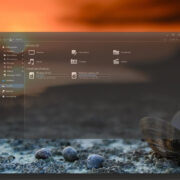Navigating social media platforms can often feel like a challenge, especially when new features like Facebook Reels pop up, demanding attention. These short, dynamic videos have become a staple in the Facebook experience, bringing a mix of entertainment and information. However, not everyone finds them engaging or relevant. For those looking to declutter their Facebook feed and minimize distractions, there are several techniques to limit or stop seeing Reels completely. This guide aims to help you do just that, with easy-to-follow steps that will enhance your Facebook browsing experience according to your preferences.
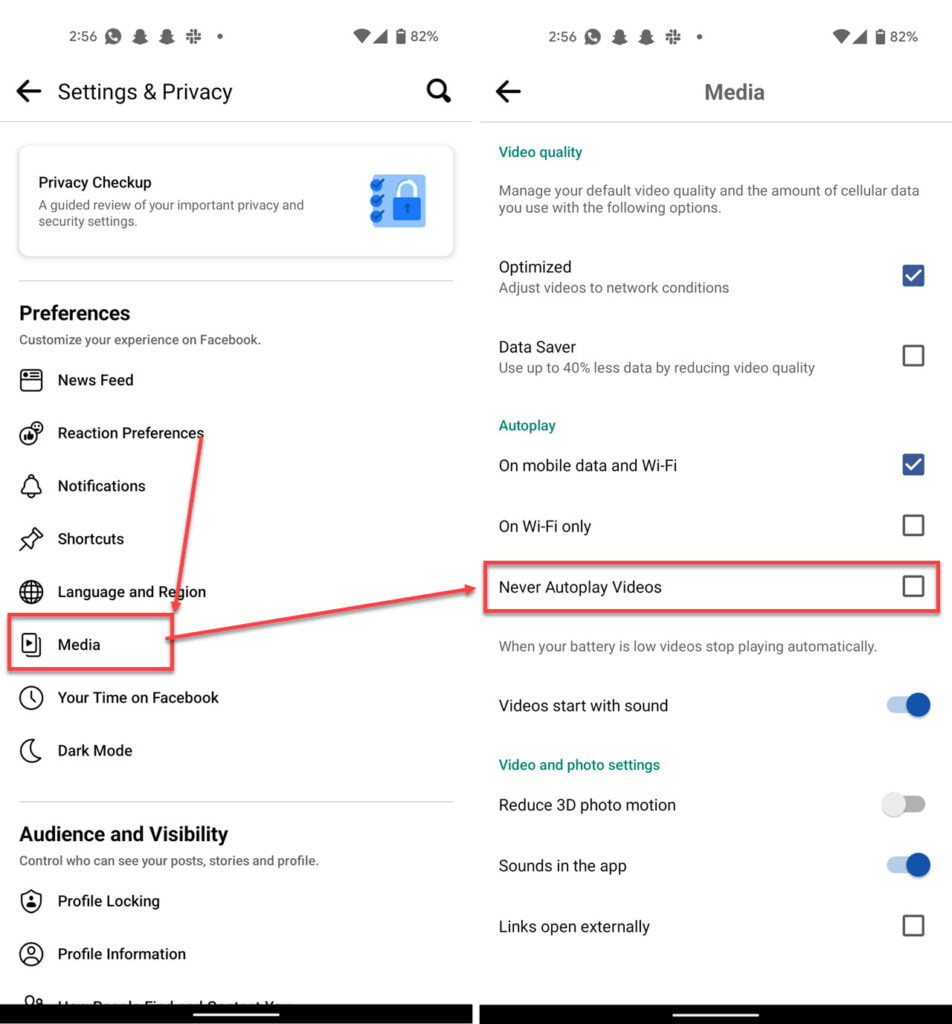
Adjust Your Preferences
Sometimes, a simple tweak in your preference settings can reduce the number of Reels you see. Facebook learns from your interactions, so being mindful of your likes and responses can gradually shape your feed.
Detailed Steps
- Open Facebook and log in to your account.
- Head to your News Feed and find a Reel.
- Click on the three dots (…) in the top corner of the Reel.
- Choose “Hide post” to see fewer posts like this in the future.
Summary
This method helps tailor your feed without major changes. It may take time for the algorithm to adjust, and it’s not a complete solution to stop seeing Reels, but it makes them less frequent.
Unfollow Reel Creators
Continuously seeing Reels from creators you’re not interested in can be tedious. Unfollowing them might be the key.
Detailed Steps
- Find a Reel from the creator you no longer wish to see.
- Go to the creator’s profile by clicking on their name.
- Click on the ‘Follow’ button which will now display “Unfollow.”
- Confirm your choice to unfollow the creator.
Summary
Unfollowing creators directly impacts the content in your feed, effectively reducing the Reels you encounter. However, it doesn’t stop Reels from others you might not follow.
Use Facebook on a Web Browser
Reels are more prominently featured on the mobile app. Using Facebook through a web browser on a computer alters your user experience.
Detailed Steps
- Open your preferred web browser.
- Visit the Facebook website and log into your account.
- Use Facebook as normal, with Reels less prominently displayed.
Summary
The web-browser version offers a Reel-reduced experience. However, this means abandoning the convenience of the mobile app.
Limit Facebook Mobile App Use
Limiting your mobile app usage through digital wellbeing features can indirectly reduce Reel exposure.
Detailed Steps
- Go to your phone’s settings.
- Find ‘Digital Wellbeing’ or similar options.
- Set app time limits for Facebook.
Summary
Setting limits helps manage time on Reels. Still, this method requires self-discipline and does not remove Reels from the app.
Disable Autoplay for Videos
Disabling autoplay won’t remove Reels but will stop them from playing automatically, giving you more control over what you watch.
Detailed Steps
- Open the Facebook app and tap on the menu (three lines).
- Scroll down and tap ‘Settings & Privacy,’ then ‘Settings.’
- Under ‘Media,’ find ‘Autoplay’ and choose ‘Never Autoplay Videos.’
Summary
Stopping videos from playing automatically can reduce Reel interruptions, but they will still appear in the feed.
Use Facebook Lite
Facebook Lite is a simplified version of the app that may not include all the latest features like Reels.
Detailed Steps
- Download the Facebook Lite app from your app store.
- Log in with your Facebook credentials.
- Use Facebook with a more basic and streamlined interface.
Summary
Lite offers fewer advanced features and potentially less Reel content. However, the experience on Lite is notably different and may lack other features you enjoy.
Customize Your News Feed Preferences
Customize your News Feed to prioritize content from friends and family over Reels and other suggested media.
Detailed Steps
- Tap the menu, then ‘Settings & Privacy.’
- Tap ‘News Feed Preferences.’
- Select ‘Prioritize who to see first’ and choose friends and pages you prefer.
Summary
This method prioritizes selected content but does not block Reels entirely.
Use a Browser Extension or Ad Blocker
Some browser extensions or ad blockers can block specific content types, like Reels.
Detailed Steps
- Install a browser extension or ad blocker that offers content blocking.
- Configure the settings to specify you want to block Reels.
Summary
This option can be effective on web browsers but might not work on the mobile app, and it may block other content as well.
Clear Your Watch History
Clearing your video watch history can potentially reset the algorithm, which may reduce Reel suggestions.
Detailed Steps
- Go to your Facebook profile and click on the ‘More’ option.
- Find and select ‘Activity Log,’ then ‘Videos You’ve Watched’.
- Click ‘Clear Video Watch History’ at the top of the page.
Summary
Clearing history may temporarily decrease Reel suggestions; however, it isn’t a steadfast solution and the effect might be short-lived.
Submit Feedback to Facebook
Submitting feedback directly informs Facebook of your disinterest in Reels, which could lead to long-term platform changes.
Detailed Steps
- Tap the menu, select ‘Help & Support,’ then ‘Give Feedback.’
- Describe your experience with Reels and submit.
Summary
This method doesn’t have immediate effects but could contribute to changes in future app updates.
In conclusion, while there isn’t a straightforward way to completely stop seeing Reels on Facebook, there are several strategies that can reduce their presence. From tweaking settings and preferences to providing direct feedback to Facebook, users can take steps to create a more personalized and distraction-free experience on the platform.
FAQs
Q: Can I permanently remove Reels from my Facebook?
A: Currently, there is no feature to permanently remove Reels from Facebook, but you can use the solutions provided to minimize their presence.
Q: Will changing the video autoplay settings stop Reels from appearing?
A: No, changing autoplay settings won’t prevent Reels from appearing in your feed, but it will stop them from playing automatically.
Q: Is Facebook likely to allow users to completely remove Reels in the future?
A: It’s difficult to predict Facebook’s future updates, but user feedback can influence their decisions, so submitting feedback can be impactful.