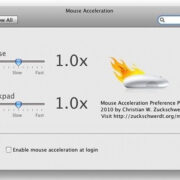The iPod Nano has been an iconic symbol of music and portability since it first clicked and whirled into the hands of eager music lovers. With its sleek design and user-friendly interface, the Nano became an instant classic. But as with all tech devices, there comes a moment when it needs to be switched off – whether to save battery, reboot the system, or just to take a break from tunes. Understanding the nuances of your Nano doesn’t need to be a symphony of complexity. Let’s walk through the straightforward steps to quiet your device across its different generations.

1st Generation iPod Nano
The inaugural iPod Nano introduced a new era of sleek and slim music players. Turning it off is as simple as putting it to sleep.
Detailed Steps:
- Locate the ‘Play/Pause’ button. This is the bottom button on the iPod Nano wheel.
- Hold the ‘Play/Pause’ button for a few seconds until the screen turns off.
- To ensure it’s fully off and not in sleep mode, toggle the ‘Hold’ switch at the top to disable any button functions.
Summary
This method is quick and hassle-free, enabling your device to enter sleep mode swiftly, effectively conserving battery without fully shutting down. However, if you’re looking to completely power off the device, this method does not fully turn it off but is sufficient for most everyday needs.
2nd & 3rd Generation iPod Nano
These generations brought subtle design changes, but the process to turn them off remains consistent.
Detailed Steps:
- Press and hold the ‘Play/Pause’ button located at the center bottom of the click wheel.
- Keep holding the button until the screen turns off.
- Slide the ‘Hold’ switch to lock the iPod Nano and prevent it from turning back on inadvertently.
Summary
The primary benefit is the ease of putting the iPod into sleep mode, thus extending its battery life when not in use. However, restarting the device will be necessary if complete shutdown is preferred, which is not directly possible with this action.
4th & 5th Generation iPod Nano
With added features like a larger screen and a camera, the 4th and 5th generations need a slight alteration in the turn-off procedure.
Detailed Steps:
- Hold down the ‘Play/Pause’ button, at the bottom of the Nano, until the display shuts off.
- Confirm the device is asleep by checking no backlight is visible.
- Engage the ‘Hold’ switch to avoid accidental startup.
Summary
This method is consistent with its predecessors in simplicity—the iPod quickly goes into sleep mode, conserving energy for when you’re ready to rock again. Older models lack a direct power-off button, so this is the recommended method.
6th Generation iPod Nano
The 6th generation went through a design overhaul, redefining the Nano with a multitouch screen.
Detailed Steps:
- Press and hold the ‘Sleep/Wake’ button on the top edge of the Nano.
- Keep holding until the screen goes dark.
- The device is now essentially off, although the battery is minimally used to maintain settings.
Summary
Shutting down Nano is swift and boosts battery preservation, a positive feature for users who prefer conserving power. Yet it does not completely shut down in the traditional sense, which may be a drawback for some.
7th Generation iPod Nano
The final generation brought Bluetooth capabilities and a redesigned Home button.
Detailed Steps:
- Press and hold the ‘Play/Pause’ button until the screen turns off.
- The device is now in sleep mode; to stop accidental activation, use the ‘Sleep/Wake’ button.
- There’s no ‘Hold’ switch, so just ensure no buttons are pressed when storing.
Summary
Sleep mode on this generation is particularly efficient, allowing for quick and easy resumption of use. But the lack of a ‘Hold’ switch means users need to be more cautious in handling the device to avoid unintentional startup.
Additional Tips and Tricks
In addition to turning off your iPod Nano, there are a few strategies to keep it working optimally:
-
Reset Your iPod Nano: Sometimes, if your iPod Nano is unresponsive, a reset can help. For 1st-5th generation, toggle the ‘Hold’ switch on and then off, hold down the ‘Menu’ and ‘Select’ buttons until the Apple logo appears. For 6th and 7th generations, hold down the ‘Sleep/Wake’ and ‘Volume Down’ buttons simultaneously.
-
Maximize Battery Life: Set your iPod Nano to sleep when not in use; reduce screen brightness, switch off Bluetooth when possible, and opt for lower volume settings.
-
Manage Storage Wisely: Regularly remove songs you no longer listen to and optimize your playlists to keep your iPod Nano’s memory from being clogged.
-
Keep It Updated: If Apple releases software updates for your Nano, be sure to install them to benefit from performance improvements and new features.
-
Preserve Your iPod: Invest in a case or screen protector to shield your device from scrapes and impacts, extending the lifespan of your Nano.
-
Clean Regularly: Use a soft, lint-free cloth to gently wipe down your iPod Nano, keeping the screen and click wheel free of debris and operational.
-
Avoid Extremes: Don’t leave your iPod Nano in places with extreme temperatures or moisture, as this can cause damage.
By following these steps and tips, you can not only extend the lifetime of your iPod Nano but also enjoy it to the fullest.
In conclusion, while the iPod Nano has evolved across its seven generations, the act of turning it off remains a simple, uniform process focused on putting the device into sleep mode. By pressing and holding the ‘Play/Pause’ or ‘Sleep/Wake’ button, depending on the model, you can effectively quiet your iPod and conserve its battery. Remember to employ additional tips like regular updates and careful handling to keep your iPod Nano performing at its best. This way, your Nano can remain a personal soundtrack companion for as long as possible.
FAQs
Q: Can the iPod Nano be turned off completely instead of just put to sleep?
A: The iPod Nano is designed to go into sleep mode rather than a full shutdown. This still conserves battery life but does not completely power off the device.
Q: How can I restart my iPod Nano if it becomes unresponsive?
A: To reset your iPod Nano, for 1st-5th generations, toggle the ‘Hold’ switch on and off, then hold down the ‘Menu’ and ‘Select’ buttons until the Apple logo appears. For the 6th and 7th generations, hold down the ‘Sleep/Wake’ and ‘Volume Down’ buttons simultaneously until the Apple logo reappears.
Q: Is there a difference between ‘Sleep Mode’ and turning off the iPod Nano?
A: Yes, sleep mode puts the iPod Nano in a low-power state which preserves the battery and maintains settings, while turning off would mean the device is completely powered down and not using any battery at all. The sleep mode is the closest option available on the iPod Nano.