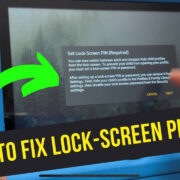Emulating classic games on modern consoles can reignite nostalgia and allow you to experience a wide range of titles from various systems all in one place. Xbox Series X|S, with its powerful hardware, offers a great opportunity for such an experience using RetroArch, an emulator designed to compile different gaming emulators into one comprehensive platform.

Installing RetroArch on Xbox Series X|S
Before diving into a world of retro games, the first step is to install RetroArch. This software acts as the central hub for running games from different consoles.
Detailed Steps:
-
Set Your Xbox to Developer Mode:
- Go to the Microsoft Store on your Xbox and search for the ‘Xbox Dev Mode’ app. Install it.
- Launch the app and follow the instructions to register your Xbox as a developer device. There might be a fee for a developer account.
- Once registered, follow the instructions to switch your console to Developer Mode.
-
Install RetroArch:
- Using the Xbox’s Developer Mode, open the web browser and go to the official RetroArch website to download the UWP version of RetroArch suitable for Xbox.
- Once downloaded, install it via the ‘Device Portal’ that is accessible from your PC’s browser when connected to the same network as your Xbox.
Summary:
Installing RetroArch transforms your Xbox Series X|S into a versatile emulation machine, allowing you to play games across a multitude of platforms. This initial step is essential and, while somewhat involved, it unlocks a vast library of classic games. Switching to Developer Mode is a relatively simple process but it comes with a fee and means you can’t play Xbox retail games until you switch back.
Configuring RetroArch
Customization and configuration are key to making sure that RetroArch runs smoothly on your Xbox.
Detailed Steps:
-
Access RetroArch Settings:
- Start RetroArch from your Xbox.
- Use the menu to access the ‘Settings’ to configure aspects such as video, audio, and controls.
-
Update Cores:
- Cores in RetroArch are essentially emulators for different platforms. Update them within RetroArch to ensure compatibility and stability.
-
Configure Inputs:
- Customize your controller settings by mapping buttons to correspond with classic controllers. Save these configurations as profiles for different types of games.
Summary:
Customizing RetroArch according to your preferences enhances the gaming experience and can improve performance. Regularly updating cores is crucial for stability and compatibility with games. Input configuration can be a bit tedious but it’s a one-time process that ensures your controller works seamlessly with the games you play.
Downloading Game ROMs Legally
To play games, you’ll need game ROMs. It’s important to obtain these legally to respect copyright laws.
Detailed Steps:
-
Find Legal ROM Sources:
- Search for websites that offer ROMs of games that are legally permissible to download. Always check copyright laws and never download pirated games.
-
Transfer ROMs to Xbox:
- Use a USB drive or network transfer to get the ROMs onto your Xbox’s hard drive.
Summary:
Having access to ROMs is the essence of using an emulator, but remember, downloading ROMs for games you do not own a physical copy of is often illegal. Legally sourced ROMs ensure you’re playing games ethically. Transferring ROMs can be straightforward, but it is important to keep them organized on your Xbox for easier access.
Setting Up Game Playlists
For convenient access, organizing your games into playlists is useful.
Detailed Steps:
-
Organize Your ROMs:
- Sort the ROMs on your Xbox by system or genre for easier navigation.
-
Create Playlists:
- Use RetroArch to scan your directories and automatically create playlists for each system.
Summary:
Playlists help in keeping your collection organized and easily navigable, improving the overall experience. Setting them up can be time-intensive initially, but it’s worth the effort for the added convenience.
Customizing User Interface
Enhance your experience by changing how RetroArch looks and feels.
Detailed Steps:
-
Access UI Settings:
- In RetroArch, navigate to the ‘User Interface’ settings to start customizing.
-
Download Themes:
- Browse and download different themes to change the visual appearance of RetroArch to your liking.
Summary:
Customizing the UI can make RetroArch feel more personal and enjoyable. While cosmetic changes are optional, they can greatly improve the usability and aesthetic of the platform.