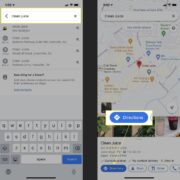JavaScript is a dynamic programming language that’s essential for creating interactive websites. Just like updating your favorite apps on your phone, updating JavaScript means using the latest version in your web projects. This ensures your websites stay fast, secure, and compatible with modern browsers and technologies. Whether you’re a business owner with an online presence or a budding web enthusiast, keeping JavaScript up-to-date can seem daunting. Luckily, there are straightforward methods to make sure you’re using the latest advancements in JavaScript without needing a tech guru by your side. Let’s walk through some practical steps and tips to keep your JavaScript current.

Using Online Platforms
Many interactive and user-friendly online platforms like CodePen or JSFiddle give you the ability to work with the latest JavaScript features. They provide environments for writing, sharing, and discovering JavaScript and include up-to-date libraries to practice with.
- Visit a platform such as CodePen.io.
- Create a new ‘Pen’ or choose an existing one.
- Ensure that the JavaScript settings within the pen are set to include the newest stable release or versions of libraries you wish to use.
- Write your JavaScript code or update existing scripts.
- Run your code directly within the platform to see the results.
These platforms offer the advantage of experiencing the latest JavaScript updates with minimal setup. However, as they are sandboxed environments, the code written there might behave differently when transported into a real-world project.
Incorporating Content Delivery Networks (CDNs)
Content Delivery Networks offer a way to include the most recent versions of JavaScript libraries directly in your website with just a simple line of code.
- Search for a CDN that hosts the JavaScript library you’re using.
- Copy the provided
<script>tag with the link to the latest library version. - Paste it into the
<head>section of your HTML file, replacing any old references. - Save your changes and reload your website to see the updates.
Working with CDNs is incredibly convenient, as they handle hosting and updating the libraries. The downside is that if the CDN service faces downtime, your site could lose functionality temporarily.
Updating Node Packages
If you’re working on a project that uses Node.js, staying up-to-date is critical. Node Package Manager (npm) helps manage the JavaScript packages you’re using.
- Open your terminal or command prompt.
- Navigate to your project directory.
- Run
npm outdatedto see which packages need updating. - Update packages individually using
npm update package-nameor all at once withnpm update. - Verify updates with
npm list.
Updating Node packages ensures that you have the latest features and security updates. Be aware, though, that major version changes could break existing code, so thorough testing is always advised.
Using a Version Manager
For certain JavaScript environments, version managers like nvm for Node.js can help you switch between different versions.
- Install a version manager like nvm.
- Open a terminal or command prompt window.
- Use the command
nvm install nodeto install the latest version of Node.js, which includes npm. - Switch between installed versions using
nvm use version-number.
Version managers provide flexibility and ease of use, though non-technical users may initially find the terminal commands intimidating.
Browser Updates
Modern web browsers typically include their own JavaScript engines, and keeping your browser up-to-date means you’re also using the latest supported version of JavaScript.
- Open your web browser.
- Find the settings or help menu.
- Look for an update option and initiate the update process if available.
- Restart your browser after updating.
The benefit is two-fold: security enhancements and new JavaScript features. However, not all users have control over their browser versions, especially in corporate environments.
Learning Resources and Tutorials
Staying informed about JavaScript updates can also come from educational content.
- Subscribe to JavaScript-focused blogs or newsletters.
- Take an online course that covers modern JavaScript.
- Participate in coding communities or forums to share knowledge and ask questions.
These resources keep you abreast of changes with the advantage of community support. The drawback is the time investment required to learn and understand the updates.
Hiring a Developer
You might consider hiring a freelance developer or engaging a web development agency if you’re not comfortable updating JavaScript yourself.
- Research and select a reputable developer or agency.
- Discuss your needs, focusing on the importance of using current JavaScript standards.
- Collaborate with them to ensure the updates are implemented correctly.
While hiring a professional guarantees expertise, it also involves budgetary considerations.
Automated Tools
Automated tools like web development plugins can help keep JavaScript updated with little effort on your part.
- Find and install a plugin compatible with your web development environment.
- Configure the plugin to monitor and update your JavaScript files or libraries.
- Review changes made by the plugin to ensure proper functionality.
Automated tools are a timesaver but can occasionally make changes that introduce bugs or conflicts, so manual oversight is still necessary.
Keeping Dependencies in Check
In complex projects, managing JavaScript dependencies manually can get overwhelming.
- List all your project’s JavaScript dependencies.
- Use an online tool or service that tracks library updates and vulnerabilities.
- Review the recommendations and update dependencies accordingly.
It streamlines the update process but may require learning how to use new tools.
Regular Code Reviews
Regularly reviewing your code can help you spot outdated practices or opportunities to incorporate newer JavaScript syntax.
- Schedule periodic code reviews, either by yourself or with a team.
- Compare your code against current JavaScript best practices.
- Refactor your code to use modern features where appropriate.
Code reviews promote better coding habits and codebase maintenance but require a solid understanding of current and emerging JavaScript standards.
Adopting Linting Tools
Linting tools analyze your code for errors and outdated practices.
- Choose a linting tool like ESLint.
- Configure it with a set of rules aligned with the latest JavaScript standards.
- Run the linter to identify areas for update or improvement.
Using a linter encourages standardization across your code. However, setting up and maintaining the configurations might be a learning curve for some.
Updating JavaScript is about more than just keeping code fresh; it’s about ensuring the best possible experience for users and maintaining security. While each method of updating JavaScript has its benefits – like staying modern, secure, and efficient – they also come with potential downsides, such as the time and knowledge needed to implement changes or reliance on external services.
In conclusion, updating JavaScript can be a straightforward task when broken down into manageable steps. It’s crucial to maintain current JavaScript standards in your web development to ensure your website or application not only performs well but also remains secure and compatible with the ever-evolving web ecosystem. While the task may seem complex, utilizing online resources, tooling, and sometimes even professional help can simplify the process. It’s important to stay proactive, learning, and evolving alongside the language to keep your skills sharp and your projects up to date.
FAQs
Q: Do I need to understand JavaScript to update it?
A: A basic understanding is helpful, but many tools and services can update JavaScript without in-depth knowledge.
Q: How often should I update my JavaScript?
A: It’s best to monitor for updates regularly, especially when new versions are released or when security patches are issued.
Q: Can updating JavaScript break my website?
A: Sometimes updates can cause issues, particularly with major version changes. It’s important to test your website after updates to ensure functionality.