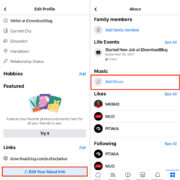DirectTV’s Double Play feature revolutionizes the way you watch TV by allowing you to enjoy two of your favorite shows simultaneously. No longer do you need to choose between two live events or run the risk of spoilers while waiting for a show to record. With a simple press of a button, you can now seamlessly flip between two channels, making your viewing experience more flexible and enjoyable.
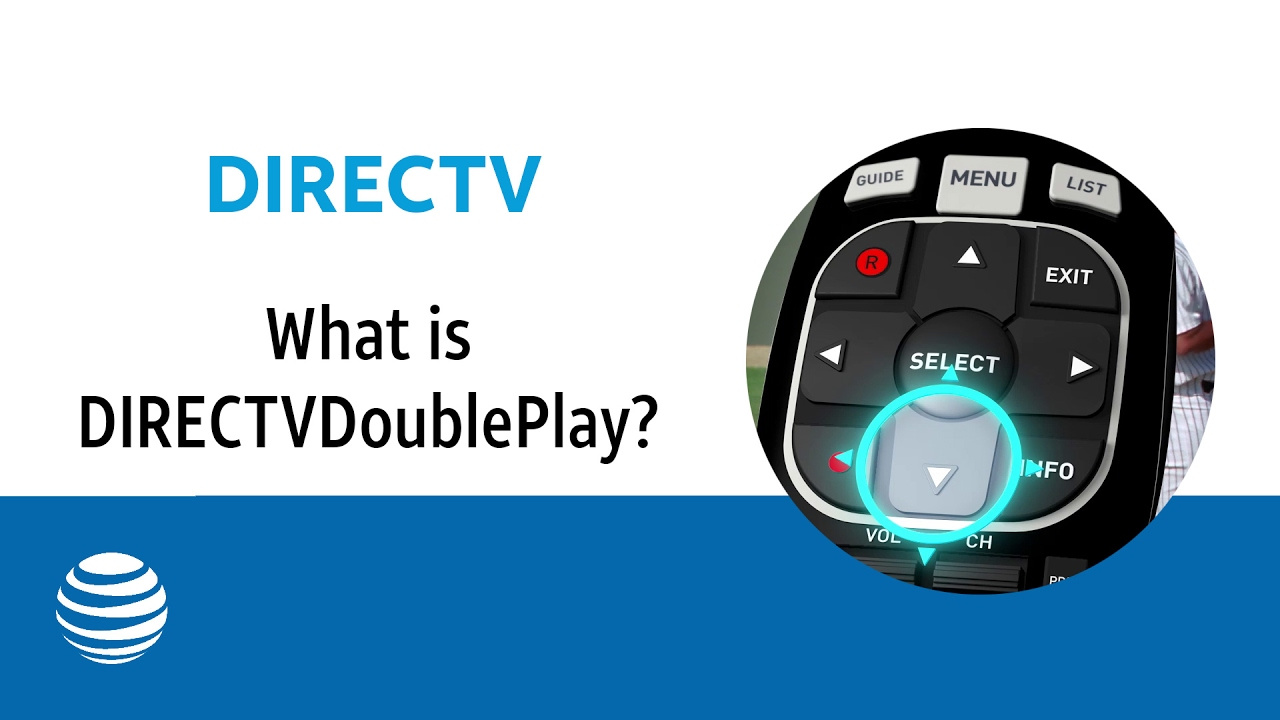
Understanding Double Play
Double Play is a useful feature offered by DirectTV, which lets you toggle between two channels without losing your place on either. It’s perfect for keeping up with two live sports games, watching a live show while following another, or just for times when you’re undecided about what to watch.
Detailed Steps:
- Tune in to one of the channels you want to watch.
- Press the ‘Down’ arrow on your DirectTV remote to activate Double Play.
- Change to the second channel you’re interested in. Your DirectTV box will keep the first channel on hold.
- To swap between the two channels, simply press the ‘Down’ arrow on your remote again.
Summary:
Double Play offers the flexibility of watching two channels without missing out on live content. However, it’s important to note that this feature is not a recording function; if you change channels without activating Double Play, your DirectTV box will not hold your place on the initial channel.
The Benefits of Picture-in-Picture (PiP)
Picture-in-Picture (PiP) allows you to view two channels at the same time on one screen, with one channel displayed in a smaller window overlaid on the other.
Detailed Steps:
- Press the ‘Info’ button on your DirectTV remote.
- Navigate to and select ‘PiP’ from the on-screen menu.
- Choose ‘On’ to activate PiP.
- You can then move the smaller PiP window around the screen as desired using the arrow keys on your remote.
Summary:
Picture-in-Picture is great for multitaskers and those who don’t want to miss a moment of either program. The downside is that the PiP window could block important parts of the main picture if not positioned correctly.
Setting Up Favorite Channels
Having quick access to your favorite channels can make using Double Play even more convenient.
Detailed Steps:
- Press the ‘Menu’ button on your DirectTV remote.
- Select ‘Favorites’ from the menu.
- Follow the on-screen instructions to set up your favorite channels.
- Once your favorites are set, you can easily switch between them when using Double Play.
Summary:
Setting up favorite channels simplifies the process of switching back and forth with Double Play and creates a more personalized viewing experience. However, setting favorites does require a few minutes of setup time initially.
Managing Your DVR with Double Play
If you’re watching something live and decide you want to record the other program, Double Play works with your DVR to make that happen seamlessly.
Detailed Steps:
- Press the ‘Record’ button on your DirectTV remote while watching the first program.
- Activate Double Play and switch to the second program.
- Press the ‘Record’ button again to start recording the second program.
Summary:
This feature extends the functionality of Double Play by incorporating your DVR, allowing you to save shows for later without having to stop watching live TV. Keep in mind that simultaneous recordings may be limited by the number of tuners in your DVR.
Troubleshooting: No Sound on One Channel
Occasionally, you may encounter issues such as not having audio on one of the channels when using Double Play.
Detailed Steps:
- Ensure that the mute function is not activated on your remote.
- Try toggling Double Play off and on again to reset the audio connection.
- Check the audio settings on your DirectTV box to ensure they are configured correctly.
Summary:
Sound issues are usually a quick fix with these steps, but they can be an annoyance, particularly if they occur during live events when every second counts.
Maximizing Your Double Play Experience
To get the most out of Double Play, familiarizing yourself with the DirectTV guide and learning channel numbers can provide a smoother and faster experience.
Detailed Steps:
- Browse the DirectTV guide to become acquainted with the channels.
- Make a note of the channel numbers you frequently visit.
- Use the number pad on your remote to quickly enter channel numbers while using Double Play.
Summary:
A more efficient use of Double Play will enhance your viewing experience. However, it might take some practice to remember channel numbers.
DirectTV Remote Shortcuts
Your DirectTV remote comes with shortcuts that can improve your Double Play usage.
Detailed Steps:
- Explore your DirectTV remote to find these handy shortcuts.
- Use these shortcuts to faster navigate menus, activate Double Play, and other features.
- Refer to the DirectTV manual for detailed descriptions of each shortcut.
Summary:
Shortcuts can significantly cut down on the time you spend navigating and provide quicker access to Double Play.
Enhancing Signal Quality for Better Viewing
Signal issues can hinder the Double Play experience. Ensuring you have a solid connection can make a significant difference.
Detailed Steps:
- Check all cable connections to your DirectTV box to make sure they are secure.
- Reset your DirectTV box by unplugging it, waiting for 30 seconds, and plugging it back in.
- Contact DirectTV support if signal problems persist.
Summary:
Good signal quality is crucial for a seamless Double Play experience. However, troubleshooting signal issues may require technical support.
Using the DirectTV App Alongside Double Play
The DirectTV app enhances your Double Play experience by allowing you to watch and record shows on your mobile device.
Detailed Steps:
- Download the DirectTV app on your smartphone or tablet.
- Sign in with your DirectTV account credentials.
- Use the app to watch live TV, record shows, and manage your Double Play settings remotely.
Summary:
The app offers additional flexibility to control your DirectTV experience, but it does require an internet connection and may have additional data costs depending on your mobile plan.
Knowing When to Use Double Play
Understanding the appropriate situations for Double Play use can help you take full advantage of this feature.
Detailed Steps:
- Identify moments such as live events, sports, news, or prime-time programming when Double Play is beneficial.
- Limit the use of Double Play during less critical viewing times to avoid any confusion with multiple audio streams.
Summary:
While Double Play is a versatile feature, using it wisely enhances your enjoyment and minimizes disruption.
Conclusion
The ability to watch two programs at once without the fear of missing out elevates the convenience of your DirectTV service. Double Play’s flexibility and the accompanying tips ensure you get the most out of your viewing experience. As you familiarize yourself with the feature, you’ll find it a valuable addition to your entertainment setup.
FAQs
-
Can you use Double Play with any DirectTV package?
Yes, Double Play is available with most DirectTV packages, but you will need a compatible receiver to use the feature. -
Are there limitations on how many times you can switch between the two channels with Double Play?
No, there are no limitations. You can switch between the two channels as often as you like. -
How does Double Play affect my recording schedule on my DVR?
Double Play does not affect your recording schedule. You can still record multiple shows at the same time while using Double Play, as long as you do not exceed the number of tuners available on your DVR.