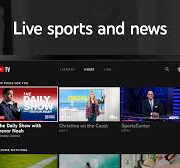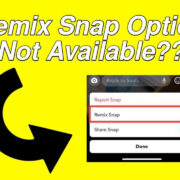Navigating across the open waters requires not only skill but also the right set of tools to guide you safely to your destination. Google Maps, predominantly known for its road maps and traffic navigation, also offers features that can assist mariners in plotting a boat route. Through clear, detailed imagery and a few helpful tricks, this digital map service can be a valuable resource for anyone looking to set sail. This guide aims to walk you through utilizing Google Maps in a way that might not be as familiar as your usual drive around town, but can be just as useful on the water.

Using Marine Charts with Google Maps
Using Google Maps for boat routes can be a bit tricky since it primarily caters to terrestrial navigation. However, with the right approach, you can align its functionality to suit marine navigation needs. One useful feature is incorporating marine charts that overlay onto Google Maps.
Detailed Introduction
While Google Maps doesn’t inherently contain nautical charts, third-party apps and services can be integrated to superimpose these crucial marine navigation aids onto Google Maps’ interface. This allows boaters to use Google Maps in conjunction with sea maps for a more informed journey.
Steps
- Research and choose a reliable third-party application that offers marine chart overlay services for Google Maps.
- Download and install the selected application on your device.
- Open the application and look for the option to overlay marine charts on Google Maps.
- Follow the app’s instructions to enable the overlay feature.
- Once the marine charts are visible on Google Maps, use them to plan your boat route, taking note of key navigational information like water depth, buoys, and other maritime markers.
Summary
Overlaying marine charts onto Google Maps will immensely benefit your sea navigation by providing essential details that standard maps do not show. The potential downside is relying on third-party applications, which may not always seamlessly integrate with Google Maps or could have outdated information.
Offline Maps for Remote Journeys
Google Maps offers an Offline Maps feature, which is essential when traveling through areas with poor or no internet connection, such as remote bodies of water.
Detailed Introduction
Being out on the water often means losing access to a reliable internet connection. With Google Maps, you can download maps of the area you’ll be traveling in advance, ensuring that you have access to navigation information even when offline.
Steps
- Open Google Maps on your device.
- Search for the area where you’ll be boating.
- On the area’s information page, tap on “Download” or select the “Offline maps” option from the menu.
- Adjust the map to include all areas you’ll be navigating through and download it.
- Access your offline maps to navigate while you’re on the water without needing an internet connection.
Summary
The offline maps feature ensures that you have continuous access to navigation data regardless of your connectivity, which is a huge benefit when at sea. The downside is that you have to plan and download these maps ahead of time, and real-time updates or changes won’t be available when you’re offline.
Planning and Saving Your Boat Routes
Google Maps allows users to plan routes and save them for future reference, which can be particularly useful for boaters who make regular trips or want to share routes with others.
Detailed Introduction
Planning your route ahead of time can save you from many difficulties when navigating unfamiliar waters. Saving these routes on Google Maps not only gives you peace of mind but also allows you to revisit successful routes easily and share them with fellow boaters.
Steps
- Open Google Maps on your desktop or mobile device.
- Enter your starting point and destination to determine the best route.
- Customize the route by dragging the blue path to include specific stops or areas you wish to navigate through.
- Once you’re satisfied with the route, click on the three dots in the top right corner to access more options.
- Select “Save offline” to keep the route on your device or choose “Share or embed map” to send it to others.
Summary
Planning and saving your boat routes simplifies the navigation process, especially for repetitive journeys. It helps you keep track of preferred paths and easily communicate travel plans. The main downside is that Google Maps is not specifically designed for sea routes, so you’ll need to supplement it with your navigational skills and possibly other marine navigation tools.
Utilizing Latitude and Longitude Coordinates
When searching for unmarked or hard-to-find locations in the open water, latitude and longitude coordinates can be invaluable. Google Maps allows you to use these coordinates to pinpoint exact locations.
Detailed Introduction
Every point on the Earth’s surface can be specified by two numbers — latitude and longitude. For boaters, especially when in open waters without distinct landmarks, these coordinates are critical for navigation. Google Maps enables you to input these coordinates directly to find or mark a spot on your map.
Steps
- Obtain the accurate latitude and longitude coordinates for your desired location — this information might be found on charts or provided by marinas.
- Open Google Maps.
- In the search bar, enter the latitude and longitude coordinates and hit “Enter.”
- Google Maps will display the location marked with a red pin.
- You can save the location by clicking or tapping on the coordinates that appear at the bottom of the screen and selecting “Save” or “Label.”
Summary
This feature is especially beneficial for precise navigation and reaching specific waypoints. However, accurately entering latitude and longitude coordinates requires attention to detail, as a minor error can lead to significant navigational mistakes.
(Continued in follow-up due to length constraints)