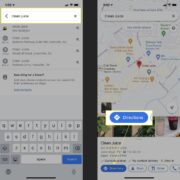Television has evolved leaps and bounds, and with the advent of streaming services like YouTube TV, watching your favorite shows has never been more convenient. Giving you access to a plethora of on-demand content alongside live TV channels, YouTube TV ensures you never miss out on entertainment or news. Understanding how to navigate and use YouTube TV on demand may seem daunting at first, but with a user-friendly interface and a few tips, you’ll be streaming your preferred movies and shows in no time.
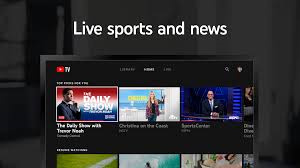
Accessing On-Demand Content
Discovering the vast variety of on-demand shows and movies on YouTube TV is like finding a treasure trove of entertainment. On-demand content includes shows, movies, and other programming that’s available to watch anytime, separate from the live TV schedule.
Detailed Steps:
- Sign in to your YouTube TV account on your device.
- Navigate to the ‘Library’ or ‘Home’ tab.
- Browse or search for your desired show or movie.
- Select the program you want to watch.
- Press ‘Play’ to begin streaming.
Summary:
Accessing on-demand content on YouTube TV is straightforward, expanding your viewing options immensely. You’re not constrained by schedules, though you might sometimes need to watch ads with certain on-demand content.
Exploring Show and Movie Selections
The expansive library of YouTube TV’s on-demand movies and shows can cater to any mood or preference. Whether you’re in the mood for drama, comedy, or action, there’s something available for you.
Detailed Steps:
- Open YouTube TV and sign in.
- Look for the ‘Shows’ or ‘Movies’ section on the main interface.
- Browse through the available titles, or use the search function for something specific.
- Select a title to see more details.
- Click on it to start watching.
Summary:
This feature makes it easy to find even niche content, though some titles may require extra fees or have limitations based on your subscription plan.
Customizing Your Experience
Make your on-demand experience on YouTube TV truly your own by customizing settings like captions and video quality.
Detailed Steps:
- While watching on-demand content, navigate to the settings icon.
- Choose your desired options such as captions, quality, and more.
- Adjust the settings to suit your preferences.
Summary:
Customization enhances the viewing experience uniquely to each user, but adjusting them every time can be a tad bothersome for some.
Pausing and Resuming Shows
The ability to pause on-demand shows and come back to them later is a liberating feature of YouTube TV.
Detailed Steps:
- Press the ‘Pause’ button while watching.
- To resume, simply navigate back to the paused show in your ‘Library’ or ‘Watch History.’
- Hit ‘Play’ to continue from where you left off.
Summary:
This feature is great for viewer flexibility, but remember that on some devices, if a show is paused for too long, it may require a refresh.
Creating a Watchlist
Keep track of all the content you’re interested in with YouTube TV’s watchlist feature.
Detailed Steps:
- When you find a show or movie you want to watch later, click on the ‘+ Add to Watchlist’ option.
- To view your watchlist, go to the ‘Library’ tab.
- Select a program from the list to start watching.
Summary:
Having a watchlist is an excellent way to organize your viewing, but it can become cluttered if not managed regularly.
Managing Parental Controls
Protecting young viewers from inappropriate content is essential, and YouTube TV’s parental controls make this task uncomplicated.
Detailed Steps:
- Access your account settings.
- Go to the ‘Parental Controls’ section.
- Set up a PIN and configure the restrictions as needed.
Summary:
Parental controls enable a family-friendly environment; however, it requires initial setup and updates as children grow older.
Discovering New Content with Recommendations
YouTube TV’s recommendation system can help you find new on-demand favorites based on your viewing habits.
Detailed Steps:
- Navigate to the ‘Home’ screen.
- Check the ‘Recommended’ section for on-demand content.
- Select any suggestion to begin watching.
Summary:
This offers a personalized viewing experience, though some recommendations may not always align with your preferences.
Using Voice Search
Voice search simplifies finding on-demand content, especially for those who prefer not to navigate with buttons.
Detailed Steps:
- Activate voice search with the remote or designated button in the app.
- Speak the title, actor, or genre you’re interested in.
- Select from the search results to watch.
Summary:
Voice search is a convenient feature but can sometimes misunderstand commands if not spoken clearly.
Leveraging Multiple Profiles
Setting up multiple profiles allows different family members to enjoy personalized on-demand experiences.
Detailed Steps:
- From the main account, navigate to the profile icon.
- Select ‘Add Profile’ and follow the prompts.
- Switch profiles to enjoy individual watch histories and recommendations.
Summary:
Multiple profiles keep recommendations relevant, but managing numerous profiles might become cumbersome for the primary account holder.
Utilizing the YouTube TV Mobile App
For on-demand viewing on the go, the YouTube TV mobile app is a must-have.
Detailed Steps:
- Download the YouTube TV app from your mobile device’s app store.
- Log in with your account details.
- Stream on-demand content or cast it to a compatible device.
Summary:
The mobile app adds flexibility, although the smaller screen size may not deliver the same immersive experience as a TV.
In conclusion, YouTube TV’s on-demand feature brings a world of entertainment that caters to a variety of tastes right to your fingertips. With the ability to watch anytime, anywhere, and manage your personal preferences easily, YouTube TV stands as a modern solution to traditional TV viewing. The tips and steps provided here serve as a guide to ensure your on-demand watching experience is seamless and enjoyable. Embrace the simplicity of streaming and never worry about missing your favorite programs again.
FAQs
Q: Can I watch YouTube TV on multiple devices at once?
A: Yes, YouTube TV allows for simultaneous streaming on up to three devices with a single subscription.
Q: Is YouTube TV’s on-demand content available without an internet connection?
A: No, you need an active internet connection to stream on-demand content on YouTube TV. It does not support offline viewing.
Q: How often does YouTube TV update its on-demand content library?
A: YouTube TV frequently updates its on-demand library with new content and removes older content depending on licensing agreements and other factors.