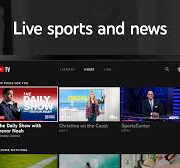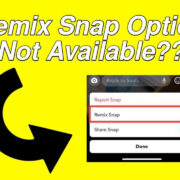In today’s world, where convenience and accessibility are paramount, watching television online has become a standard expectation. If you’re a U-verse subscriber, the good news is that your favorite shows, movies, and channels are available at your fingertips on the internet. Whether you’re on a laptop during a business trip or using a tablet in another room, you never have to miss your preferred content. The process is straightforward, and with just a few clicks or taps, you can transform any space into your own personal viewing den.

U-verse.com
Accessing U-verse on the internet is at its most convenient when you use the official website, U-verse.com. Here, you can stream live channels and watch on-demand content without additional hardware.
- Open Your Web Browser: On your computer, launch your preferred web browser.
- Visit U-verse Website: Go to the official U-verse website, which is U-verse.com.
- Log In: Enter your U-verse login credentials. If you haven’t yet registered for an account, you’ll need to create one using your U-verse subscription details.
- Browse Content: Once logged in, browse through the live channels or search for specific shows in the on-demand section.
- Select and Play: Click on the content you want to view and enjoy streaming.
Summary: Watching U-verse through their website provides an effortless streaming experience with a quick setup. However, be mindful of internet bandwidth usage, especially on limited data plans, as streaming can consume a significant amount of data.
U-verse App for Mobile Devices
The U-verse mobile app offers an immersive and convenient way to enjoy your TV on the go. It’s user-friendly, and you can watch live or recorded shows from your mobile device.
- Install the App: Download and install the U-verse app from the App Store (iOS) or Google Play Store (Android).
- Open the App: After installation, open the app on your device.
- Log In: Sign in using your U-verse account credentials.
- Navigate the App: Use the app’s intuitive interface to find live channels or on-demand content.
- Choose Your Show: Tap on the show or movie you’d like to watch and settle in for some entertainment.
Summary: The U-verse app is extremely accessible, making it easy to watch TV anywhere you have internet access. Battery usage and mobile data limitations are points to consider when streaming on the go.
Desktop App
If you prefer a dedicated application on your computer to watch U-verse content, the desktop app is a suitable option, offering a rich viewing experience.
- Download the Desktop App: Visit the U-verse website to find and download the desktop application.
- Install the App: Follow the installation prompts to set up the app on your computer.
- Open the App: Launch the app and sign in with your U-verse account details.
- Browse for Content: Look for the shows you’re interested in by browsing categories or using the search function.
- Start Streaming: Once you’ve chosen a program, click play and start watching.
Summary: The desktop app provides a stable streaming experience ideal for those who prefer not to use a web browser. However, it requires space on your hard drive, and some may find it less convenient than simply using a browser.
Browser Extensions
Enhance your viewing experience by installing a browser extension that supports U-verse streaming, which can offer easy access to the service along with potential performance benefits.
- Choose a Browser: Make sure you are using a compatible web browser for the extension you wish to install.
- Find an Extension: Search the browser’s extension store for a U-verse-related extension.
- Install the Extension: Click ‘Add to Browser’ to install the extension.
- Access U-verse: Use the extension to quickly navigate to U-verse’s streaming service.
- Sign In and Watch: Log in with your credentials and choose the content you wish to stream.
Summary: Browser extensions can simplify accessing U-verse, but not all browsers or extensions are secure. Ensure you’re using reputable extensions and regularly check for updates.
Smart TVs and Streaming Devices
Many smart TVs and streaming devices like Roku or Amazon Fire Stick offer U-verse app support, making it easy to watch U-verse on your television.
- Download the U-verse App: Locate the U-verse app in the app store on your device and download it.
- Install the App: Wait for the installation to complete.
- Log In: Open the app and enter your U-verse account details.
- Explore Content: Navigate through the content offerings using your remote.
- Select and Stream: Choose the desired show or live TV channel and begin watching.
Summary: Streaming U-verse on a smart TV or device generally provides the best viewing experience, thanks to larger screens and dedicated hardware. However, some older devices may not support the app, and navigation can vary based on the device.
Casting and Screen Sharing
With casting or screen sharing, you can stream content from your mobile device or computer directly to your television screen, providing a more immersive viewing experience.
- Connect Devices to the Same Network: Ensure your mobile device/computer and the casting device are connected to the same Wi-Fi network.
- Open the U-verse App or Website: Launch the U-verse app on your mobile device or navigate to the website on your computer.
- Select Content: Choose the show or movie you want to watch.
- Start Casting: Look for a casting icon and select your TV or streaming device from the list.
- Enjoy on the Big Screen: The U-verse content should now be displayed on your TV.
Summary: Casting is a fantastic way to enjoy your content on a larger screen, but it requires compatible hardware, and network stability is crucial for a smooth experience.
Gaming Consoles
Gaming consoles like Xbox and PlayStation can double as streaming devices, providing another avenue for accessing U-verse content on your TV.
- Install the U-verse App: Search for the U-verse app in your console’s app store and install it.
- Open the App: After installation, launch the app.
- Log In: Sign in with your U-verse account credentials.
- Browse and Select Content: Use your console’s controller to navigate through live channels or on-demand options.
- Watch Your Program: Choose your program and start streaming.
Summary: Watching U-verse on gaming consoles is a convenient option for gamers, offering good performance. However, the app may not always be available on all console platforms, and the controller interface can be clunky for non-gaming use.
Optimizing Your Internet Connection
A stable and fast internet connection is essential for smooth streaming. Here’s how you can optimize your home network for the best U-verse experience.
- Check Your Speed: Use an online speed test to ensure your connection is fast enough for streaming.
- Secure Your Wi-Fi: Protect your Wi-Fi with a strong password to prevent unauthorized access that can slow down your network.
- Update Your Router Firmware: Keep your router’s firmware up to date for improved security and performance.
- Position Your Router Correctly: Place your router in a central location, away from obstructions and interference sources.
- Consider a Wired Connection: For the most stable connection, use an Ethernet cable to connect your device directly to the router.
Summary: Optimizing your internet can greatly enhance your streaming experience, reducing buffering and improving video quality. It may require some technical adjustments and potential hardware investments.
Solve Common Streaming Issues
Encountering issues while streaming can be frustrating. Here are some common solutions to troubleshoot typical streaming problems.
- Refresh Your Connection: Start by restarting your router and device to refresh your internet connection.
- Clear Cache and Cookies: On your streaming device, clear the cache and cookies to solve potential loading issues.
- Update the Streaming App: Ensure the U-verse app is updated to the latest version.
- Check for Service Outages: Visit the U-verse website or their customer service channels to see if there are any known outages.
- Contact Support: If issues persist, contact U-verse support for specialized assistance.
Summary: Troubleshooting streaming issues can range from simple quick-fixes to more complex steps, but resolving them is key to a seamless viewing experience.
Maximizing Your Streaming Plan
Knowing the details of your U-verse streaming plan can help you get the most out of your subscription, preventing unexpected service limitations or additional fees.
- Review Your Plan: Understand the details of your U-verse plan, including allowed number of streams, and on-demand options.
- Monitor Your Usage: Keep track of your data usage if you have a capped internet plan to avoid overages.
- Upgrade If Necessary: If you find you’re frequently bumping up against your plan’s limits, consider upgrading to a higher tier for more streaming freedom.
- Use Parental Controls: Manage what content can be streamed using parental controls to maintain family-friendly viewing.
Summary: Being well-informed about your U-verse plan’s features ensures that you are using the service within its scope, avoiding unexpected charges or service restrictions.
Securing Your Streaming Activity
While enjoying U-verse online, it’s important to protect your personal information and viewing habits, especially when using public networks.
- Use Secure Networks: Avoid streaming on unsecured public Wi-Fi networks.
- Consider a VPN: Use a virtual private network (VPN) for an additional layer of security.
- Keep Software Updated: Regularly update your streaming device’s operating system and applications.
- Use Strong Passwords: Create strong, unique passwords for your U-verse account to prevent unauthorized access.
Summary: Security is paramount in the digital age, and taking precautionary steps will protect your personal information during online activities.
In conclusion, U-verse offers flexible and varied ways to enjoy your TV experience on the internet. Whether through apps, browsers, or casting, each method provides a convenience that can cater to different preferences. While the steps to access and enjoy U-verse content are simple, ensuring a stable internet connection and secure streaming environment are crucial for the best experience. With this guide, even those without technical knowledge can confidently navigate the world of online TV viewing with U-verse.
FAQs
Q1: Do I need a U-verse subscription to watch content on the internet?
Yes, a U-verse subscription is required to log in and access live and on-demand content on the internet.
Q2: Can I watch U-verse on multiple devices at the same time?
The ability to watch on multiple devices simultaneously depends on the specifics of your U-verse plan. Check your subscription details for such limitations.
Q3: Is it safe to use U-verse on public Wi-Fi?
While it’s technically possible to stream U-verse on public Wi-Fi, it’s not recommended due to security risks. It’s better to use a secure, private connection or a VPN.