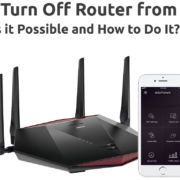Welcome to our easy-to-follow guide on using Afterpay to shop on eBay! Whether you’re looking to stretch your budget or manage your spending more effectively, Afterpay provides a flexible payment option to buy now and pay later. Our guide is here to help you navigate the process with simplicity, ensuring a smooth transaction without any technical jargon. Get ready to explore this modern payment method that divides your purchase into manageable instalments, allowing you to enjoy your eBay finds without the upfront financial strain. Let’s dive in and start shopping smarter with Afterpay!

Solution 1: Select Afterpay at Checkout
Introduction
Paying for your eBay purchases with Afterpay is a convenient way to enjoy your items now and pay for them over time. This service allows you to split the total cost of your purchase into four equal installments, due every two weeks. It’s a simple, interest-free way to manage your shopping budget. For those who are new to this service or lack technical knowledge, the process to use Afterpay on eBay is straightforward. In this solution, we’ll go through the step-by-step process of selecting Afterpay as your payment method when you are ready to check out and complete your purchase on eBay.
Steps
- Start Shopping: Begin by browsing through eBay and adding the items you wish to purchase to your cart.
- Review Your Cart: Once all the items are in your cart, go to your cart by clicking the cart icon usually located at the top right corner of the eBay webpage.
- Proceed to Checkout: In your cart, review your items and when you’re ready to purchase, click the ‘Proceed to checkout’ button.
- Login or Continue as Guest: At this point, if you’re not already logged in, eBay will prompt you to login to your account. If you don’t have an account or prefer not to login, you may continue as a guest.
- Enter Shipping Details: Provide the address where you want your items to be shipped. If you’re logged in and have a saved address, confirm that the correct shipping address is selected.
- Select Payment Method: In the payment section of the checkout, look for the payment options. Scroll through the list of available payment methods and select ‘Afterpay’ as your preferred payment option.
- Sign in to Afterpay: If you’re not already signed into Afterpay, you’ll be prompted to log into your Afterpay account, so have your user credentials ready. If you don’t have an Afterpay account, you will have the option to sign up for one.
- Confirm Payment Schedule: After logging in, Afterpay will show you the payment plan, breaking down the total cost into four payments. Make sure you review and understand the payment dates and amounts.
- Complete Your Purchase: Review your payment plan and if everything looks right, confirm your purchase. You may need to click a final ‘Confirm’ or ‘Pay Now’ button to complete the transaction.
- Keep Track of Payments: Once the purchase is complete, you will receive an email from Afterpay detailing your payment schedule. Ensure you keep track of these payments to avoid any late fees.
Summary
Selecting Afterpay at checkout provides the benefit of an immediate purchase while spreading the cost over four manageable installments. It’s a great option for those who need to budget for larger purchases or who want to avoid paying upfront for their goods. The process is user-friendly and integrates smoothly with the eBay checkout experience. As a potential downside, it’s important to remember that failing to make payments on time may result in late fees, and not all items on eBay may be eligible for purchase using Afterpay. Always review the item listing and Afterpay’s terms and conditions to avoid any surprises.
Solution 2: Use Afterpay-Enabled eBay Listings
Introduction
Using Afterpay on eBay can be a great way to manage your finances by spreading the cost of a purchase over four equal installments, interest-free. However, not all listings on eBay offer Afterpay as a payment option. The key is to find those listings that do. This solution focuses on identifying and utilizing listings that have Afterpay as an accepted payment method. By doing so, you can enjoy the benefits of Afterpay on purchases where it is explicitly offered by the seller.
Steps
- Start Your Search: Begin by visiting the eBay website. Use the search bar to look for the items you are interested in purchasing.
- Check Listings Carefully: As you browse through the search results, look at each listing’s details carefully. Not all sellers on eBay accept Afterpay, so you need to identify listings that do.
- Identify Afterpay Listings: There will be a specific mention of Afterpay in the payment section of the item’s description or a logo indicating that Afterpay is available. This typically can be found under the ‘Shipping and payments’ tab or sometimes directly on the item listing page.
- Review the Item: Once you’ve found an item with Afterpay, click on the listing and read through the details. Ensure that it’s the right product for you and that the terms (like shipping costs and return policy) are acceptable.
- Proceed to Purchase: If you decide to buy the item, click the “Buy It Now” button or place your bid if it’s an auction.
- Choose Afterpay: When you get to the checkout page, look for Afterpay among the payment options.
- Log Into Your Afterpay Account: If you select Afterpay, you’ll be prompted to log into your Afterpay account. If you don’t have an account, you will need to sign up for one at this stage. Signing up is a straightforward process, but it does require you to provide payment details, identification, and approval by Afterpay.
- Complete Your Purchase: Once you are logged in, you can complete your purchase using Afterpay. Afterpay will then split your payment into four equal installments, with the first installment often being due at the time of purchase.
- Check Your Email: Afterpay will send you a payment schedule by email. Be sure to keep this for your records and make note of the payment dates to ensure you make all payments on time.
Summary
Opting for Afterpay-Enabled eBay Listings means you can immediately take advantage of the ability to pay over time without needing to pay the full amount upfront. This is especially beneficial for larger purchases. It’s a straightforward process that integrates seamlessly into the checkout experience. However, it’s important to remember that not every listing on eBay will offer Afterpay, so it may limit your options somewhat. Always ensure that the item is eligible for Afterpay and that you keep up with the installment payments to avoid any late fees or penalties. This payment method can be a great budgeting tool if used responsibly.
Solution 3: Afterpay Browser Extension
Introduction
The Afterpay browser extension is a digital tool that you can add to your web browser to make online shopping more convenient. Just like adding a bookmark, this extension integrates into your browser and becomes a seamless part of your online shopping experience, especially on sites like eBay. It is designed to streamline the use of Afterpay’s payment services, allowing you to split your purchase into four equal installments, paid every two weeks, without needing any upfront payment.
The idea behind the extension is that it can recognize when you are shopping on a partner site like eBay and will trigger the option to use Afterpay for your purchases. This extension is extremely helpful for those who are frequent Afterpay users or anyone looking to manage their budget when shopping online.
Steps
- Choose the Right Browser: Before you begin, make sure you’re using a web browser that supports the Afterpay extension. This is typically available for browsers such as Google Chrome, Safari, and Firefox.
- Install the Afterpay Extension: Go to the web store for your browser (e.g., Chrome Web Store, Safari Extensions) and search for the Afterpay extension. Click on the ‘Add to browser’ or ‘Install’ button to add the extension to your browser.
- Create or Sign in to Your Afterpay Account: If you haven’t already, create an Afterpay account on their website. If you have an account, ensure it is in good standing and that you can log in successfully.
- Link Your Afterpay Account to the Extension: Once the extension is installed, you might need to sign in with your Afterpay account within the extension. This typically requires clicking on the Afterpay icon that now appears in your browser’s toolbar and following the prompts to sign in.
- Shop on eBay: Navigate to eBay, and start shopping as you normally would. Keep in mind that the extension will only work with eligible items, so make sure what you’re buying is Afterpay-compatible.
- Use Afterpay: When you find the item you want to purchase, proceed to checkout. The Afterpay extension should automatically detect this and offer you the option to pay with Afterpay.
- Check Out with Afterpay: Complete the checkout process by selecting Afterpay as your payment option. If the extension doesn’t prompt you, you might need to manually click the Afterpay icon in your browser to activate the payment process.
- Complete Your Purchase: Follow the subsequent prompts to finalize your purchase with Afterpay. You’ll see a breakdown of the payment schedule, with the first installment often due at the time of purchase or shortly after.
- Manage Your Payments: After the purchase, keep track of your installment payments through your Afterpay account. You’ll receive reminders before each payment is due.
Summary
The benefits of using the Afterpay browser extension are clear: it offers a layer of convenience by incorporating Afterpay directly into your shopping experience, with minimal effort required to manage or select payment options. You can shop confidently knowing exactly how and when you’re expected to make payments.
However, there are potential downsides to consider. The extension may not work with all items or sellers on eBay, as eligibility is a factor. Additionally, relying on the extension might tempt you to spend more than you usually would, knowing the cost is spread over several payments. It’s important to shop responsibly and within your budget, ensuring you can meet the payment deadlines imposed by Afterpay to avoid any late fees. Lastly, always ensure your browser is secure and up to date, to maintain the security of your financial information while using browser extensions like Afterpay.
Solution 4: Link Afterpay to Your eBay Account
Introduction
Linking your Afterpay account to your eBay account is a convenient way to use Afterpay for eligible purchases on the eBay platform. This setup is designed to streamline the payment process, allowing for a smoother and quicker checkout experience. Afterpay is a payment service that lets you buy now and pay later by splitting your purchase into four equal installments, paid every two weeks without any additional cost if you pay on time. By linking your Afterpay account to your eBay account, you ensure that it is readily available as a payment option when you complete a transaction.
Steps
- Create an Afterpay Account: If you haven’t already, you’ll need to sign up for Afterpay by visiting their website or using their app. You’ll have to provide some basic information and get approval before you can use the service.
- Log Into Your eBay Account: Go to eBay’s website and sign in to your account. If you don’t have an eBay account yet, you’ll need to create one by following eBay’s sign-up process.
- Navigate to Account Settings: Click on your name at the top left corner of the eBay homepage to access the drop-down menu, and then select ‘Account settings’ from the list of options.
- Go to Payment Options: Within your account settings, find the section labeled ‘Payment options’ or ‘Payments’ and click on it to access your payment settings.
- Link Afterpay Account: Look for the option to add a new payment method. You may need to enter the ‘Manage’ area or find an ‘Add new payment method’ button. Select ‘Afterpay’ from the list of available payment methods. You’ll be prompted to log in to your Afterpay account to authenticate the connection.
- Authorize the Connection: After logging in to your Afterpay account, you’ll need to authorize the connection with eBay. Follow the on-screen instructions to allow eBay to access your Afterpay account.
- Confirm the Payment Method: Once you’ve authorized the connection, eBay will save Afterpay as your preferred payment method. Ensure that the details are correct and finalize the setup.
- Making a Purchase: The next time you make a purchase on eBay, Afterpay should appear as a payment option at checkout, provided the listing is eligible for Afterpay. Select it and proceed with the payment as usual.
Summary
Linking Afterpay to your eBay account provides convenience by reducing the number of steps needed to use Afterpay at checkout. It simplifies the payment process, making it faster and more seamless. The benefits include not having to sign in to Afterpay for each transaction and the ease of managing purchases and payments through your eBay account.
However, it is important to remember that not all eBay listings may accept Afterpay, so paying attention to the payment options on individual listings remains important. Additionally, while Afterpay is interest-free if you pay on time, missing payments can result in late fees, so it’s essential to keep track of the installment dates. By understanding these details and setting up your accounts properly, you can enjoy the flexibility Afterpay offers for your eBay shopping.
Solution 5: eBay App with Afterpay
Introduction
Shopping on the go has become increasingly popular, and eBay’s mobile app provides a convenient way for users to find and purchase items from wherever they are. For those who prefer or need to pay in installments, Afterpay can be a handy feature built into the eBay app experience. Afterpay allows users to make a purchase and split the total cost into four equal payments, due every two weeks. This solution aims to explain how you can use Afterpay through the eBay mobile app, ensuring a seamless and budget-friendly shopping experience.
Steps
To pay with Afterpay on the eBay app, please follow these simple steps:
- Download and Install the eBay App:
- If you haven’t already, download the eBay app from the Apple App Store for iOS devices or Google Play Store for Android devices.
- Open the app once the installation is complete and sign in with your eBay account credentials. If you don’t have an account, you’ll need to create one.
- Browse or Search for Items:
- Use the app to browse through categories or search for specific items you wish to purchase. Use the search bar or navigate through the various categories for your desired product.
- Check Afterpay Availability:
- Once you’ve found an item you’re interested in, check the product details to see if Afterpay is available as a payment method. This is usually indicated in the ‘Shipping and Payments’ section of the listing.
- Add Item to Cart:
- Select the item and tap ‘Add to Cart’ if you want to continue shopping, or ‘Buy It Now’ if you’re ready to proceed with the purchase.
- Proceed to Checkout:
- Access your cart by tapping on the cart icon and then tap ‘Go to checkout’ when you are ready to make your purchase.
- Choose Afterpay as Payment Method:
- At the checkout screen, look for the payment method options. Tap on Afterpay or choose ‘Installment Payments’ if you don’t see Afterpay immediately.
- Log In or Sign Up for Afterpay:
- If you are already an Afterpay user, simply log in with your Afterpay account details when prompted. If you are new to Afterpay, you will be asked to create an account, which includes providing payment details and a mobile number for verification purposes.
- Confirm and Place Your Order:
- After logging in or signing up, review the summary of your installment plan, which shows the total cost broken down into four payments.
- Confirm the purchase to complete the transaction. Your first installment may be due at the time of purchase depending on Afterpay’s payment schedule.
- Track Your Payment Schedule:
- After your purchase, you can track when your next payments are due by logging into your Afterpay account through the eBay app or on Afterpay’s website or app.
Summary
Utilizing Afterpay on the eBay app provides the comfort and convenience of spreading out payments over time while on the move. This can make more expensive items feel more accessible since the cost is spread out without interest if payments are made on time. It’s user-friendly and integrates seamlessly with your shopping flow.
However, it’s important to be mindful that payments are still a debt that must be paid within a specified time frame. Ensure that future payments align with your budget. Late fees may be charged by Afterpay for missed payments, so it’s essential to stay on top of your financial obligations and only use this service for purchases you can afford.
Solution 6: eBay Deals Section with Afterpay
For many shoppers, scoring a great deal is an incredibly satisfying experience. Combining discounts with flexible payment options can take that satisfaction to the next level. eBay’s Deals section is a treasure trove of products on offer at reduced prices, ranging from electronics to fashion. When you add Afterpay into the mix, you can make your dollars stretch even further by taking advantage of both the discounted prices and the ability to pay over time. Afterpay is a payment service that allows you to buy now and pay later by breaking down your purchase into four equal installments, due every two weeks. It’s a modern twist on the traditional layaway plan, but you get your items right away.
Using Afterpay in eBay’s Deals section combines the benefits of saving money with the convenience of installment payments. This solution is particularly appealing to budget-conscious consumers who are adept at finding the best deals and prefer to manage their cash flow over a period of time instead of paying the full cost upfront.
Step 1: Browse the Deals Section
Log in to your eBay account and visit the Deals section. You can find this section featured prominently on the eBay homepage or via the navigation menu. This area is curated with various items that are currently on sale across numerous categories.
Step 2: Search for Afterpay-Eligible Deals
As you explore the Deals section, look out for items that have the Afterpay logo or mention Afterpay as an available payment option. Not all deals will be eligible for Afterpay, so it’s important to verify before getting your heart set on a purchase.
Step 3: Select the Desired Item
Once you find a deal that matches what you’re looking for and is eligible for Afterpay payment, click on the item to visit the product details page. Here, take a moment to review the item specifics, the seller’s feedback score, and the return policy.
Step 4: Check Item Eligibility
Before proceeding, ensure the item fulfills Afterpay’s purchase eligibility criteria, such as being within the correct price range for Afterpay installment payments. eBay should provide this information on the product page if Afterpay is an option.
Step 5: Add Item to Cart
If the deal item is eligible for Afterpay, add it to your eBay cart by clicking the “Add to Cart” button. If you’re ready to make a purchase, proceed to your cart to view your item(s) and begin checkout.
Step 6: Complete Checkout with Afterpay
During checkout, look for payment method options. Select Afterpay as your payment option. If you haven’t used Afterpay before, you may be prompted to sign up or log in to your Afterpay account to approve the purchase plan.
Step 7: Review Payment Schedule
After selecting Afterpay, review the payment installment schedule that outlines when each of the four payments will be due. Ensure you understand and are comfortable with the timeline before proceeding.
Step 8: Confirm and Pay
Finally, confirm your purchase and the first installment payment. Afterpay will typically charge the first payment at the time of purchase, with subsequent payments due every two weeks. Complete the checkout process, and the item is yours. The remaining payments will be handled automatically via Afterpay according to the provided schedule.
Using Afterpay in the eBay Deals section is an advantageous way for shoppers to manage their budget while taking advantage of promotional prices. The benefits include the ability to spread the cost of purchases over time, which can make higher-priced items more immediately obtainable. Often, there is no additional cost to use Afterpay if you pay on time. Do keep in mind, however, that failure to make payments can result in late fees and possibly impact your credit score.
Remember that not all deals may be eligible for Afterpay, so it’s important to double-check the payment options for each item. Another potential downside is that installment buying can encourage overspending if not managed responsibly. It’s a powerful tool in the savvy shopper’s arsenal, but it’s one that should be used thoughtfully and with an eye on one’s budget.
Solution 7: Purchase eBay Gift Cards with Afterpay
Sometimes, you might find that an eBay seller doesn’t directly accept Afterpay, or perhaps you’re looking to control your spending more precisely. A valuable workaround is to purchase eBay gift cards through platforms that accept Afterpay and then use those gift cards to shop on eBay. This solution allows you to still benefit from the flexibility of Afterpay while making purchases on eBay. Let’s explore how you can effectively use Afterpay to buy eBay gift cards, which can then be used as a payment method on eBay.
- Find a Retailer that Sells eBay Gift Cards with Afterpay:
Start by researching online retailers or gift card marketplaces that offer eBay gift cards and accept Afterpay. It’s important to make sure they are legitimate and have good reviews. - Sign Up for an Afterpay Account:
If you haven’t already, create an Afterpay account on their website or mobile app. You’ll need to provide some basic information and get approval to use the service. - Select the Desired eBay Gift Card Value:
Choose the amount for the eBay gift card you wish to purchase—make sure it covers the cost of the item you want to buy on eBay, including any potential taxes and shipping fees. - Checkout with Afterpay:
When you’re ready to buy the eBay gift card, proceed to the checkout on the retailer’s platform. Choose Afterpay as your payment method. You’ll be prompted to log in to your Afterpay account to confirm the payment plan. - Review and Confirm Payment Plan:
Afterpay will show you the payment schedule, usually involving four equal installments. Ensure that these terms fit your budget before you confirm the transaction. - Receive and Redeem Your eBay Gift Card:
Once your purchase is confirmed, you’ll typically receive the eBay gift card via email. Follow the instructions provided to redeem the gift card on your eBay account. - Use Your eBay Gift Card on Purchases:
Shop on eBay as you normally would. When you find an item you’d like to purchase, proceed to the checkout. Enter your gift card details in the ‘Gift cards, coupons, and eBay bucks’ field. - Complete Your eBay Purchase:
If the balance on your eBay gift card covers the entire purchase, you can complete your order right away. If there’s a remaining balance, you can pay for it with another payment method. - Track Your Afterpay Installments:
After using the gift card on eBay, remember to keep track of your installment payments with Afterpay. You can do this by logging into your Afterpay account through their website or app.
Buying eBay gift cards with Afterpay is an excellent solution for those who prefer or need to use the buy now, pay later service for their eBay shopping spree. It gives you the ability to manage your expenses over a set period and enjoy the flexibility that Afterpay provides.
Benefits include spreading the cost of eBay purchases over time, potentially avoiding interest fees (if you pay on time), and the comfort of using Afterpay even when straight payment options are unavailable on eBay.
Potential Downsides to consider include the availability of gift cards, staying within Afterpay’s limits, and ensuring you manage the installment payments to avoid late fees. Also, you’ll need to plan ahead since this method is less direct and requires purchasing and redeeming gift cards before making actual eBay purchases.
Despite these downsides, this solution maintains Afterpay’s convenience and budgeting benefits while expanding the range of products you can effectively ‘buy now, pay later’ on eBay.
Solution 8: Check Afterpay Purchase Eligibility
Introduction
When shopping on eBay and considering using Afterpay as your method of payment, it’s crucial to ensure that the items you wish to purchase are eligible for payment through Afterpay. Afterpay typically has certain criteria that both the buyer and the items must meet to process a transaction. These might include minimum and maximum purchase limits, types of items, and your financial status with Afterpay. Ensuring your items are eligible for Afterpay will save you time and potential disappointment during the checkout process.
Steps
- Understand Afterpay Eligibility Criteria: Before you start shopping, familiarize yourself with Afterpay’s eligibility criteria. Go to Afterpay’s website or eBay’s Afterpay FAQ section to learn about eligibility requirements, such as the maximum purchase amount, which varies by country and user.
- Sign In to Your Afterpay Account: It’s a good idea to sign in to your Afterpay account to quickly access your personal purchasing limits, which can influence your eligibility for new purchases.
- Search for Eligible Items on eBay: While browsing through eBay, look for listings that are marked as eligible for Afterpay. This information is usually found in the payment section of the listing or by a badge indicating Afterpay is available.
- Check Item Categories: Some categories of items may not be eligible for Afterpay due to their nature. Check whether the item you’re interested in falls into a prohibited category.
- Review the Price Range: Confirm that the total price of your purchase (including shipping and additional fees) falls within Afterpay’s minimum and maximum spending limits.
- Review Your Previous Afterpay Spendings: If you’ve used Afterpay before, make sure you don’t have outstanding payments that might affect your eligibility to use the service for new purchases.
- Contact eBay or Afterpay Support: If you are unsure about the eligibility of an item, or if the listing does not clearly state whether Afterpay is available, reach out to eBay or Afterpay’s customer support for assistance.
Summary
Using Afterpay on eBay is a convenient way to split your purchase into manageable installments, but it’s important to check the eligibility of your chosen items to prevent hiccups at checkout. Doing so helps ensure a smooth payment experience. Benefits of ensuring purchase eligibility include avoiding frustration at checkout, managing your spending, and planning your finances with ease. However, potential downsides are that not all items are eligible for Afterpay, which might limit your buying options, and there could be additional steps involved in verifying eligibility, which might take extra time. Regardless, checking eligibility is a crucial step for a stress-free Afterpay experience on eBay.
Solution 9: Third-Party Websites Offering eBay Products with Afterpay
Introduction
In recent years, the integration of flexibility in payment options for online purchases has grown incredibly popular, and Afterpay is a testament to that trend—allowing consumers to make purchases and pay for them over time through manageable installments. While eBay is a colossal marketplace featuring a wide array of items, not all sellers on eBay might offer Afterpay directly. However, there is a workaround by making purchases through reputable third-party websites that list the same eBay items and provide Afterpay as a payment option.
These third-party sites effectively bridge the gap between eBay’s vast inventory and the convenience of Afterpay’s payment system for customers who prefer or need to use Afterpay.
Steps
- Search for Third-Party Retailers
Embark on your shopping journey by looking for online retailers or shopping portals beyond eBay that curate products from various marketplaces, including eBay. - Identify Product Listings
Once you locate a third-party website that hosts eBay products, identify the item(s) that you want to purchase. It’s essential that you ensure the product listing is the same as on eBay to get what you want. - Verify Afterpay Support
Before proceeding, verify that the third-party website accepts Afterpay. This should be clearly indicated on the site, usually in the payment method section or at checkout. - Create an Account
If it’s your first time using the third-party website, you may need to create a customer account. Offer the necessary details such as your name, email, and shipping information. - Add Items to Cart
Place the eBay item you wish to purchase into your shopping cart on the third-party website. - Proceed to Checkout
Navigate to the checkout area once you have all the items you want to purchase in your cart. - Select Afterpay
Look for the option to pay with Afterpay and select it. If you’re a new Afterpay user, you will be prompted to create an Afterpay account at this stage; if you’re an existing user, simply log in to your account. - Review Payment Plan
Afterpay will generate a breakdown of the payment installments and schedule. Review this information to ensure it meets your budget and timeline. - Confirm and Pay
Finalize your purchase through the third-party website by confirming your payment plan with Afterpay. - Follow Up on Order and Afterpay Installments
After completing the purchase, the third-party site will typically send an order confirmation. Keep track of your order’s shipping progress as well as upcoming Afterpay installments.
Summary
Utilizing third-party websites to purchase eBay products with Afterpay can be quite beneficial. The chief advantage is being able to access Afterpay’s services for items that might not directly offer this payment method on eBay. This means more flexibility in managing your finances and spreading costs over time.
However, this solution comes with potential downsides. You need to ensure the third-party website is trustworthy and the item conditions, returns, and guarantees align with those of eBay. Additionally, this route may involve extra steps compared to buying directly from eBay, and Afterpay usage might come with its own terms, such as eligibility criteria and late fees for missed payments.
As you navigate this alternative purchasing path, stay informed about the policies of both the third-party retailer and Afterpay to ensure a smooth and transparent transaction.
Solution 10: Manual Payment with Afterpay Card
Introduction
The Afterpay Card presents a modern and convenient way to use your Afterpay account for purchases on eBay, even if the seller has not explicitly stated Afterpay as an accepted payment method. This digital card functions similarly to a credit or debit card. You simply input its details when making a payment on eBay. The cost of your purchases is then split into four equal installments, as per the standard Afterpay service agreement.
The key benefit of using an Afterpay Card is its flexibility. It allows you to enjoy the perks of Afterpay’s installment payments across a more extensive range of products on eBay. However, it’s crucial to use the Afterpay Card responsibly, just like any other credit facility, to avoid financial strain from accumulated installments.
Steps
- Obtain the Afterpay Card
- Ensure you have an Afterpay account. If not, sign up for one on the Afterpay website or via their app.
- Follow the instructions within the Afterpay app to apply for your digital Afterpay Card.
- Add the Afterpay Card to Your Digital Wallet
- Once approved, the Afterpay Card is added to your digital wallet (Apple Wallet or Google Pay).
- This will make your card readily accessible for online and in-store use.
- Prepare to Checkout on eBay
- Choose the item you want to purchase on eBay and proceed to checkout.
- Ensure that your purchase falls within the spending limits of your Afterpay account.
- Select Payment Method
- When prompted to enter payment details, opt to “Add a new card” for the payment method.
- Remember, the Afterpay Card is used just like any other credit or debit card online.
- Enter Your Afterpay Card Details
- Open your digital wallet and access your Afterpay Card details.
- Carefully enter the card number, expiration date, and CVV as required by eBay’s payment form.
- Confirm and Authenticate
- Review your payment details to ensure accuracy, and proceed to confirm the payment.
- You might be prompted to authenticate the transaction via the Afterpay app or through your digital wallet.
- Finalize Purchase
- Complete the checkout process by following any additional prompts from eBay.
- Ensure you receive a confirmation from eBay that the transaction was successful.
- Track Your Installments
- To keep tabs on your payments, log into your Afterpay account or app.
- Here you can view your installment schedule and any upcoming payments.
Summary
Leveraging the Afterpay Card for eBay purchases adds a layer of versatility to the Afterpay experience. It allows you to essentially transform any eBay purchase into an installment transaction, offering the financial flexibility that Afterpay users value. The major benefit is that you’re not constrained to sellers that offer Afterpay explicitly, broadening your purchasing options.
However, it’s of utmost importance to remember that while the Afterpay Card extends your purchasing power, it also comes with the responsibility of keeping track of installments. Missed payments may result in fees, and excessive use without adequate budgeting can lead to financial stress. Always consider the affordability of your installment payments within your broader financial plan before committing to use the Afterpay Card on eBay or any other platform.
Conclusion:
Using Afterpay on eBay simplifies your shopping experience, letting you enjoy your purchases now while paying over time. By selecting Afterpay at checkout, you agree to a manageable payment schedule, ensuring flexibility and ease in managing your finances. Always ensure your Afterpay account is in good standing and be mindful of your payment deadlines to maintain a healthy credit score. Happy shopping!
FAQs:
- What is Afterpay?
Afterpay is a payment service that allows you to make a purchase and pay for it in four equal installments, due every two weeks, without any interest. - Can everyone use Afterpay on eBay?
Afterpay on eBay is available to buyers who are over 18 years old, have an eBay account, a verifiable email address, and a credit or debit card to link to their Afterpay account. Availability might vary based on the item’s location and category. - What happens if I miss a payment with Afterpay on eBay?
If you miss a payment, Afterpay typically charges a late fee, and you may be prevented from making any further Afterpay purchases until your missed payments are settled. Always check Afterpay’s terms for detailed information on fees.