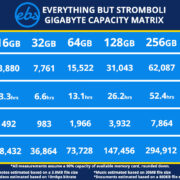Mobile phones are integral to our daily lives, and notification sounds play a crucial role in alerting us to important messages, calls, and reminders. However, sometimes Android users may face an issue where their notification sounds stop working, which can cause inconvenience and missed alerts. Fortunately, there are several ways to tackle this problem that don’t require expert knowledge. The following guide outlines ten practical methods to restore your Android device’s notification sounds.
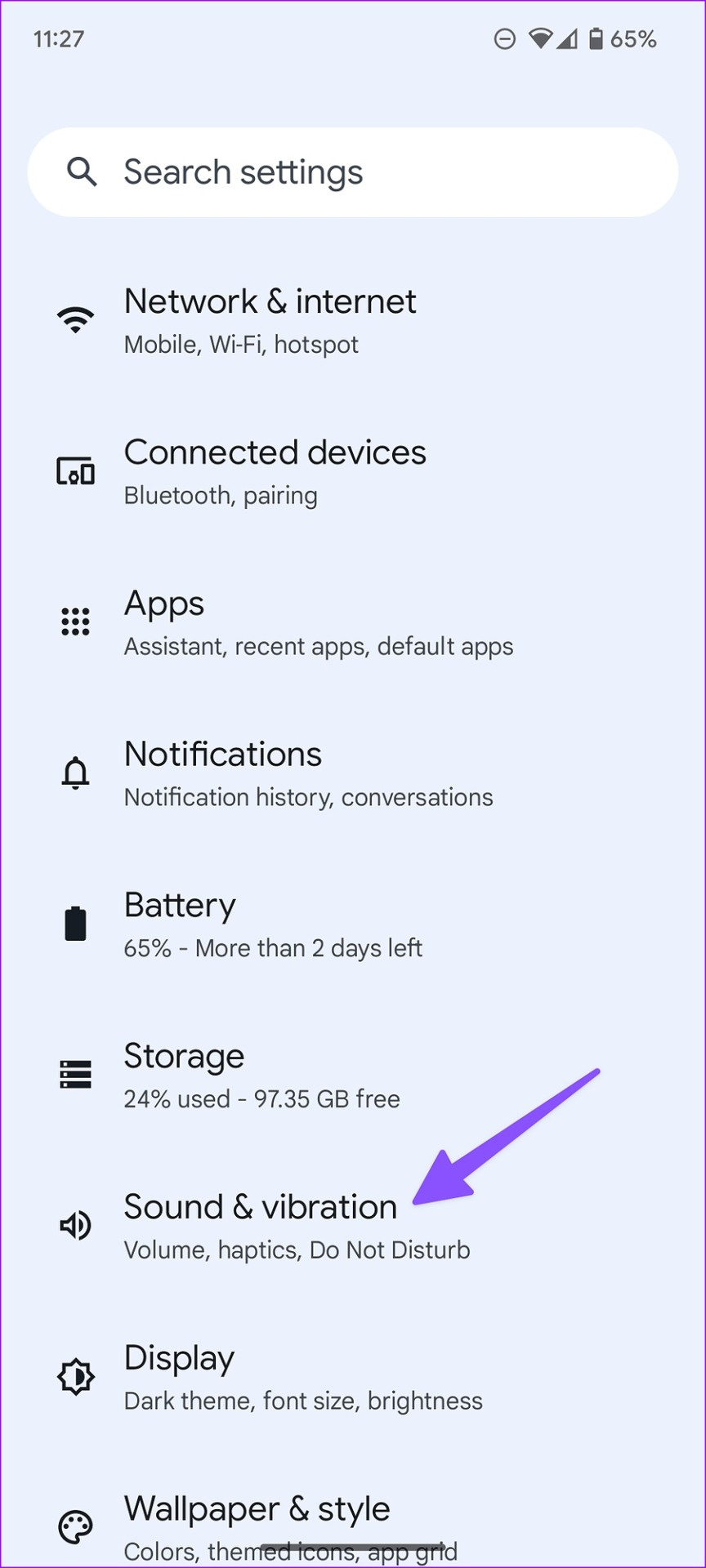
Check Volume Settings
Many Android users encounter silent notifications due to inadvertently adjusted volume settings. It’s important to check these before delving into more complex solutions.
- Access your device’s ‘Settings’.
- Locate and tap on ‘Sound and vibration’.
- Adjust the ‘Notification sound’ slider to increase the volume.
Summary: This is a quick and simple fix that can often resolve the issue. However, it won’t help if there’s a more complex problem affecting the sound.
Restart Your Device
Restarting your Android can clear minor glitches, including those affecting sound.
- Press and hold the power button on your device.
- Tap ‘Restart’ or ‘Reboot’.
Summary: This straightforward step can fix temporary issues, but may not resolve underlying software problems.
Check Do Not Disturb Settings
The Do Not Disturb feature might be silencing your notifications without your knowledge.
- Open ‘Settings’.
- Go to ‘Sound and vibration’ and select ‘Do Not Disturb’.
- Make sure it’s turned off or properly configured.
Summary: Adjusting this setting can restore your notification sounds, but if activated accidentally, it might be a recurring issue.
Update Your Apps
Outdated apps can sometimes cause notification issues.
- Open the ‘Google Play Store’.
- Tap on the menu icon and select ‘My apps & games’.
- Update all available apps.
Summary: This solution keeps your apps running smoothly, but it relies on having a stable internet connection.
Check App Notification Settings
App-specific notification settings might be silencing sounds.
- Open ‘Settings’ and select ‘Apps & notifications’.
- Find the app with missing notification sounds.
- Adjust the notification settings within the app.
Summary: This is a highly targeted fix but may need to be repeated for multiple apps.
Clear App Cache
Clearing an app’s cache can resolve notification sound issues caused by corrupted temporary data.
- Go to ‘Settings’ and select ‘Apps & notifications’.
- Choose the app and tap ‘Storage & cache’.
- Hit ‘Clear Cache’.
Summary: Clearing the cache can improve app performance, but you may lose temporary data.
Safe Mode Testing
Booting in Safe Mode disables third-party apps, which can help identify the cause of your sound issues.
- Press the power button and then long-press ‘Power off’.
- Select ‘Safe mode’ when prompted.
Summary: This method is useful for troubleshooting but can be inconvenient as it limits the use of your device.
Factory Reset
A factory reset can often resolve persistent issues but should be used as a last resort.
- Back up your data.
- Go to ‘Settings’, find ‘System’, and select ‘Reset options’.
- Choose ‘Erase all data (factory reset)’ and follow the instructions.
Summary: This will likely fix the issue, but you’ll lose all your settings and data if not backed up.
Check for Software Updates
Running outdated system software could lead to various problems, including sound issues.
- Go to ‘Settings’ and tap ‘System’.
- Select ‘System update’ to check for updates.
- Download and install any available updates.
Summary: This ensures that your device operates optimally, but large updates can take time and require a stable internet connection.
Contact Manufacturer Support
If all else fails, contact your device’s support line for professional help.
Summary: This solution provides expert assistance, though it may be time-consuming and potentially costly if out of warranty.
In conclusion, notification sounds are a simple yet crucial feature of any Android device, but issues with them can usually be addressed with some basic troubleshooting. The steps provided in this guide are designed to be user-friendly and address the most common causes of sound malfunctions. Whether it’s a simple volume adjustment or a more substantial factory reset, one of these solutions is likely to restore your device to its full auditory glory. Remember to back up your data regularly to prevent any distress in the event of a major reset.
FAQs
-
What is the most common reason for notification sounds not working on Android?
The most common reason is often the simplest: incorrect volume or sound settings. -
Will performing a factory reset delete all of my personal data?
Yes, a factory reset will erase all data on your phone, so it’s important to back up any important information first. -
Can third-party apps cause my notification sounds to stop working?
Yes, some third-party apps have the ability to manage or modify your notification settings and can potentially cause issues with notification sounds.