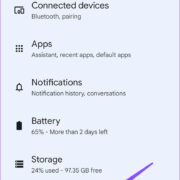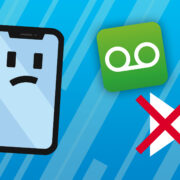Messaging platforms have simplified how we connect with friends, family, and colleagues. However, sometimes when trying to reach out to someone on Messenger, you might encounter the message “This person is unavailable.” This can be confusing and frustrating, especially if you’re not sure what it means or how to resolve the issue. Generally, this alert signifies that you currently can’t send messages to that specific person. The reasons can range from technical issues to personal account settings. To help you navigate this situation, here is a guide outlining potential solutions and tips to resolve the problem and resume your conversation.
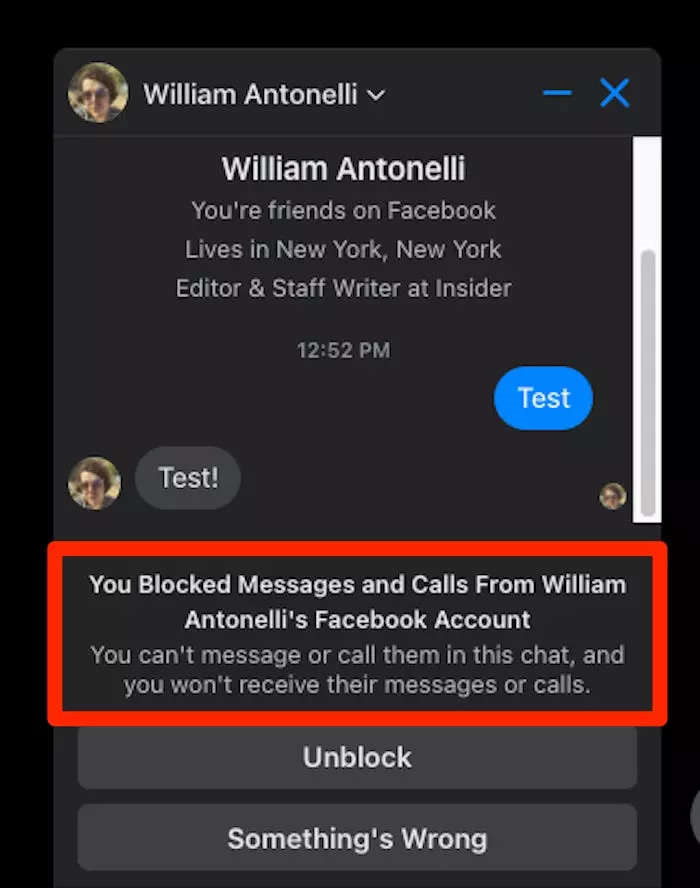
Check Your Internet Connection
Before delving into more complicated solutions, it’s important to ensure that your basic setup is functioning properly. A common cause of issues with Messenger is an unstable internet connection.
- Check your Wi-Fi or data connection: Open a browser and try loading a webpage to see if your internet is working.
- Restart your router: If using Wi-Fi, try turning off your router for 30 seconds and then restarting it.
- Switch between Wi-Fi and mobile data: Sometimes, changing your connection type can resolve the issue.
Summary: A stable internet connection is crucial for Messenger to function properly. Checking and troubleshooting your internet can be a quick fix without any significant downsides, except for the potential inconvenience of a brief service interruption while restarting your router or switching connection types.
Update Messenger
Using an outdated version of Messenger can lead to performance issues and errors, including the inability to contact certain people.
- Go to your app store: On your smartphone, open the Google Play Store (Android) or the App Store (iOS).
- Search for Messenger: Find the Messenger app and check if any updates are available.
- Update the app: If an update is available, tap ‘Update’ and wait for the process to finish.
Summary: Keeping the app up-to-date ensures you have the latest features and bug fixes. While updates usually improve performance, they may also introduce changes to the interface that some users may need time to get accustomed to.
Re-login to Messenger
Sometimes temporary glitches can be resolved by simply re-logging into your account.
- Log out of Messenger: In the Messenger app, access your profile settings and log out.
- Close the app: Remove the app from your recent applications list to ensure it’s not running in the background.
- Log back in: Re-open Messenger and enter your login credentials.
Summary: Re-logging can refresh your session, potentially fixing errors. This is a straightforward fix with no inherent risks, although you’ll need to remember your password.
Check if You’re Blocked
The message in question may appear because the other person has blocked you.
- No specific steps can be taken as Messenger doesn’t explicitly notify you if you’ve been blocked.
- You might try messaging the person from a different Facebook account to see if the message goes through.
Summary: If you’ve been blocked, respect the other person’s privacy. There’s no technical fix available, and attempting to bypass a block can lead to further restrictions on your account.
Verify if the Account is Deactivated
The user you’re trying to reach might have deactivated their account or been disabled by Facebook.
- Again, no decisive steps can be taken here, as Facebook does not provide direct information regarding account status.
Summary: Like being blocked, if the account is deactivated, there’s not much that can be done. It’s important to recognize that circumstances beyond your control may be at play.
Check for Restrictions in Your Region
In some cases, Messenger services might be restricted in certain areas.
- Research online: Look for news regarding internet service disruptions or government censorship affecting Messenger in your region.
- Use a VPN: If such limitations exist, try using a reliable VPN service to bypass these restrictions.
Summary: Access restrictions can be a hurdle. Using a VPN might offer a solution, although this can complicate matters if the VPN service isn’t trustworthy or if VPN usage infringes on local laws.
Ask the Recipient to Check Their Privacy Settings
The intended recipient might have set privacy filters that prevent messages from unknown contacts.
- Reach out through other means: If possible, ask the recipient to adjust their privacy settings on Facebook to accept your messages.
Summary: If the issue is on the recipient’s end, there’s little you can do aside from requesting them to make a change. This requires cooperation and may not be immediately fixable.
Re-install Messenger
A fresh installation of the app can sometimes resolve persistent issues.
- Uninstall Messenger: Remove the app from your device.
- Restart your device: This can help clear out temporary files.
- Re-install Messenger: Download the latest version from your app store.
Summary: Re-installing can fix unknown bugs, but it is time-consuming and requires you to set up the app again, including logging in and potentially reconfiguring settings.
Clear Cache and Data
Cached data might become corrupted, causing the app to behave unpredictably.
- Access application settings: Go to your device’s settings and find the applications or apps section.
- Find Messenger and clear cache/data: Follow the prompts to clear cache and data for the app. Note that this might log you out.
Summary: This method frees up memory and resolves minor glitches but will remove personalized settings and require a fresh login.
Contact Facebook Help Center
If none of the above solutions work, the issue might be more complex, and contacting Facebook’s support team could be necessary.
- Go to the Help Center: Through a web browser, visit the Facebook Help Center.
- Search for contact options: Look for a way to report your issue, either through a contact form or direct support channels.
Summary: Reaching out for help means you’re seeking assistance from experts, but response times can vary and might not provide an immediate solution.
Conclusion
Encountering the “This person is unavailable on Messenger” message can be a perplexing issue, but it’s often one that can be resolved with basic troubleshooting methods. Whether it’s a simple fix like checking your internet connection, updating the app, or dealing with more complex matters such as privacy settings and account restrictions, this guide aims to cover a wide range of possible solutions to help you get back to communicating with ease.
FAQs
-
How can I tell if someone has blocked me or just deactivated their account?
It’s difficult to distinguish, as Messenger doesn’t explicitly tell you. If messages to others are going through but not to a specific person, they may have blocked you. Deactivations affect all the blocked person’s contacts, not just you. -
Will I lose my conversation history if I reinstall Messenger?
No, your messages and conversation history are stored on Facebook’s servers, not your device, so they should still be available once you reinstall and log in to the app. -
Can I still use Messenger if Facebook is blocked in my country?
If Messenger is being blocked by your country’s internet service providers, you might be able to access it using a VPN, but make sure to take into account the legality of such actions.