Imagine sending an important message to a friend or a family member only to see the frustrating alert: “Message Blocking is Active.” This notification means your text hasn’t gone through, and you’re left wondering what went wrong. This error can occur on both Android and iPhone devices and can stem from a variety of causes, ranging from service outages to incorrect settings. Fortunately, there are multiple ways to address this issue so that you can get back to communicating without barriers. This guide walks you through a selection of straightforward fixes that cater to both tech novices and enthusiasts alike.
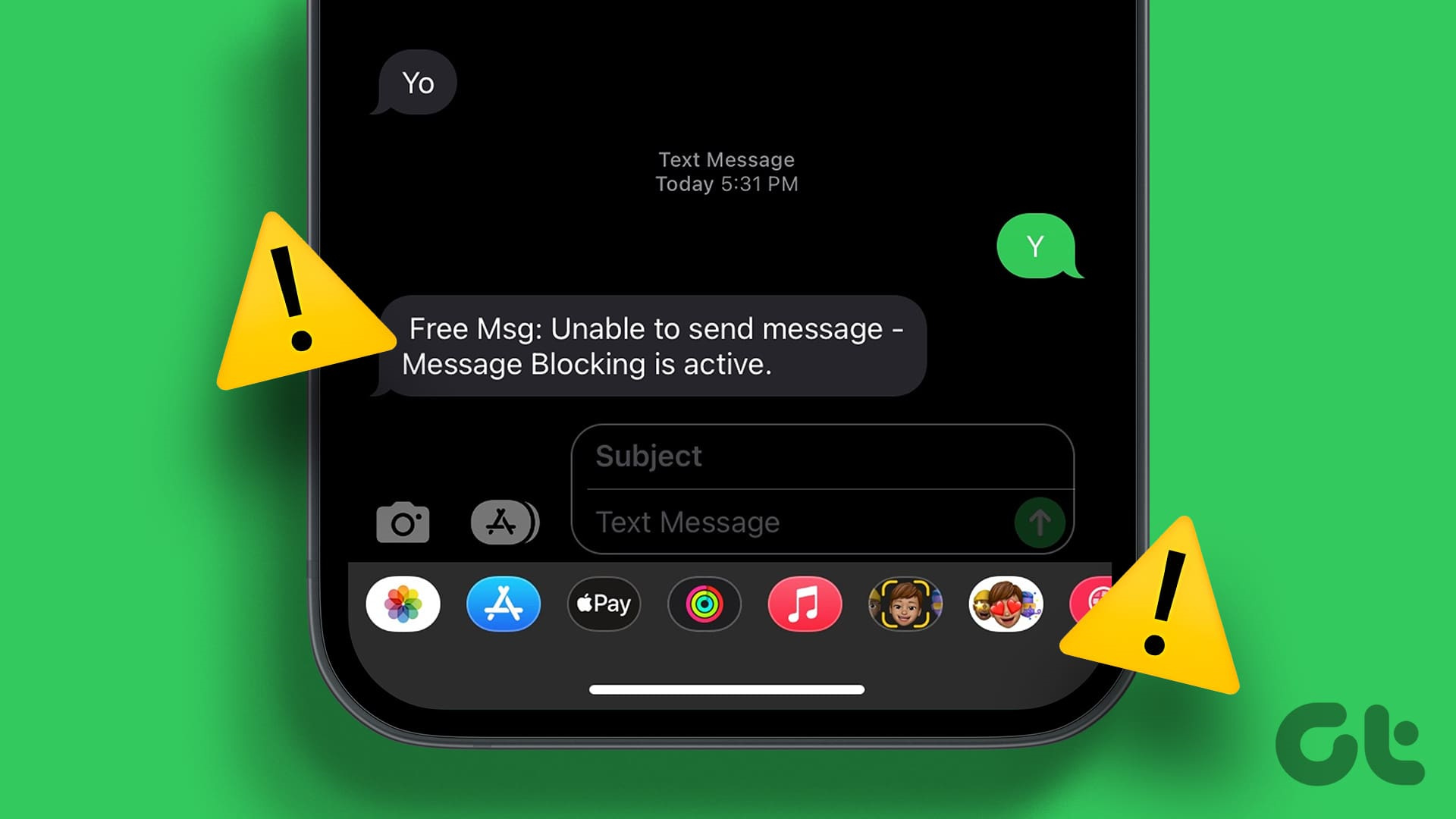
Check Service Plan and Carrier Restrictions
Sometimes, the message you’re trying to send is blocked by your mobile carrier or isn’t included in your service plan. Premium messages or international texts can often be restricted.
Steps:
- Review your service plan to ensure that text messaging services are included and are currently active.
- Contact your carrier to confirm there are no outages or service blocks that could be causing the issue.
Summary:
Verifying your service plan is a simple and quick process that can help you rule out carrier-related issues. However, if the problem is on the carrier’s end, you might need to wait for them to resolve it, which can be inconvenient.
Update Your Phone’s Software
Outdated software can lead to various glitches, including message blocking errors.
Steps:
- Go to your phone’s settings to check for any available software updates.
- Download and install the update if one is available, then try sending a message again.
Summary:
Updating your device can resolve unexpected issues and improve overall performance, but it may require a restart and could take some time to complete.
Enable Premium SMS
Premium services need explicit permission on some devices to operate. If you’re trying to send a premium message, this might be the issue.
Steps:
- Navigate to your phone’s settings, look for ‘Apps’, and select ‘Special App Access.’
- Find and tap on ‘Premium SMS access’ and set it to ‘Ask’ or ‘Always allow’ for the messaging app you’re using.
Summary:
Allowing premium messages ensures you can send texts without hitting blockers, but be mindful that such messages may incur additional charges.
Check Blocked Numbers List
Occasionally, numbers are inadvertently added to your blocked list, which would prevent your messages from being delivered.
Steps:
- In your messaging app, access the settings menu.
- Locate and review the ‘Blocked contacts’ list, and remove any numbers that shouldn’t be there.
Summary:
This fix is straightforward and will help you manage who can receive your messages, but remember to check the list regularly in case of accidental additions.
Reset Network Settings
Network-related issues can sometimes cause messaging errors. Resetting these settings can often clear those errors.
Steps:
- Open your phone’s settings and navigate to the ‘General management’ or ‘System’ settings.
- Select ‘Reset’ and then choose ‘Reset network settings.’
- Confirm your selection and wait for the process to complete.
Summary:
Resetting the network settings can solve persistent connectivity issues, but will also delete all saved networks and Bluetooth pairings.
Clear Messaging App Cache and Data
A corrupted cache or data within your messaging app might be the reason why messages are being blocked.
Steps:
- Go to ‘Settings’ and select ‘Apps’ or ‘Application manager.’
- Find and tap on the messaging app.
- Select ‘Storage’ and then hit ‘Clear Cache’ and ‘Clear Data.’
Summary:
This method can resolve app-specific errors quickly, but you might lose your message history and need to set up the app again.
Check Message Center Number
Each carrier has a specific message center number required for sending texts. If incorrect, messages won’t be sent.
Steps:
- Open your phone’s dialer app and enter ##4636## to access hidden testing settings.
- Select ‘Phone information,’ scroll down, and check the ‘SMSC’ setting.
- Confirm that the number matches the one provided by your carrier, and adjust if necessary.
Summary:
While adjusting the message center number can fix sending problems, entering incorrect information here can further complicate issues.
Contact Customer Support
If none of the above solutions work, reaching out to your carrier’s customer support can uncover specific account or device issues.
Steps:
- Visit your carrier’s official website or call their support hotline.
- Provide them with details about your issue and follow any additional steps they recommend.
Summary:
Professional assistance can be invaluable, but it may require patience and might not result in an immediate fix.
Consider Alternate Messaging Apps
Using an alternative messaging application could bypass the error entirely.
Steps:
- Download a reputable third-party messaging app from your device’s app store.
- Set up the app with your details and try sending a message.
Summary:
While alternative apps offer a fresh start and new features, they may introduce new interfaces and require your contacts to use the same app for certain features.
Factory Reset (Last Resort)
As a final measure, restoring your phone to its factory settings can resolve deep-rooted software issues.
Steps:
- Back up all important data on your phone to avoid loss.
- Navigate to your phone’s settings and select ‘System’ followed by ‘Reset options.’
- Choose ‘Erase all data (factory reset)’ and confirm your choice.
Summary:
A factory reset will likely clear the blocking error, but comes with the inconvenience of losing all personal customization and data on the device if not properly backed up.
Conclusion:
The “Message Blocking is Active” error can be a roadblock in your daily communications, but with the steps above, you’re equipped to tackle it head-on. Whether it’s checking with your carrier, updating your phone, or clearing a cache, these remedies address the most common issues. Should the problem persist, getting in touch with customer support or considering a factory reset are reliable if more time-consuming options. Remember, solutions range in complexity, but understanding each can lead to a clear and functioning messaging experience.
FAQs:
-
What causes the “Message Blocking is Active” error?
This error can be caused by several factors, including carrier service blocks, incorrect device settings, or app-related issues. -
Will clearing the messaging app cache delete my messages?
Clearing the cache will typically not delete your messages, but clearing the app’s data may result in losing them. Always back up important conversations before taking this step. -
What should I do if none of the solutions fix my problem?
If you’ve tried all of the above solutions and the problem persists, contact your carrier’s customer support for further assistance. They may identify account-specific issues or provide additional solutions.









