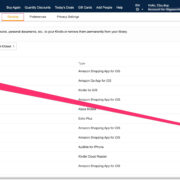Nintendo’s popular handheld console, the Nintendo Switch, is known for delivering fun gaming experiences to players of all ages. However, like any electronic device, it can occasionally run into issues that might require a reset. Whether you’re experiencing software glitches, unresponsive controls, or you simply want to clear your data for a fresh start, resetting your Nintendo Switch can often help solve these problems.
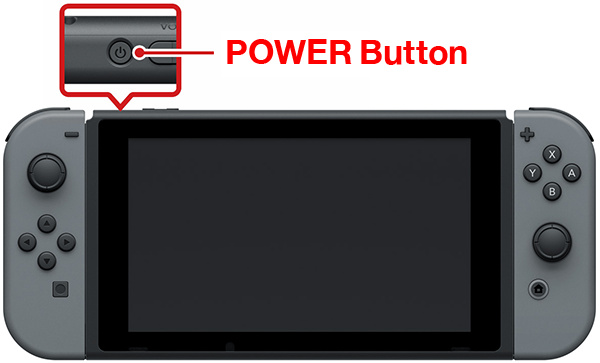
Hard Reset
If your Nintendo Switch isn’t responding, or if you’re experiencing severe software issues, a hard reset might be necessary. This process can resolve problems that a soft reset cannot.
Steps:
- Hold down the power button on the top of your Nintendo Switch for about 12 seconds. This action will forcibly shut down the console.
- After the console has turned off, wait a few seconds.
- Press the power button once more to turn the console back on.
Summary:
A hard reset is a quick way to reboot your system and can solve a variety of issues. It’s simple to execute and doesn’t affect your data. The downside is that it might not resolve deep-seated software issues.
Factory Reset from Settings
If you’re passing your Switch onto someone else or need a fresh start, a factory reset erases all data and returns the system to its original state.
Steps:
- Navigate to ‘System Settings’ from the Home menu.
- Scroll down and select ‘System’.
- Scroll to the bottom and select ‘Initialize’.
- Choose ‘Initialize Console’ and follow the on-screen instructions.
Summary:
This method completely erases all data, making it useful for a clean slate. However, it is irreversible and all game data, screenshots, and user information will be lost.
Soft Reset
Soft resetting your Nintendo Switch can resolve minor glitches or when you just want to freshen up the system without losing any data.
Steps:
- Press and hold the power button for three seconds.
- Select ‘Power Options’ from the menu.
- Select ‘Restart’.
Summary:
Soft resetting is a safe and simple way to refresh your device. It won’t delete any of your data, but it also may not fix more serious issues.
Update System Software
Sometimes, ensuring that your Nintendo Switch’s system software is up-to-date can solve unexpected issues.
Steps:
- Go to ‘System Settings’ from the Home screen.
- Scroll down and choose ‘System’.
- Select ‘System Update’ to manually update your console.
Summary:
Updating can improve system stability and add new features. However, the process requires a stable internet connection and some updates may take time to install.
Check for Corrupted Data
Corrupted game files can cause unexpected behavior on your Switch. Checking for corrupted data can identify and potentially fix these issues.
Steps:
- Go to ‘System Settings’.
- Select ‘Data Management’.
- Choose ‘Manage Software’, then select the game with issues.
- Select ‘Check for Corrupted Data’ and follow the prompts.
Summary:
This tool helps maintain the health of your game files. It can resolve game-specific problems, but it might lead to the reinstallation of certain game data.
Restore Factory Settings Without Deleting Save Data
For a comprehensive reset without losing game save data, this option is ideal.
Steps:
- Navigate to ‘System Settings’.
- Scroll down to ‘System’.
- Choose ‘Formatting Options’.
- Select ‘Restore Factory Settings Without Deleting Save Data’.
Summary:
This can help with issues without sacrificing your game progress, but it will remove all downloaded games and software updates.
Joy-Con Calibration
If you’re experiencing issues with the Nintendo Switch controllers not responding correctly, recalibrating the Joy-Cons is a simple solution.
Steps:
- Go to ‘System Settings’.
- Choose ‘Controllers and Sensors’.
- Select ‘Calibrate Control Sticks’ and follow the on-screen directions.
Summary:
Calibrating the Joy-Cons can fix control responsiveness. It’s quick and non-invasive but might not fix physical damage to the controllers.
Unlink a Nintendo Account
Problems with digital games or the eShop can sometimes be solved by unlinking and relinking your Nintendo Account.
Steps:
- Visit ‘System Settings’.
- Select ‘User’, then choose the user profile linked to the Nintendo Account.
- Select ‘Unlink Nintendo Account’ and confirm your choice.
Summary:
Unlinking can resolve certain account-related issues, but you’ll temporarily lose access to digital content associated with that account until it’s relinked.
Power Cycle the Console
Power cycling can clear errors by completely shutting down and turning the console back on after a brief period.
Steps:
- Hold the power button for 12 seconds to turn the console off.
- Unplug the power cord if the console is docked.
- Wait 30 seconds before reconnecting power and turning the console on again.
Summary:
A power cycle can be effective in resolving odd glitches with minimal effort, but it might not address underlying hardware issues.
Perform a Button Combo Restart
This is a less-known way to reset your Switch by using a combination of button presses.
Steps:
- Hold down the power button for 12 seconds to power off the console.
- Press and hold the volume up and down buttons, then press the power button.
Summary:
Button combo restart can solve certain problems, especially when your screen is unresponsive. It does not affect your data, but may not be effective for all types of issues.
In conclusion, your Nintendo Switch is a robust gaming device, but occasionally you might need to reset it to keep it functioning optimally. From a simple soft reset to a full factory restore, there are several ways to address different issues you might encounter. It’s always beneficial to start with the least invasive method to avoid unnecessary data loss. Remember that regular maintenance and updates can prevent many problems from occurring in the first place.
FAQs
Q: Will a factory reset delete everything on my Nintendo Switch?
A: Yes, a factory reset will erase all data including game saves, screenshots, and user profiles. It will return your console to the state it was in when you first bought it.
Q: Can I reset my Nintendo Switch if it’s not responding to any inputs at all?
A: If your console is not responding, you can try a hard reset by holding down the power button for 12 seconds or attempt the button combo restart as described above.
Q: How do I reset my Nintendo Switch without losing my game saves?
A: You can restore factory settings without deleting save data through ‘System Settings’ > ‘System’ > ‘Formatting Options’, but you will lose other data such as downloaded games and user settings.