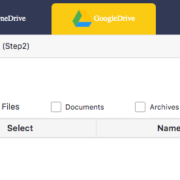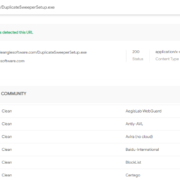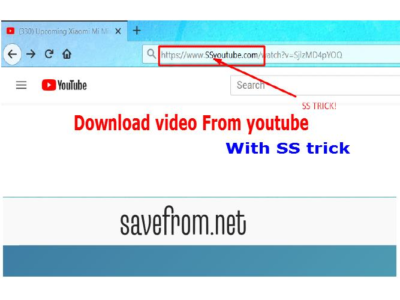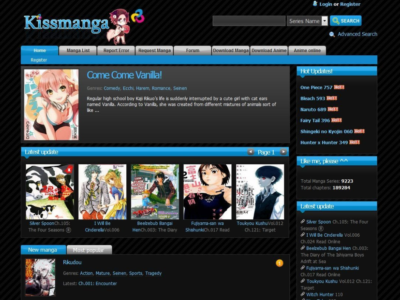Effectiveness (5/5): It’s pretty efficient to find duplicates of documents, pictures, videos, or audio.
Price (4/5): $39.95/year is expensive compared to similar software.
Ease of Use (5/5): Only three steps are required to complete the operation.
Support (4.2/5): There are comprehensive tech tips and it supports submitting a ticket.
Summary
Are there any duplicate files, pictures, or videos on your computer? Do you want to clear these duplicate files to free up disk space? If yes, you can continue reading this article to learn about a very powerful duplicate file finder.

We may inadvertently create many copies of files, pictures, or videos. These copies may have similar names and are scattered in different folders. Sometimes we even find as many as dozens of duplicates of a single file. These duplicates take up a lot of disk space and make our computers difficult to manage.
Generally speaking, it is difficult to manually filter to clean up these duplicate files. Since there are too many of them, a more efficient way is to turn to a third-party duplicate file finder.
There are a lot of duplicate file finder tools on the market, both free and paid. They provide different features and are suitable for different users. I’ve tried one of the duplicate finders, Easy Duplicate Finder, and reviewed the main features of this program.
What is Easy Duplicate Finder?
It is an easy to use, but powerful tool for finding duplicate files. Especially for beginners, you only need to go through a few simple steps to find and remove duplicate files.
It also has quite a few flexible options to help you perform further filtering as well as removing tasks. There also are a few options that are not available in similar software.

This software is mainly used to remove duplicate documents, pictures, audio, video, Outlook emails, and even duplicate files from Google Drive. It supports almost all major file formats on the market. By my simple count, it supports hundreds of file formats.
Besides, it’s fast to detect duplicates and the results are accurate. However, it is important to note that it is not capable of recognizing similar files. Currently, it can only recognize similar audio files. In most cases, it is only used to identify exact copies.
What I Like
Friendly interface and easy to use.
Provides quite a few flexible settings.
Supports preview of files.
Fast and accurate.
Supports undo operation and exporting results.
What I Don’t Like
The free version only supports deleting 10 duplicate files.
The price is slightly higher compared to similar software in the category.
Fails to preview office file.
Who Should Get It?
This software is especially suitable for office staff, designers, video editors, or the ones who need to deal with a large number of files.
By the way, if you don’t have a lot of duplicate files on the computer, or are not desperate to get rid of them, you can choose free duplicate file cleaner tools, which may not provide a great experience, but enough to meet basic duplicate file cleaning work.
Also, this software is ideal for advanced users who want to do further filtering, such as whether to scan subfolders, whether to ignore system folders, whether to clear empty folders or for music files whether to identify them by title, year, genre, size, length, etc., whether to ignore some specific folders, etc.
Is It Easy Duplicate Finder Free?
No, this is a paid software. It costs $39.95/year for 1 PC and $49.95/year for 3 PCs. If you have multiple computers that need duplicate file cleaning, it would be a better choice for you to buy the multi-device version.
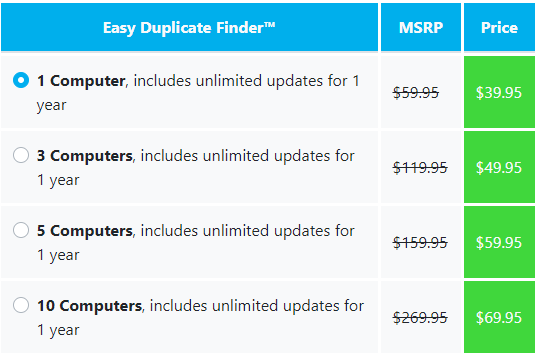
This price may seem a bit expensive compared to some freeware and paid ones, but after I reviewed several similar software and freeware, this software is worth $39.95 because it should be one of the most powerful software in its category.
In my experience, a few similar software are difficult to use for the first time. However, Easy Duplicate Finder completely overcomes these shortcomings and is user-friendly for newbies.
Is It Easy Duplicate Finder Safe?
This software is very safe. First of all, I have scanned its installation package with an online tool – Virustotal recommended by Google before downloading it, and this online tool shows that it passes the security test of major antivirus software.
I also ran a virus scan on my local computer and found it to be problem-free.
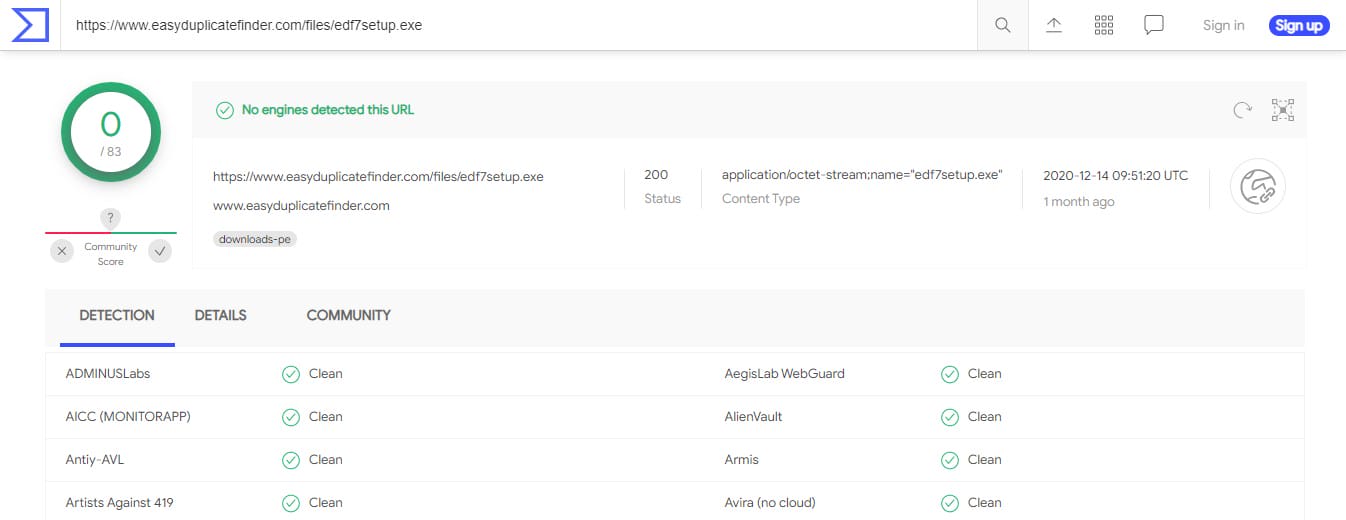
You can also rest assured about whether it will accidentally delete your files or not. This software will only scan your files and will not do any writing or modifying operations on them, and you can even undo the operation when you finally do the cleaning. Of course, if you are not sure, it also provides the ability to export a backup before deleting it.
Hands-on Testings: What’s In It for You?
To get a more comprehensive understanding of this software, I went through the whole process from downloading, installing, launching, scanning, and removing. I also tested its advanced features and options in depth. Finally, I came up with the following personal conclusions.
These conclusions are derived from my experience, however, everyone’s focus is different, the following content can not fully let you understand this software. If you are interested, you can personally download and try it free.
I also often download files from various sources and make changes or edits to these files. So I tend to create a lot of different versions of files. My hard drive is not particularly large, only 500 gigabytes and overtime the space is not enough, so this software is also very helpful for me. Now let’s talk about my experience.
First of all, you can download this software from the official website, it should be noted that I used EDF 7 and this version is a little different from EDF 5. EDF 7 is more user-friendly. It is also faster to scan and takes up less RAM.
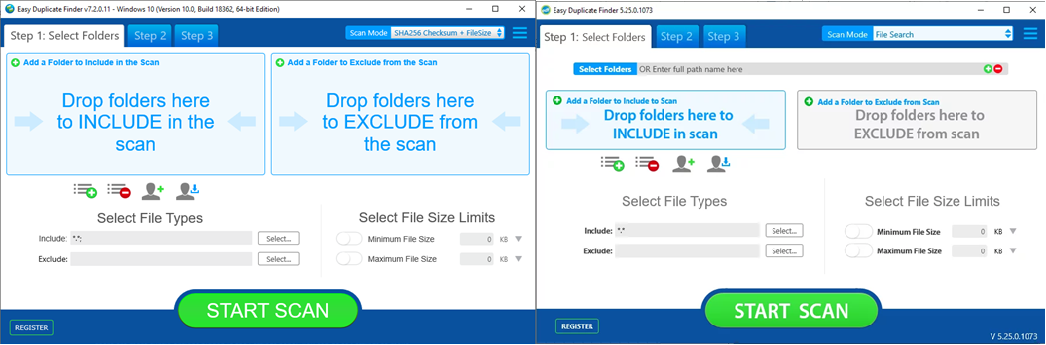
Once downloaded, you can install it, and the installation process is simple. After successful installation and startup, you will get to this screen below. Now I am using EDF 7.7.
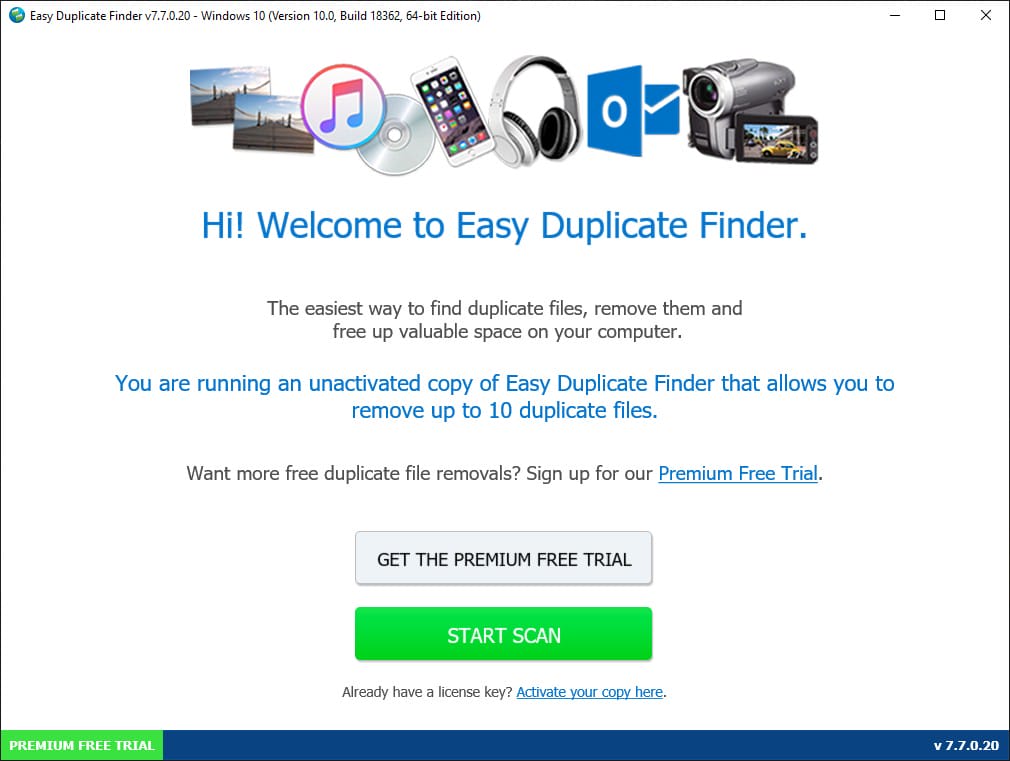
It offers a PREMIUM FREE TRIAL service that allows you to remove 20 duplicate files for free just by signing up, which is usually 10 if you don’t sign up. But to be honest this is impractical because you can do it manually if you only want to remove a small number of files.
Then you can directly click START SCAN, and then enter the next screen, there will be two options, one is EASY mode and one is ADVANCED mode, easy mode will directly start scanning your entire disk including all partitions, such as the C drive and the D drive. This way you don’t need to select folders manually.
Easy Mode

However, if you scan the whole disk directly, it may take a longer time. For example, I have 231,747 files on my computer, and the entire scanning and analysis process took 1 hour and 17 minutes.

If you are not in a hurry to deal with duplicate files, you can just choose EASY mode. But generally, we only need to scan some specific folders, so the process will be much faster, for example, I will only clean my documents folder, pictures folder, or video folder. These folders usually have thousands or tens of thousands of files, but the whole scanning process may take only a few seconds or tens of seconds.
When the scan is finished, you will see the scan results screen. This screen will show a visual pie chart and the percentage of each file type. The right side will show the percentage of the document, picture, audio, video, archive, and other files, the disk space they occupy, and the number of files.
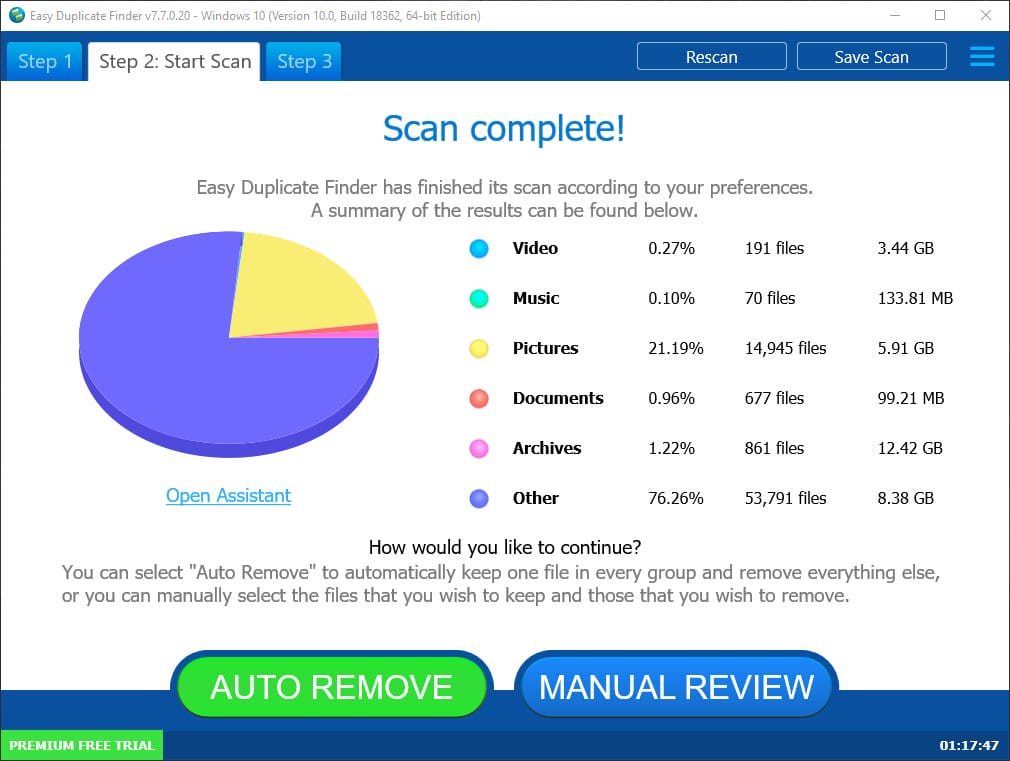
Then you can click on the MANUAL REVIEW or AUTO REMOVE. However, if you have some important files, it is still recommended to do it manually to check and preview the result.
Advanced Mode
In addition to its EASY mode, I also tried the ADVANCED mode. After selecting the advanced mode, you will enter this interface. There are two areas at the top of the interface, the left area is used to add folders to be scanned, you can drag or click the add button above to select the folder. The right area is used to exclude some folders.
Then at the bottom of the interface, you can choose the file formats to scan or exclude, and you can also limit the size of the scanned files.
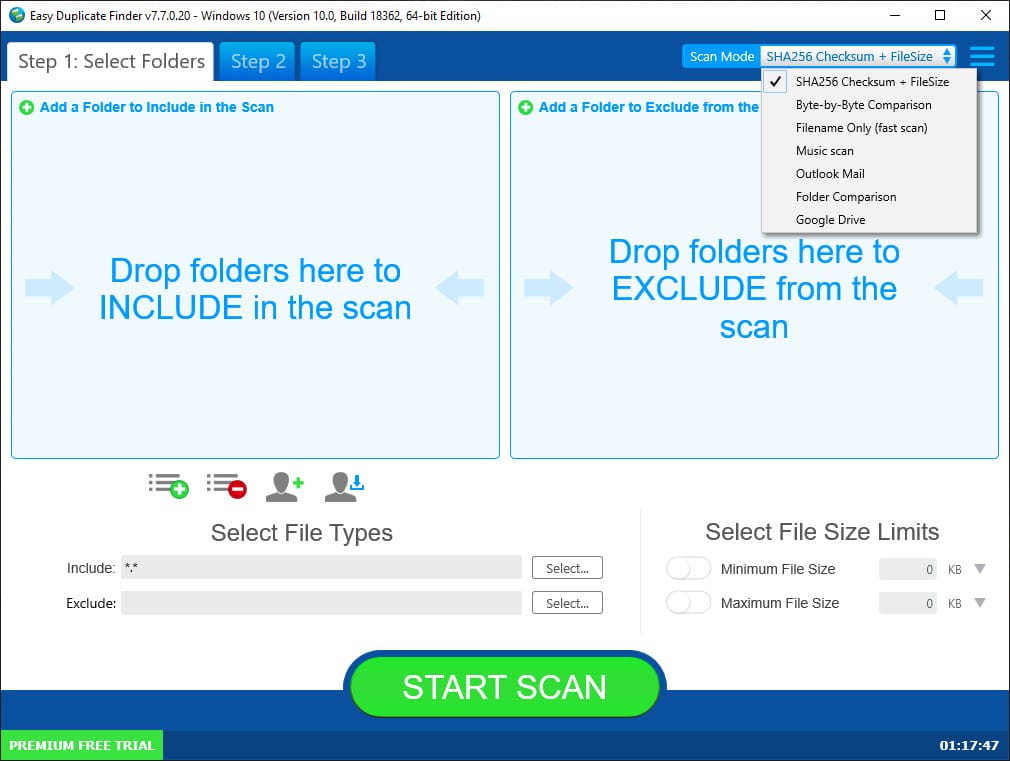
You can choose different scanning modes in the upper right corner, and the default choice is to identify duplicate files by SHA256 Checksum + FileSize. To my knowledge, the accuracy of this mode of identification is up to 99.99%.
There is also a mode – Filename Only, the advantage of this mode is fast, but there will be a lot of misrecognition, for example, a picture and a video with the same name will be recognized as a duplicate, so this mode is not recommended.
Then there is a Byte-By-Byte Comparison mode, which can be 100% accurate because it will compare the file byte by byte. But this mode will be slower and there is no need to use this mode because it is sufficient by the SHA256 Checksum + FileSize mode mentioned above.
Then it also supports music scanning, email scanning, folder comparison, and Google Drive duplicate removal.
Once you have selected the mode, you can add the folder and then click START SCAN below to start scanning.
After scanning, it will show the percentage of files as well as a pie chart. Here I have chosen a MANUAL REVIEW mode.
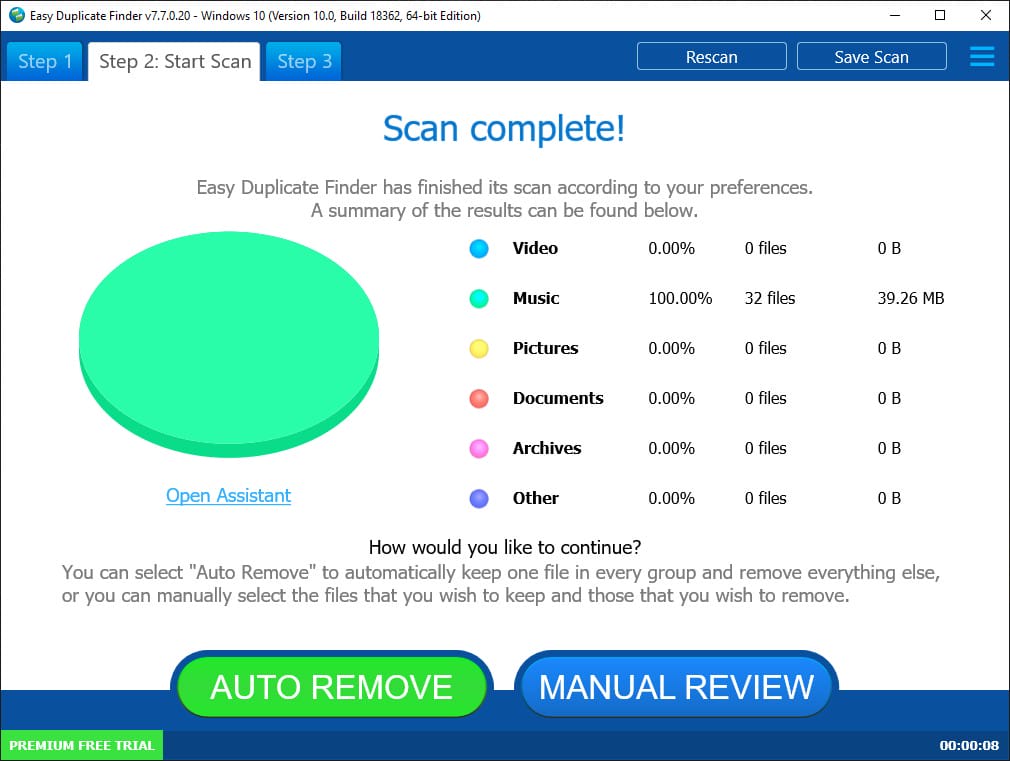
The scan results will be divided by group and have the corresponding group numbers. Each file will have information such as file name, file path, file format, date of creation, and modification. On the right side is the file preview window. You can click on the eye button in the upper right corner and choose to close the preview.

After my test, it can preview pictures, text, and some audio and video files relatively well. As for audio and video preview, it only works for the ones recognized by the Windows system by default, such as WAV, WMV, etc.
And other formats are not well previewed, such as DOC files, Excel files, PPT files, etc. However, you can open them by double-clicking on the file through the corresponding application, only it will be a little bit more troublesome.
Then the top toolbar here will have a quick filter button, which is a useful place if your folder contains multiple file formats. There will be options for archive files, documents, music, pictures, videos, and other formats.

There are 4 buttons in the bottom right corner. These 4 buttons are Custom Selection, Export Results, Delete Duplicate Files, and Undo button. Each of these 4 options provides additional configuration options, such as custom selection, where you can choose to quickly select the latest duplicate file or delete only one duplicate file of each group, etc.

Music Duplicate Finder
Then I tested the music scan mode. This mode will be a little different from the file scanning mode. For music files, the software offers more options to identify duplicates. By default, it will identify by title as well as by artist.
More options you can do in the settings. Such as genre, duration. More powerfully, this software can identify the fingerprints of music files to find the same or similar music files.

I used the music fingerprinting feature. Here are two audio clips. One of them is an edited version of the other. Turning on music fingerprinting mode, it successfully recognized this clip version and marked it as a duplicate version.
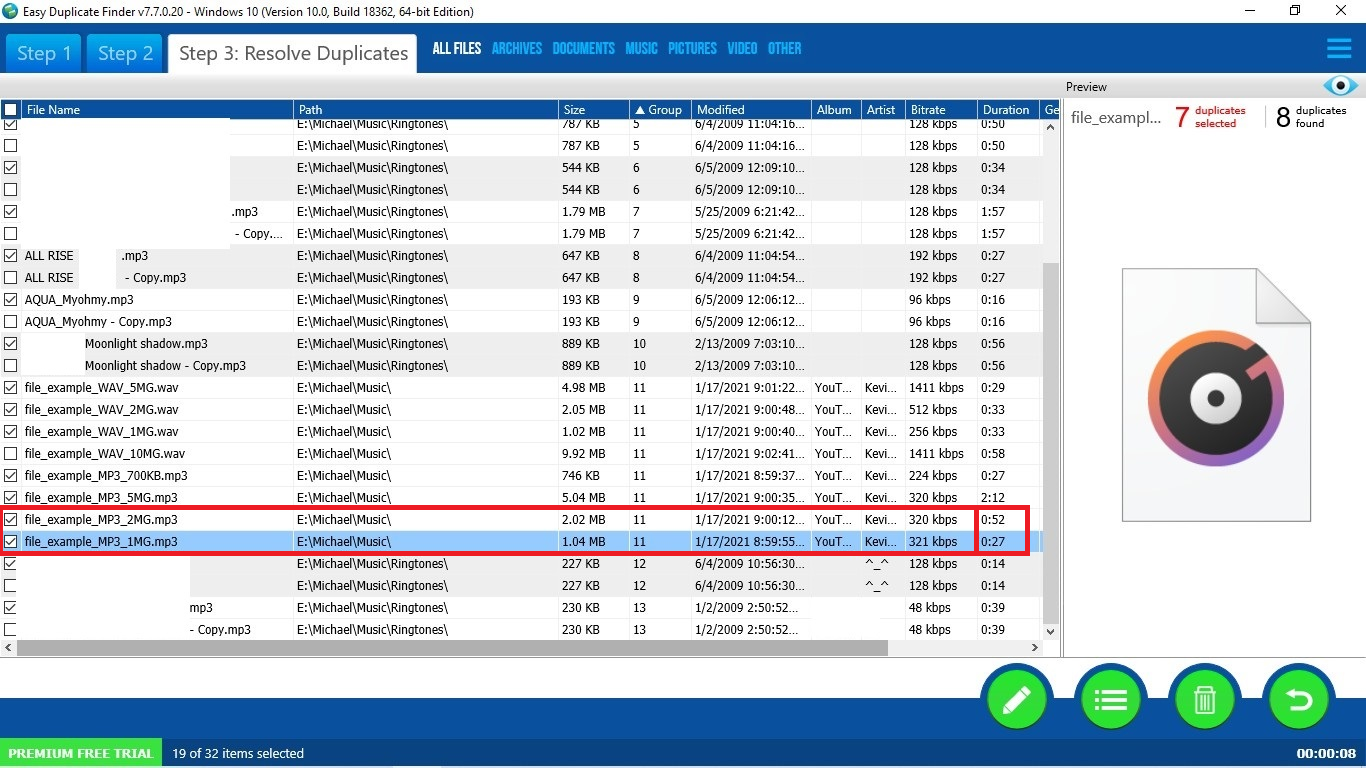
Also, I tested the same song in different formats. Here is Beatles’ Julia in mp3 format on my computer, and another version in M4A format. With the music fingerprinting mode on, it also recognized it successfully.

But here it is important to note that the music fingerprinting mode has a sensitivity option. The higher the sensitivity value, the more the software will tend to mark more files to be duplicated. But if you wish to keep different versions of the same song, like different formats or different edited versions, I would prefer that you keep this option off.
Folder Comparison
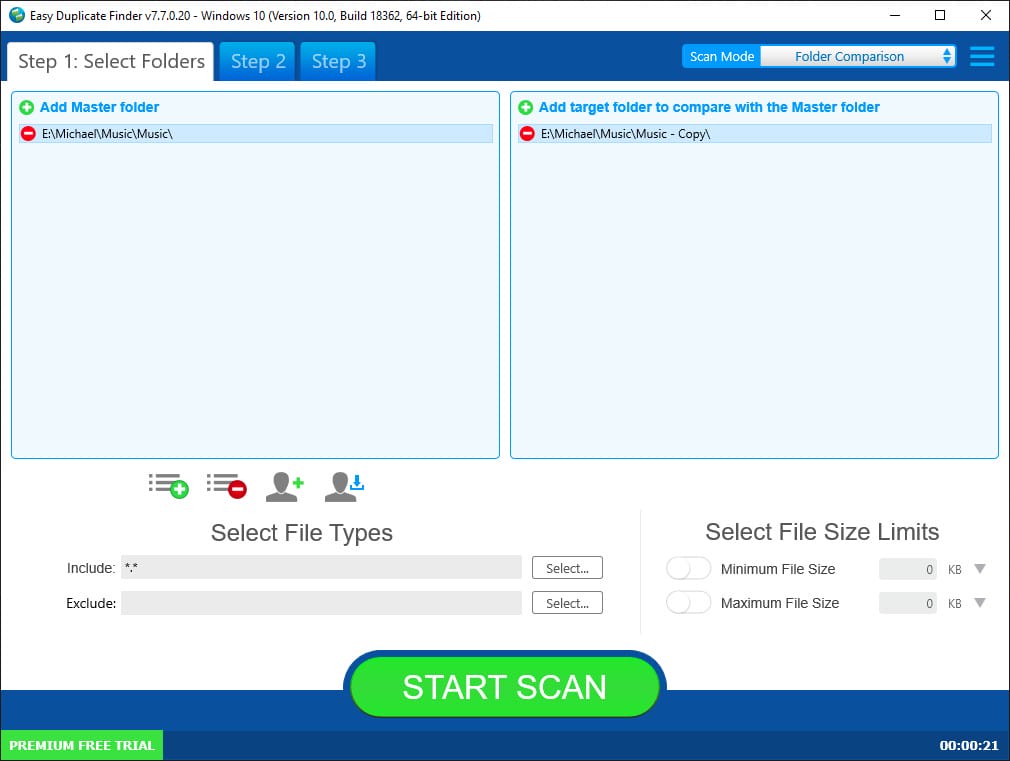
Then I used the folder comparison mode. This mode is useful when you have copied a folder and then made some changes on the new folder, but you want to clear the duplicates in the new folder.
The software will compare the contents of the old and new folders, and if it finds any files in the new folder that are duplicated in the old folder, it will flag them. I tested it and found that even if the file names of the files in the new folder have changed, it still recognizes them.
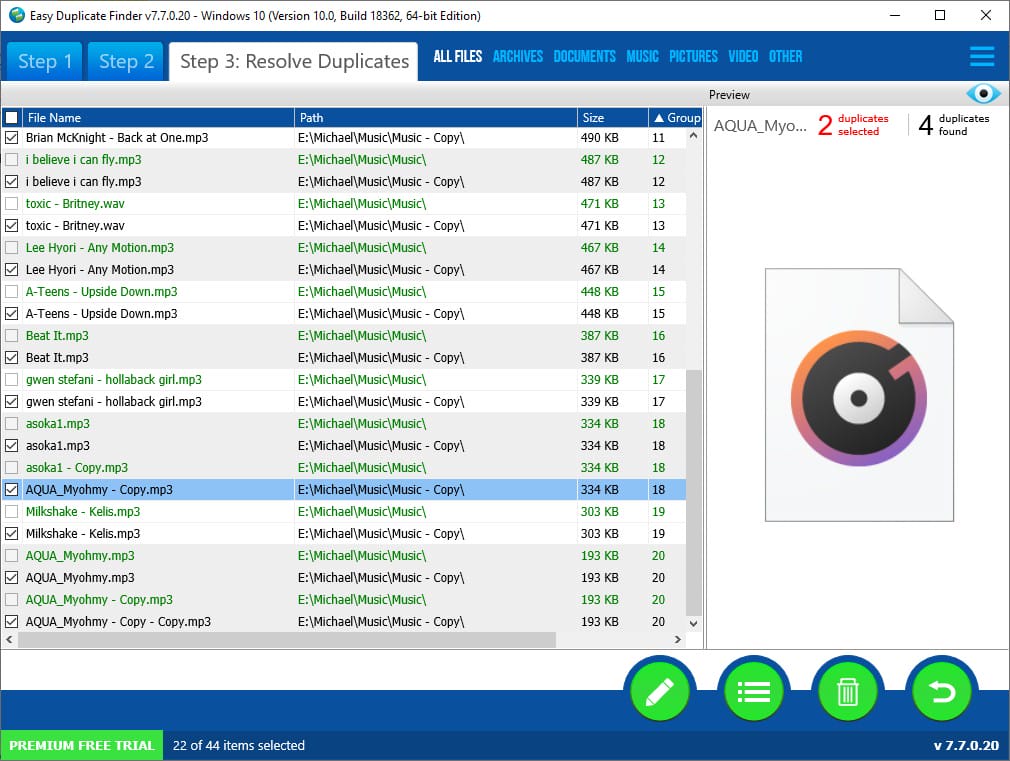
Google Drive Duplicate Finder
Then I used Google Drive mode. The software will ask you to sign in to Google account, but unfortunately, it prompted me that I couldn’t sign in because I had a security setting turned on for my Google account.
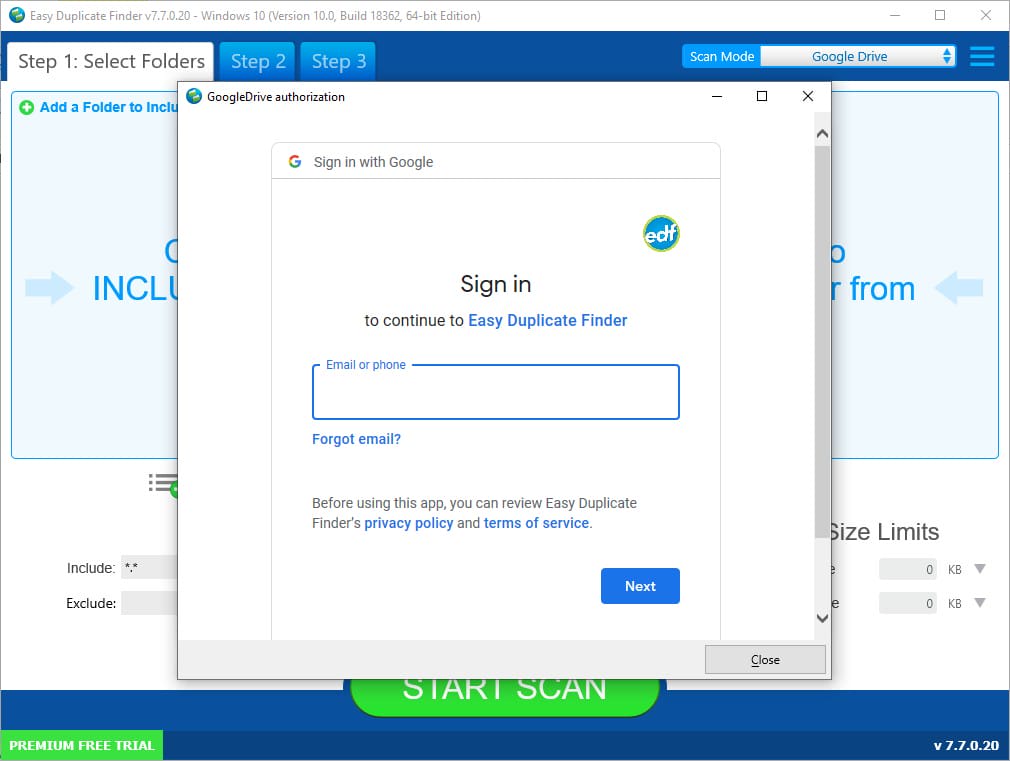
I changed the security setting on my account, which is the option to allow unsecured apps to log in.

But unfortunately, it still prompted that I couldn’t log in, so there was no way for me to test this feature.
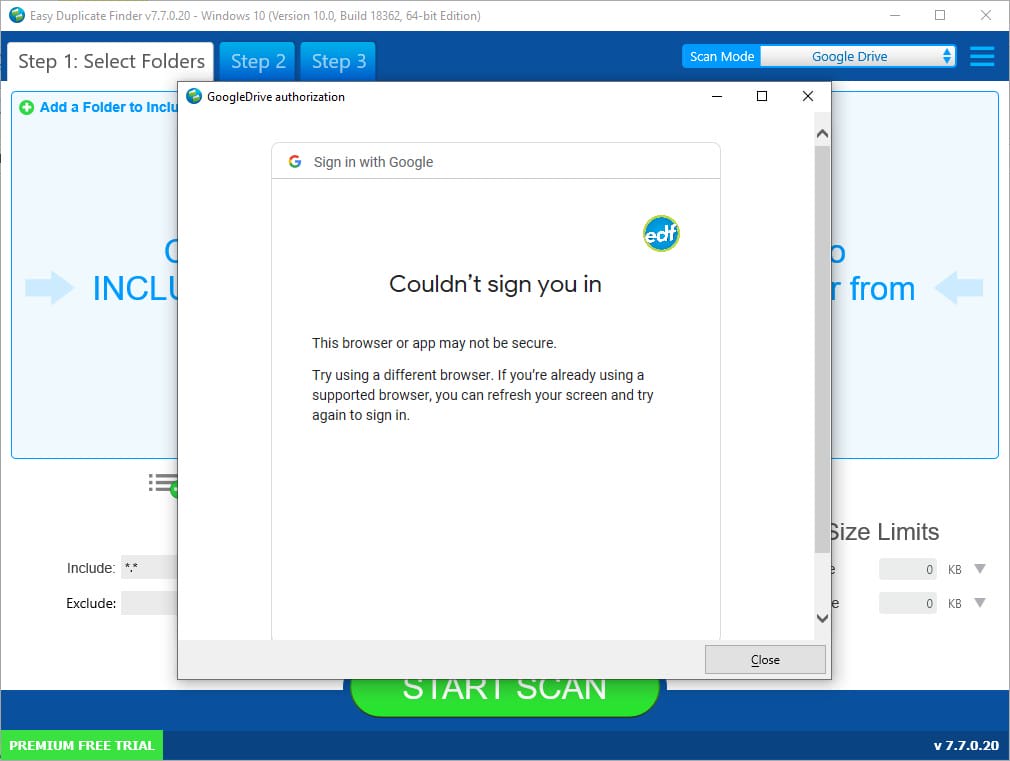
However, I visited the reviews of other users and found that this feature is still relatively powerful, but this feature will have a disadvantage, that is, the scanning speed will depend on your network condition and will be slower.
A better practice is that you sync the files from Google Drive to your local computer through the sync tool, and then scan the local files through this software, which will be faster and all these operations will be automatically synced to Google Drive after you delete the duplicate files.
Picture and Video Duplicates Finder
Then I tested the picture and video duplicates finding separately. First, for pictures, I selected a few images that were the same, but with different resolutions. Then by testing it, I found that it does not mark images with different resolutions but the same content as duplicates.
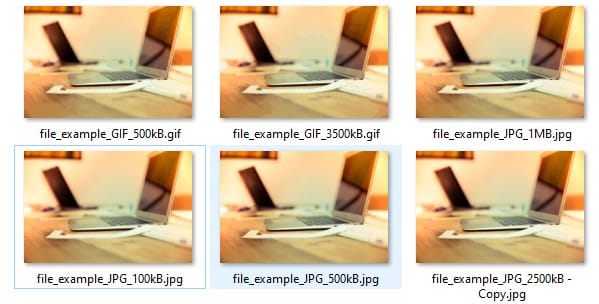
So if you want to go and remove similar pictures, then this software is not suitable for you.
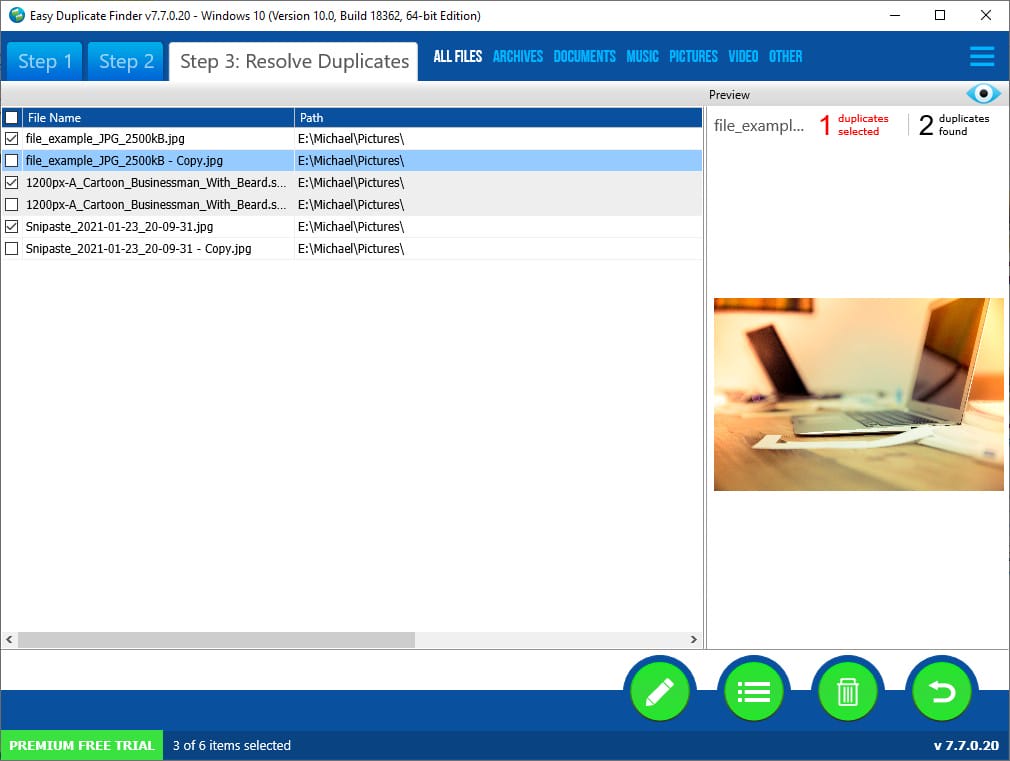
Then I also tested the video duplicate finding. The contents of these videos are the same, but the video format and size are different. Then by testing it, I found that it is also not able to recognize it, it can only recognize the same copy.
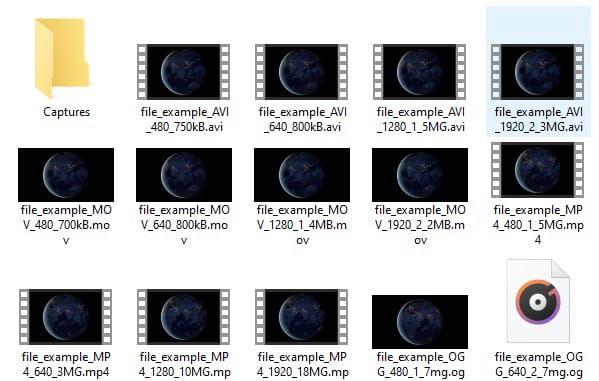
So if you want to remove similar videos, then this software is not particularly suitable either.
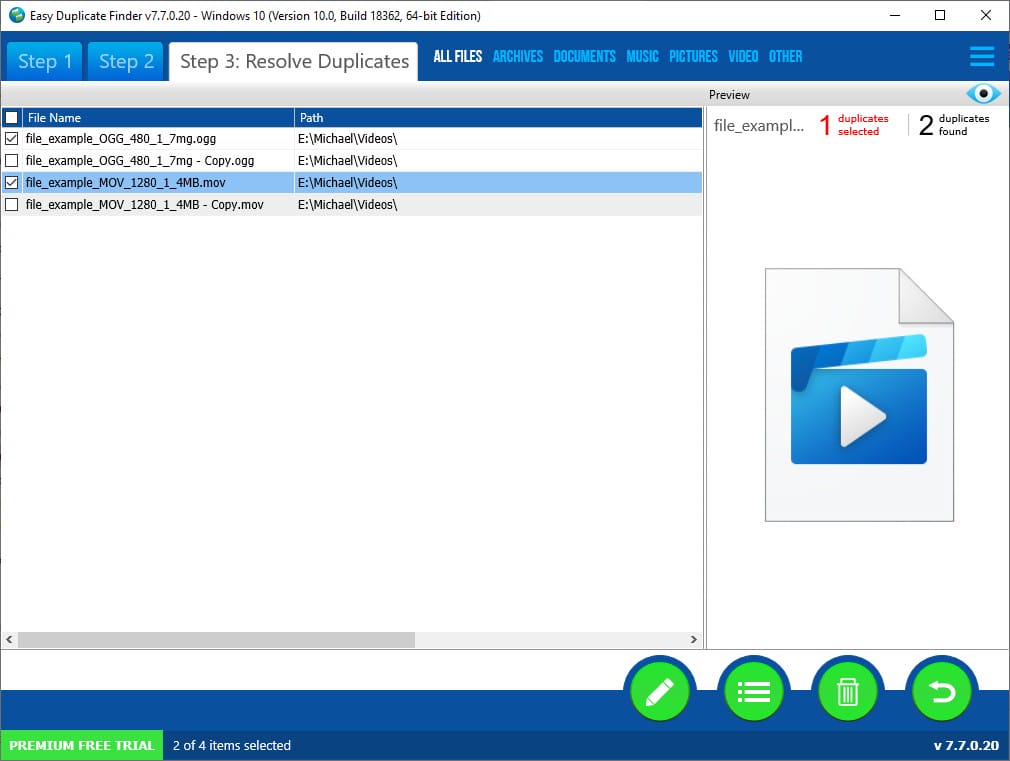
Outlook Mail Duplicate Finder
Then I tested the Outlook Mail mode. After you select this mode, click the left window area, it will automatically pop up a mailbox folder selection window, you can select the Inbox, Outbox, Trash, etc. folders of any Outlook account, and then select OK.
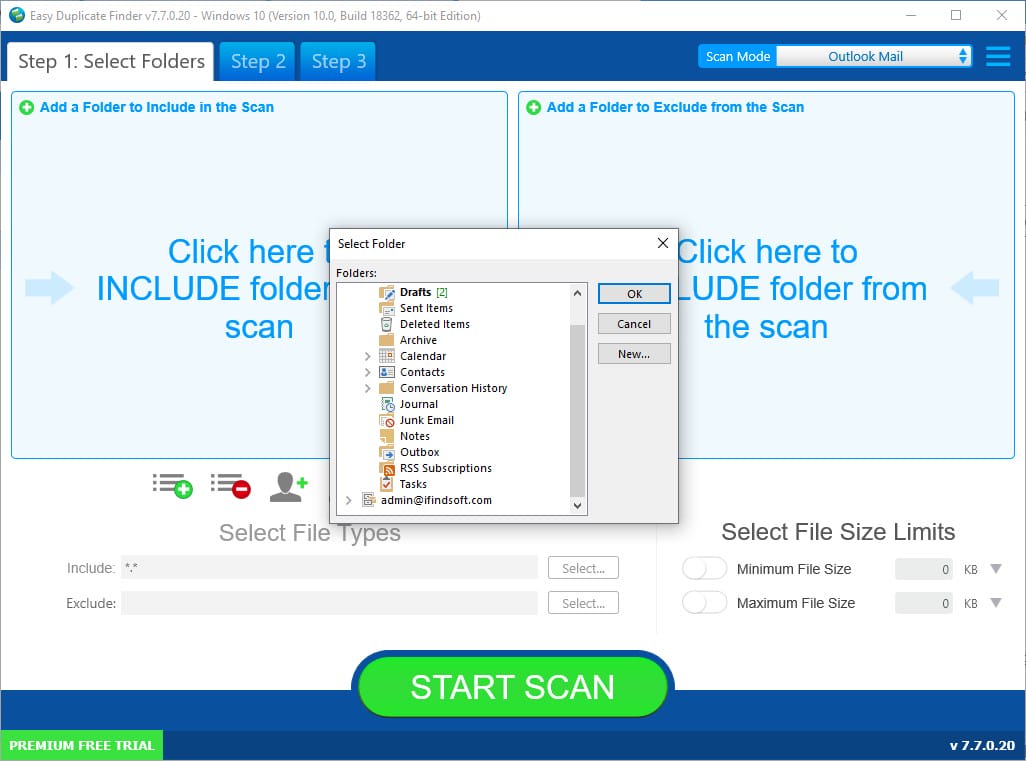
Then click START SCAN, it will scan the information such as sender and content of emails, and then compare and identify them.
Note that by default only the content, subject, and sender will be selected for duplicate email identification. However, you can still adjust settings such as content size, sent time and received time, etc.

By scanning my mailbox, I also found some duplicate emails. Most of them are spam, and a few are same emails sent by the same person.
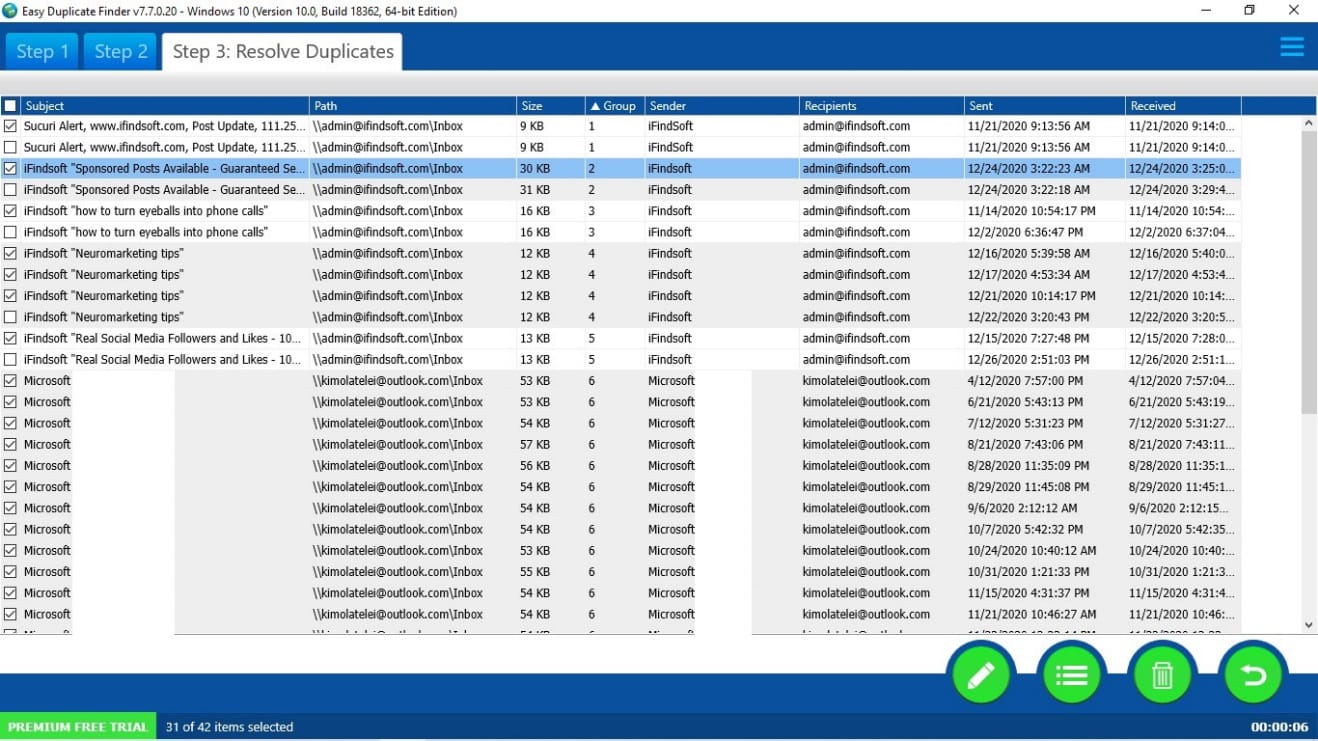
Generally, server synchronization errors or network errors can lead to a large number of duplicate emails, which is where this tool comes in handy.
Advanced Options
Then I’ll go over the advanced options. You can access the advanced settings panel by clicking the settings button in the top right corner. In addition to the music scanning as well as email scanning settings already mentioned before.
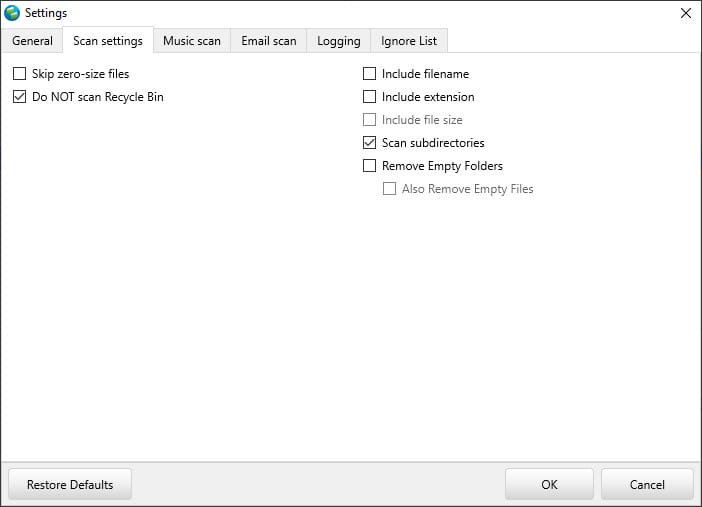
You can also make extra scan settings, such as ignore system files, don’t scan Recycle Bin, whether to include extensions, whether to scan empty folders, whether to clear empty folders automatically, etc. And you can also add a custom ignored folder list. For example, exclude the Windows folder, Program folder, and you can do fuzzy matching.
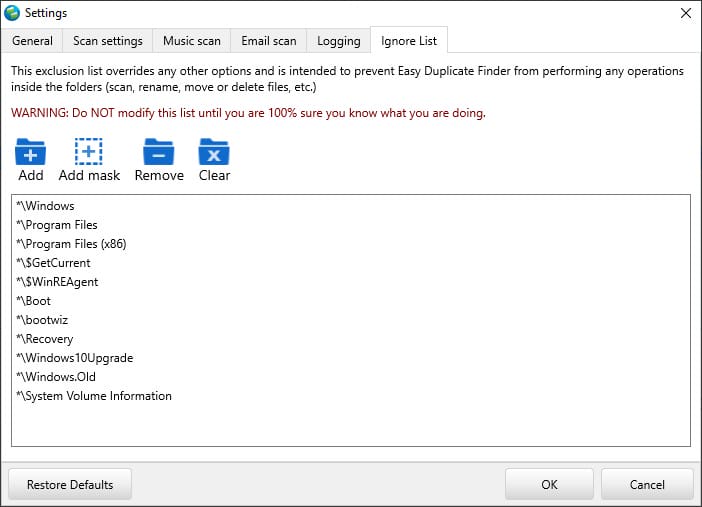
Here is my full review. This covers all the main features and settings of the software. To learn more, you can also try it by yourself.
The Reasons Behind My Ratings
Effectiveness (5/5): This software is efficient and smooth to use. The results of duplicate file detection are also accurate. The scanning is also fast, and it provides flexible options for further finding and removing.
Price (4/5): The price is expensive. There are also a few free duplicate file finders on the market. This is also the most expensive among the paid software. But considering that it offers a lot of flexible options and unique features, I think it deserves.
Ease of Use (5/5): It provides both simple and advanced modes to meet the needs of beginners as well as intermediate users. Then the whole scanning process can be done in almost three steps and the results are OK, so here I give it a high recommendation.
Support (4.2/5): You can find a comprehensive technical guide on the official website. You can also submit a ticket to customer service. I encountered a few issues when I was using the software, so I submitted a ticket, and on the second day I received a reply email from the customer service, although his reply did not fully answer my question. So this support is also good.
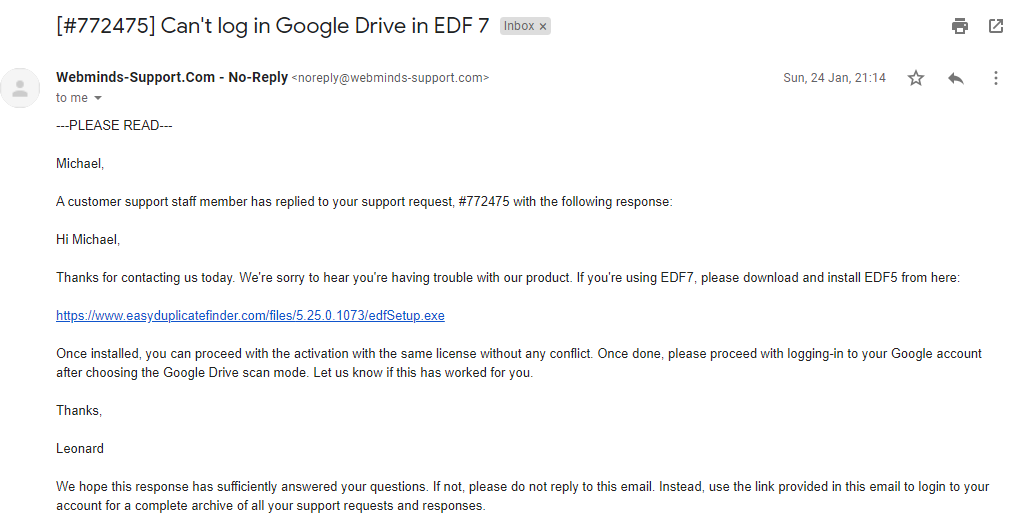
Easy Duplicate Finder Alternatives
DupeGuru: This is a cross-platform, free duplicate file remover tool. The interface is a bit outdated and the steps are not very complicated. It can remove all kinds of common duplicate documents, music, pictures, videos, etc., and is relatively fast, but there is no file preview function or other settings. Only very basic needs can be met.
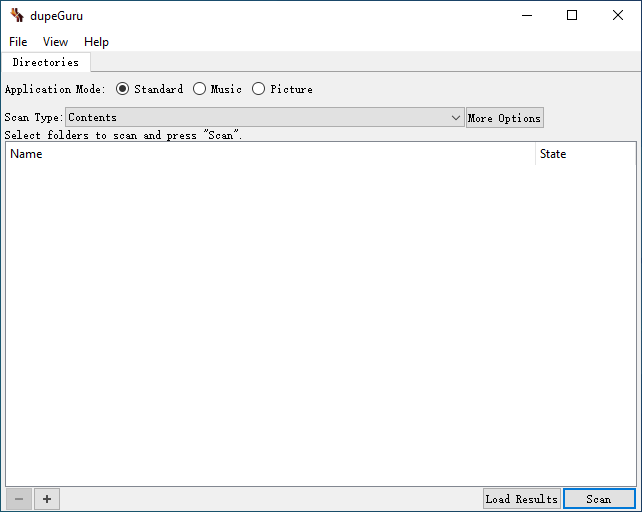
Auslogics Duplicate File Finder: This is also a free and handy duplicate cleaner with very simple functions. You can select a certain partition or folder to scan. The software supports major file formats and supports some simple file filtering features such as file size. Again, if you only do basic duplicate file removal, this software will satisfy you.
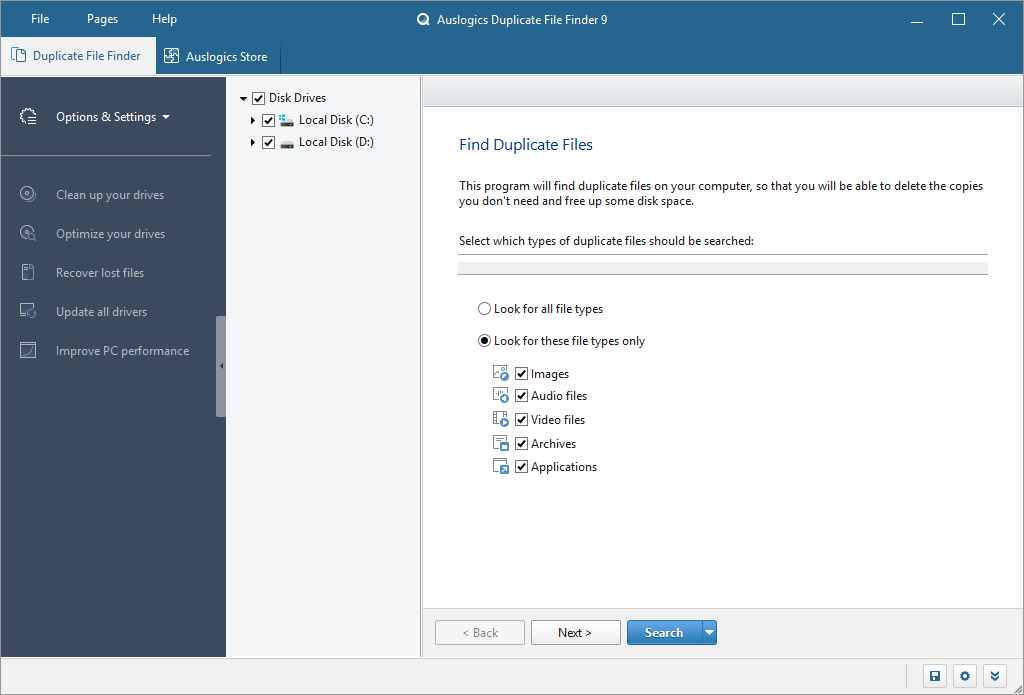
Duplicate Cleaner Pro: This is a paid and powerful duplicate file cleaner. It is supposed to have the most features of all similar software. But the downside is that it is not newbie friendly and the software’s options need to be familiarized with for a while before you can fully understand them. It has a rich set of options besides cleaning duplicate files. Besides, it also supports scanning similar pictures. So this one can meet almost all your requirements.
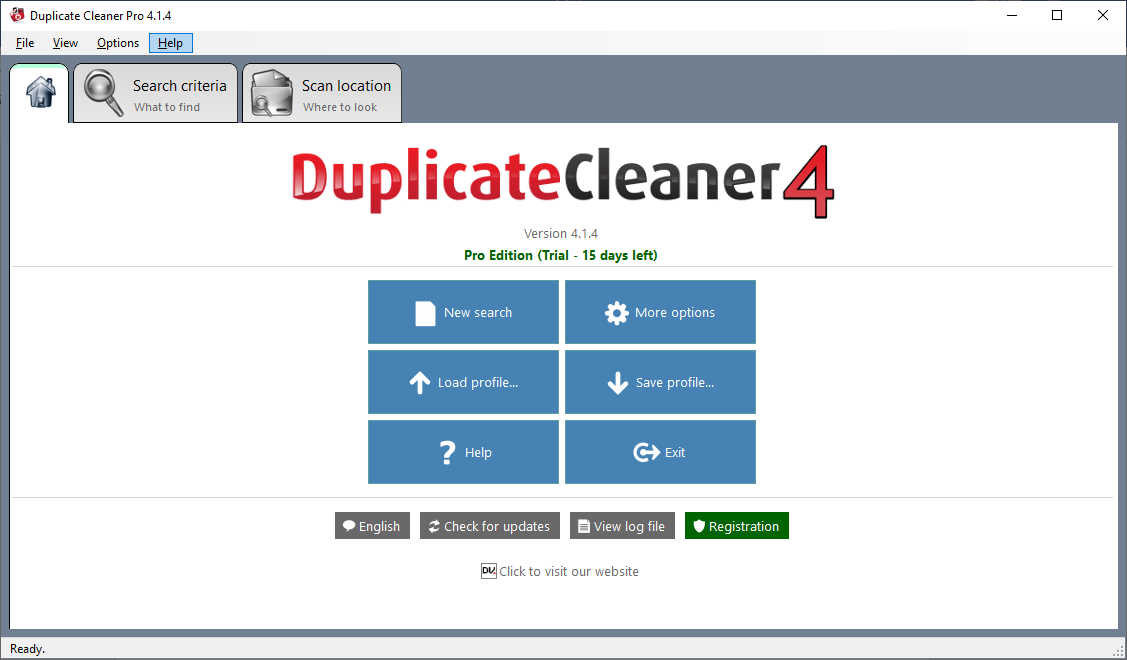
Conclusion
Overall, this software is helpful for people who want to remove a lot of duplicate files, its simplicity is impressive, and the flexible settings provided by the software allow people with more needs to be satisfied, but it is not completely without drawbacks, as I mentioned above, its file preview feature can be improved, and then its price is slightly expensive. The recognition of similar pictures and videos also needs to be strengthened.